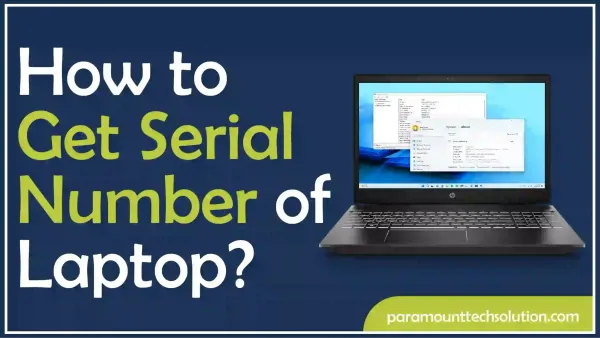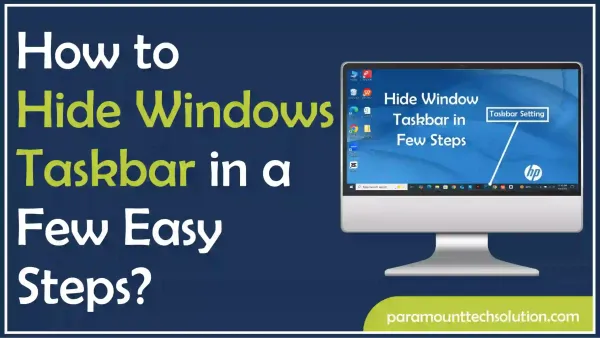What does SOS mean on iPhone
Paramount Tech Solution
Paramount Tech Solution
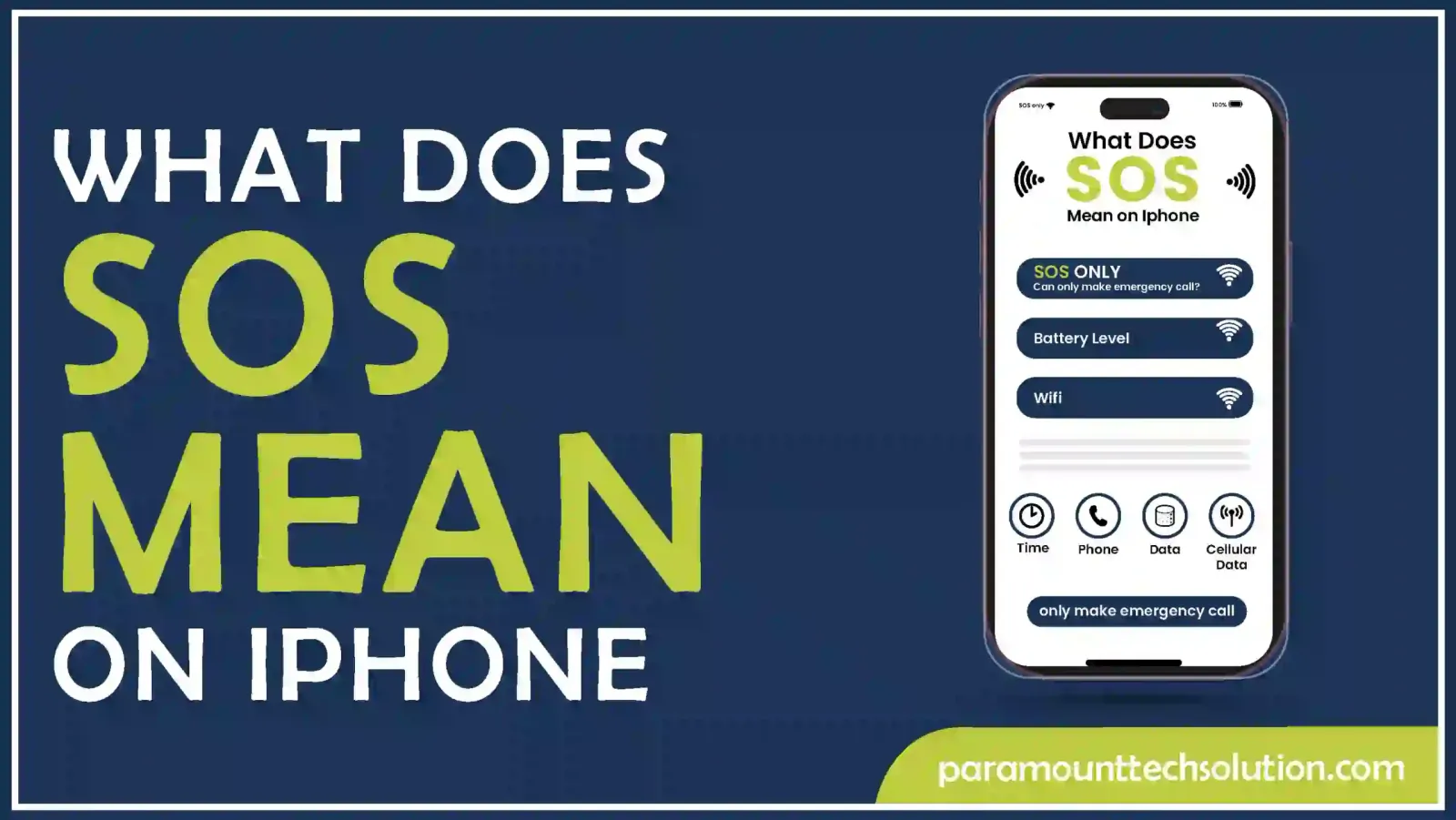
Is your iPhone stuck in SOS mode? Sometimes iPhone users complain about their device being stuck in SOS mode. They are not sure about its meaning and causes, so they start searching for What does SOS mean on iPhone. Do you also see that weird SOS sign on your screen? Due to this, you might have faced Wi-Fi issues, software glitches, poor network connection, and other changes.
In this blog, we will discuss the solutions to your problem. What does SOS mean on my phone, why is my iPhone stuck on SOS, and what are possible fixes?
What does it mean when your phone says SOS?
If you become a part of an area that lacks regular cellular signals while traveling or going around somewhere. You notice that a pesky SOS sign appears on the screen. Its purpose is to let you know that mobile cellular services are no longer accessible to your phone.
An iPhone stuck in emergency SOS indicates that you can only make calls to emergency services and share your location. You can create emergency contacts. Hence, When an SOS mode appears on your iPhone, it signifies that your device can still make emergency calls but isn’t connected to the cellular network
Don’t know why is my iPhone in SOS mode. No worries, discern the below points to understand this as well.
This might have happened to you when you are moving somewhere, you suddenly recognize that the SOS icon appears on the status bar of your iPhone.
Sometimes users don’t understand the reason behind their phone being stuck in SOS.
Is your phone stuck in SOS mode? The following can be the reasons,
Is your iPhone stuck on emergency SOS?
What can I do so that the SOS icon doesn’t appear on my phone?
Don’t freak out and see the simple solutions below, these will help you out in that case.
Want to know, how do I get my phone out of SOS mode?
Sometimes, the sos appears temporarily on your iPhone. So, restarting can be the solution. Restarting your device provides many benefits and one of them is that it can most probably help you out in fixing the SOS problem.
Step 1: Press and hold the power button, until you see the slider
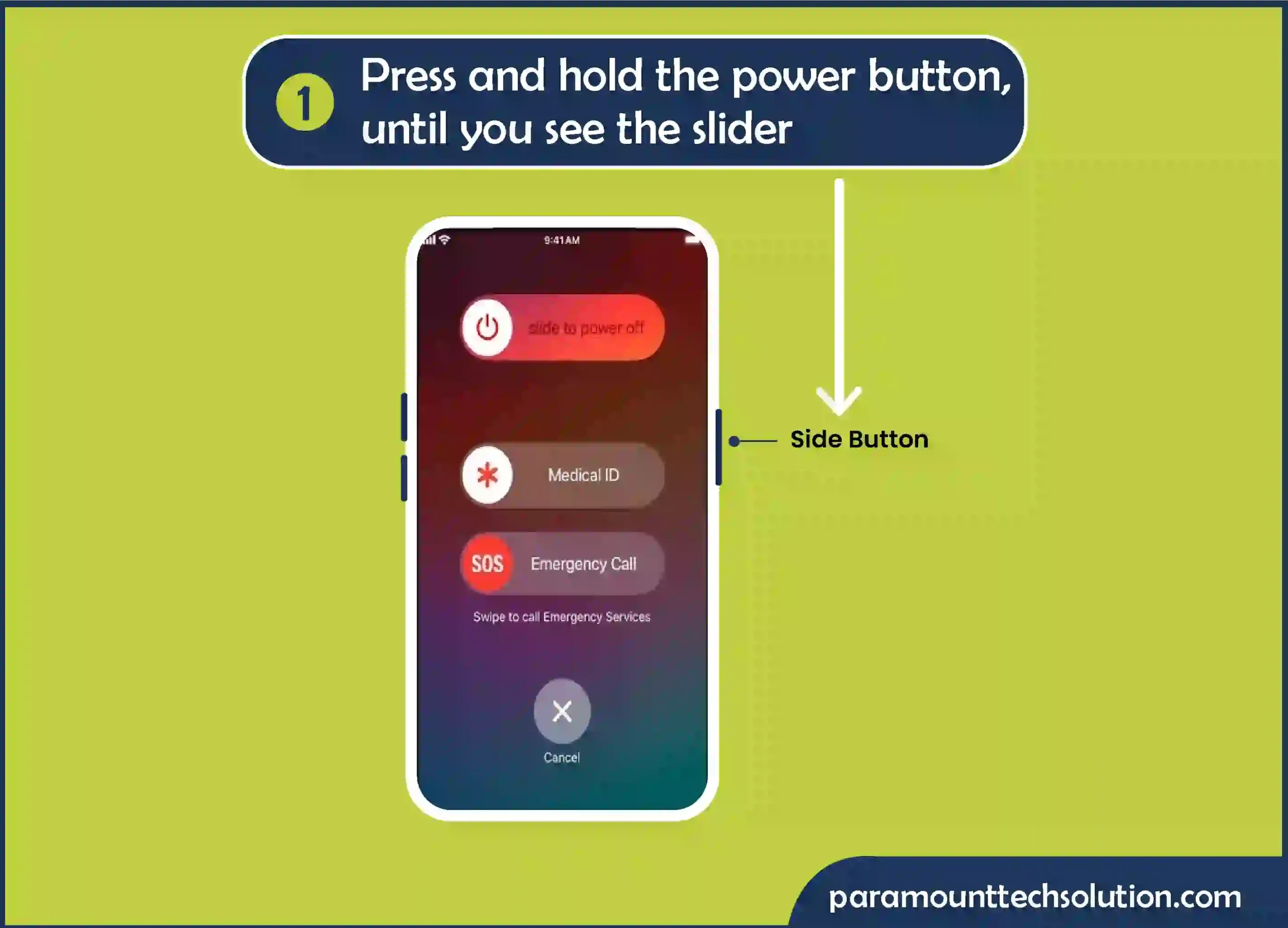

Why is my cellular data not working?
Often, Your cellular network not available when that SOS icon appears on your screen. It is due to the struggle that your device is going through to get connected to the network. Contact your carrier through message or direct call to:
To fix your cellular data not working, follow these steps
Step 1: Navigate to Settings>General
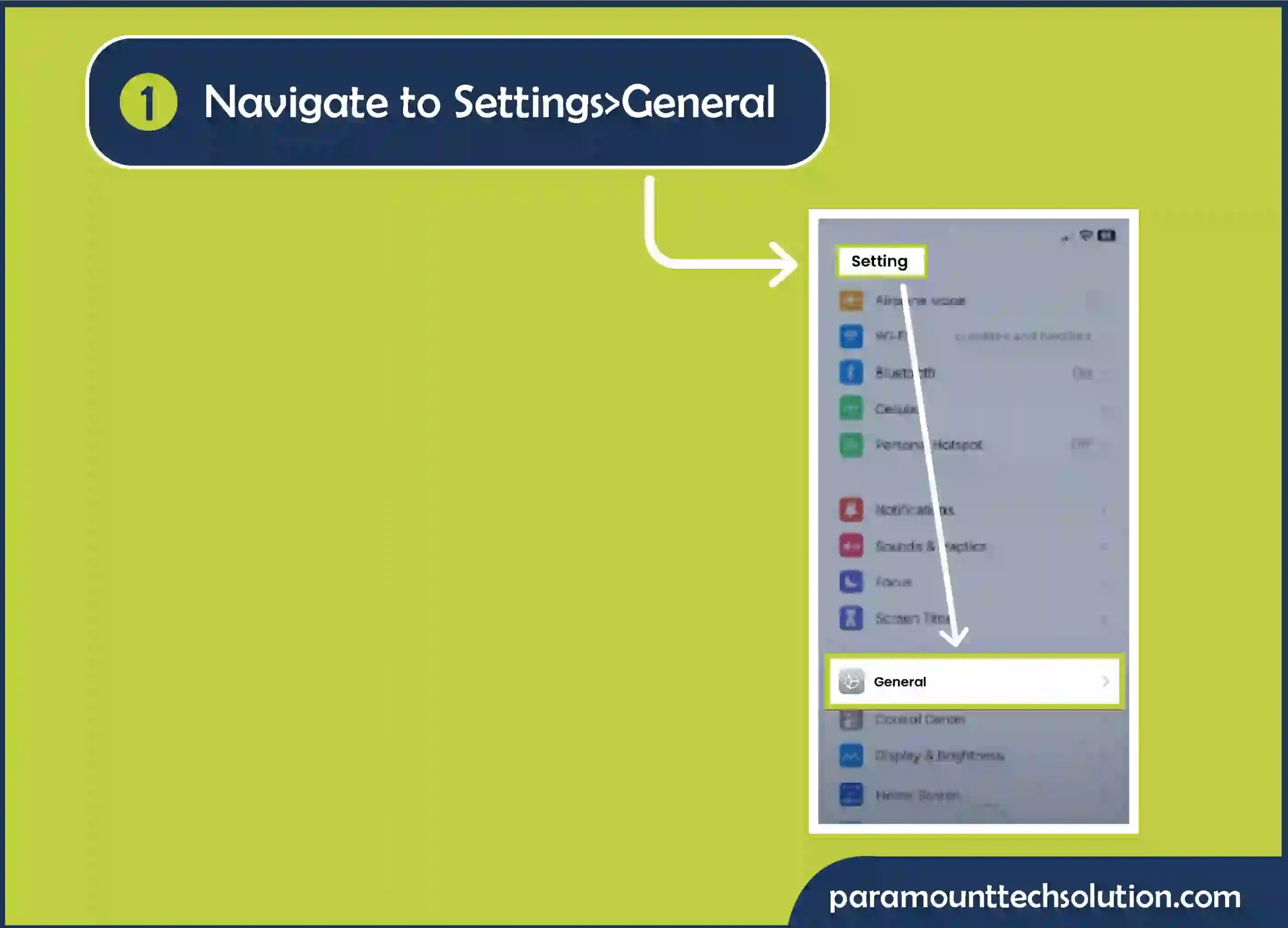
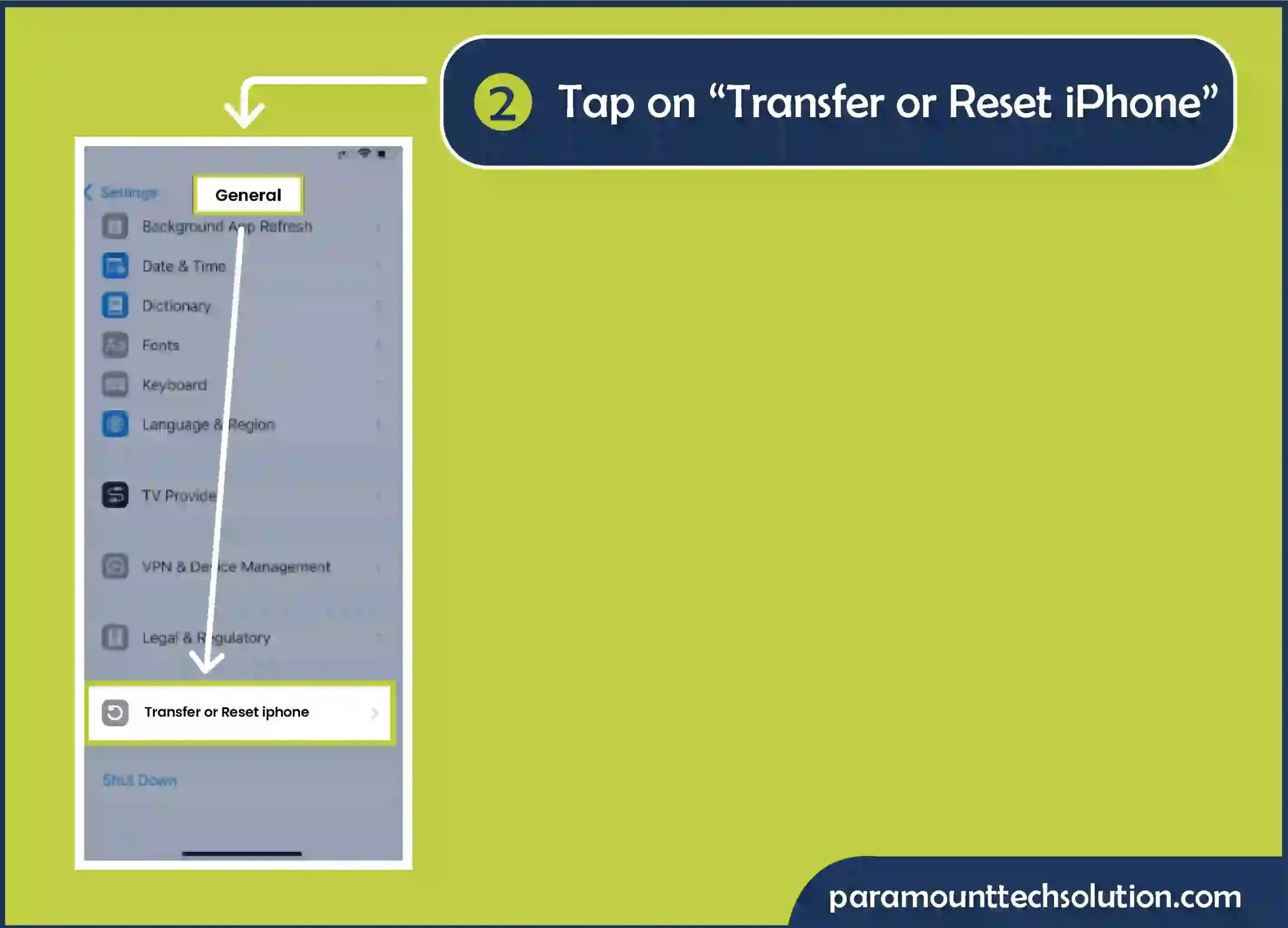
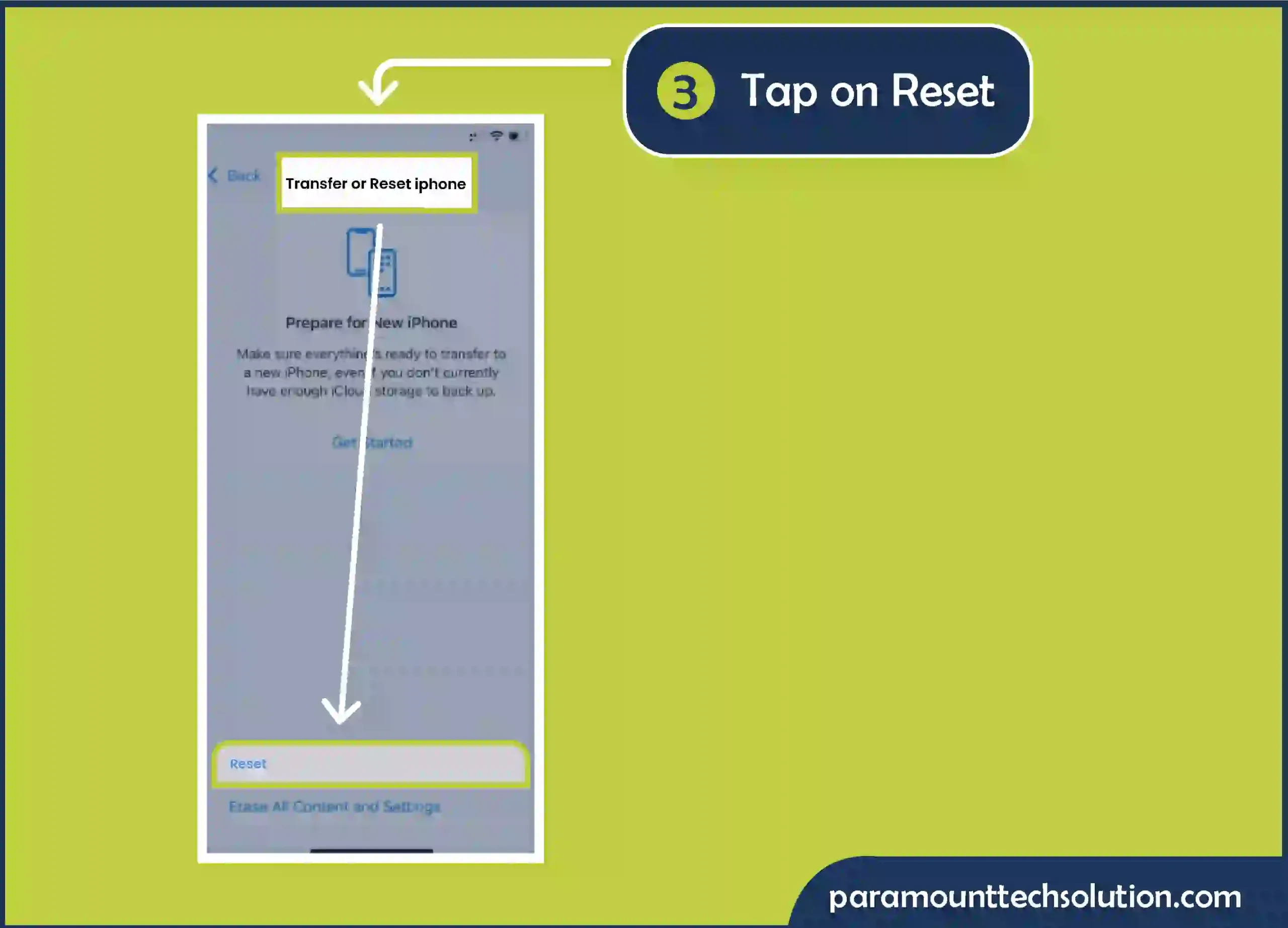
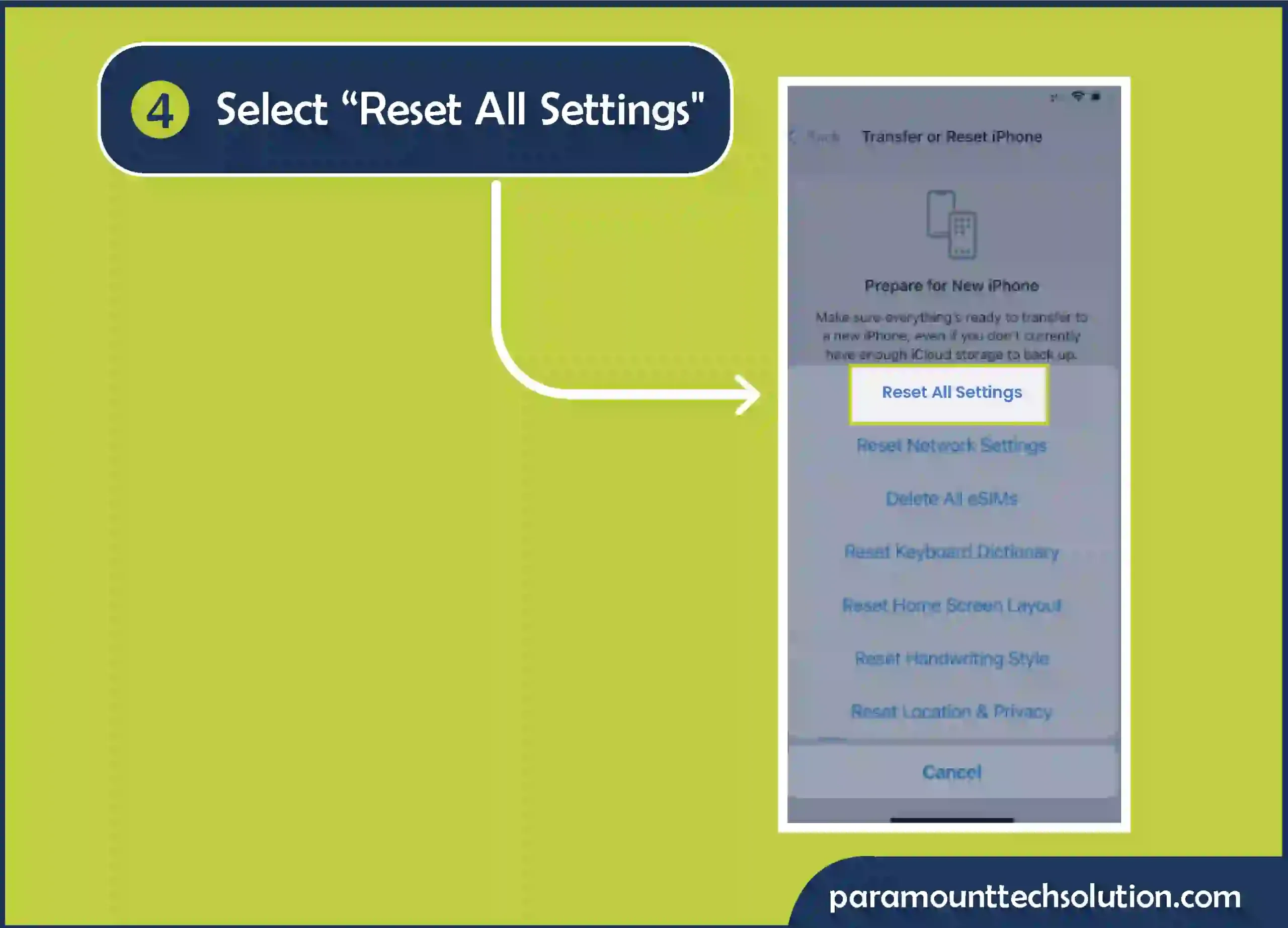
iPhone stuck in SOS and searching for a fix?
Sometimes not keeping your phone updated to the latest settings causes this issue. Update your carrier settings with the help of the steps
Step 1: Go to Settings

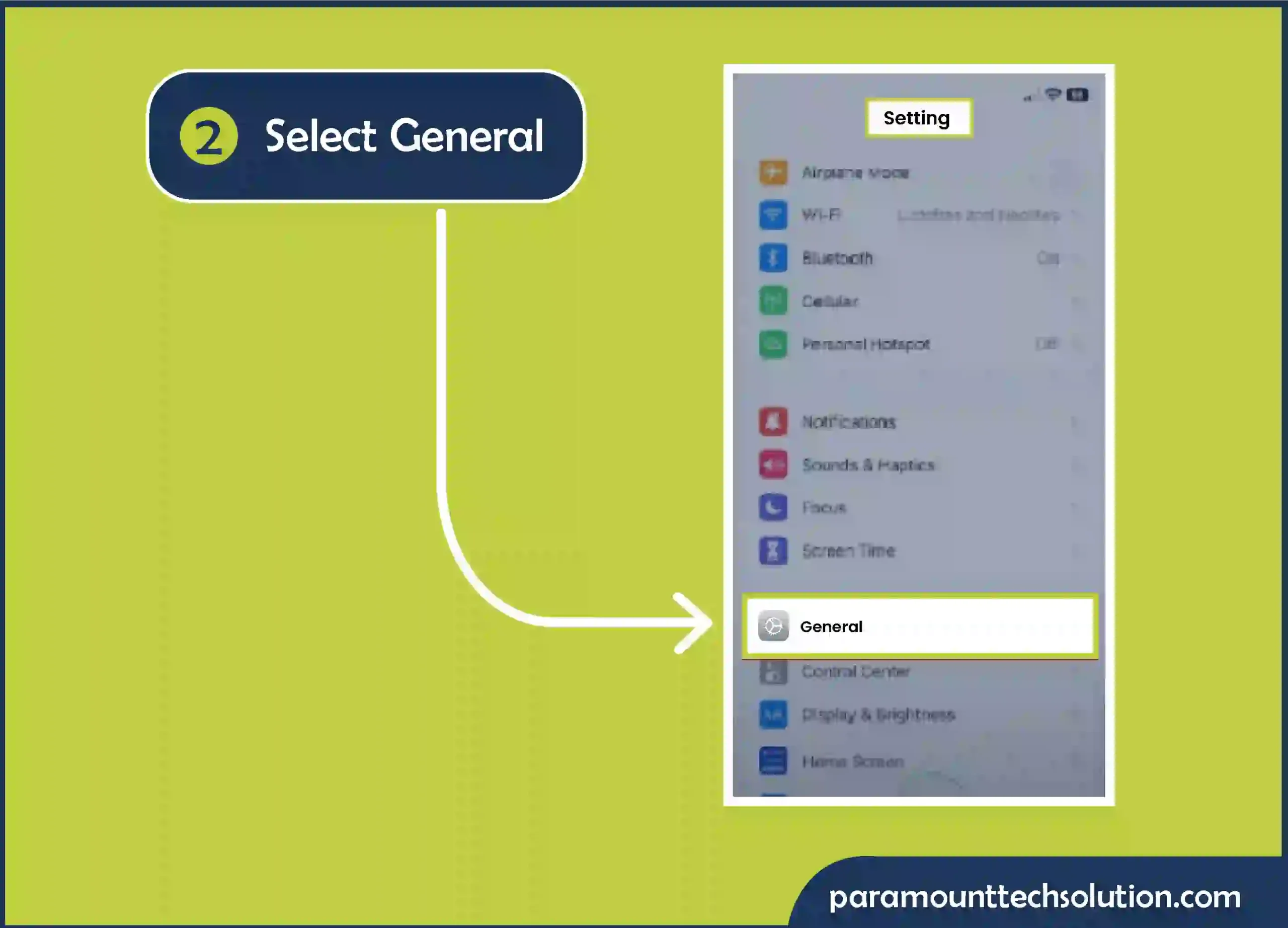
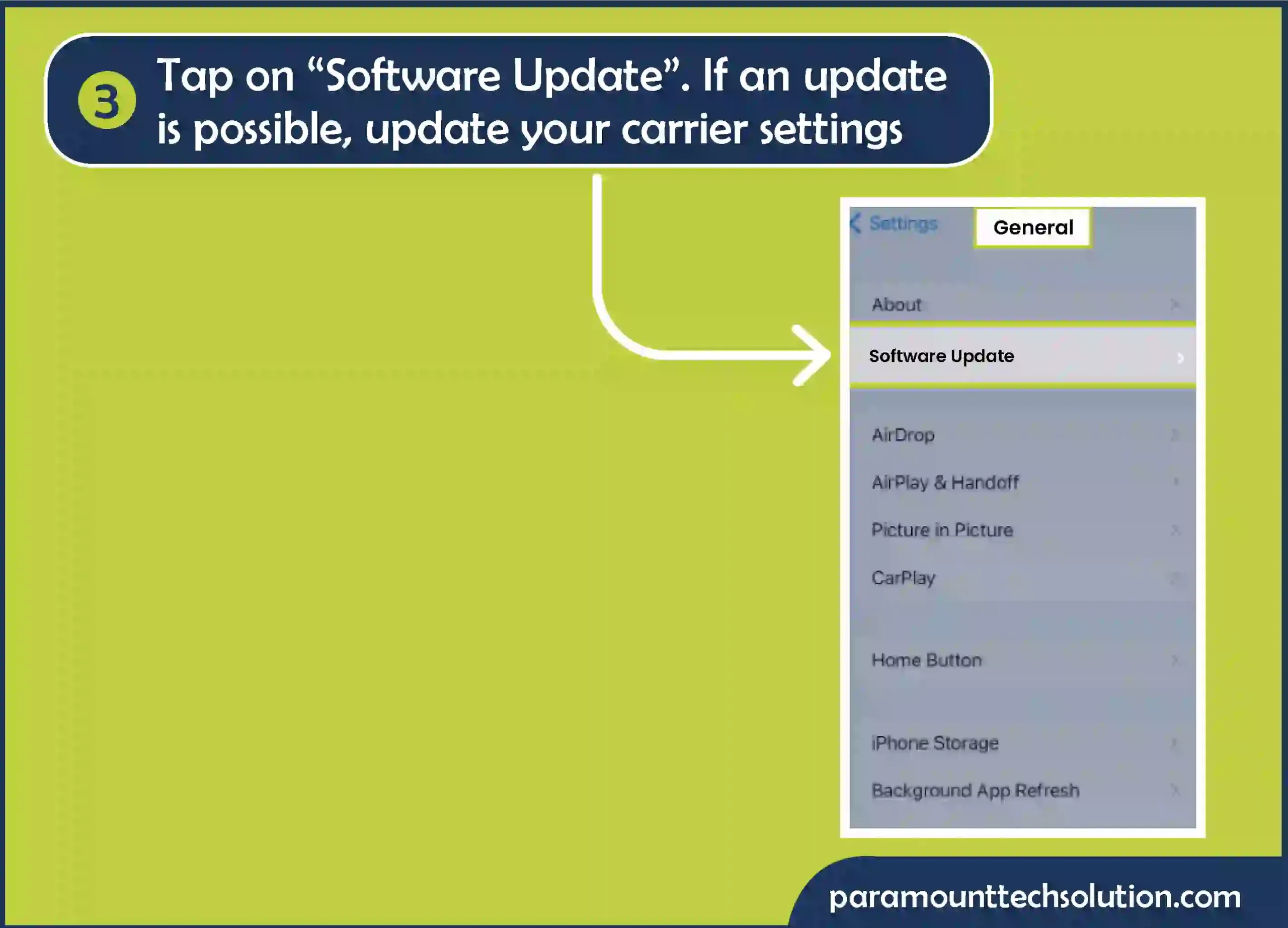
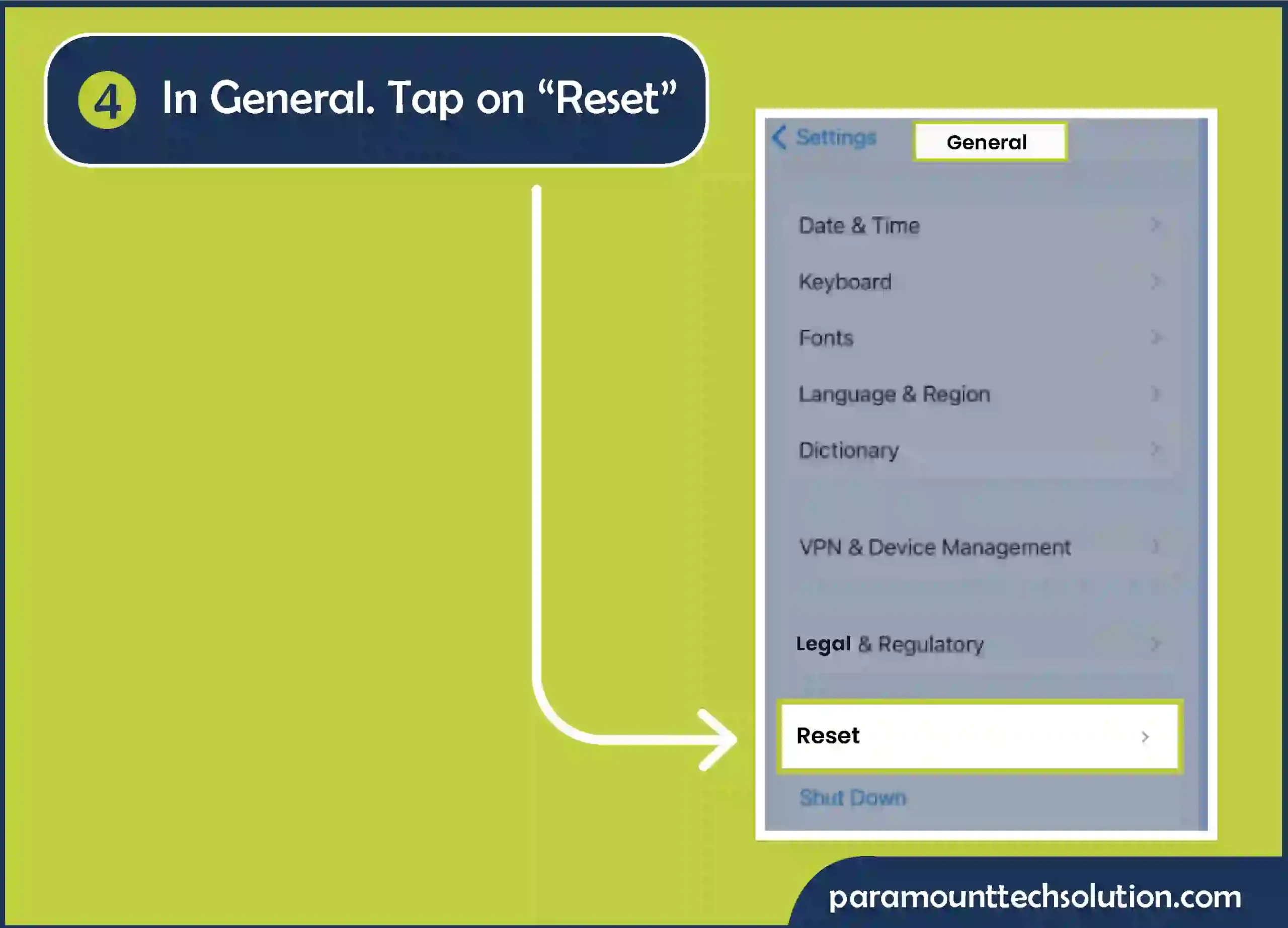
Step 5: Select “Reset Network Settings”
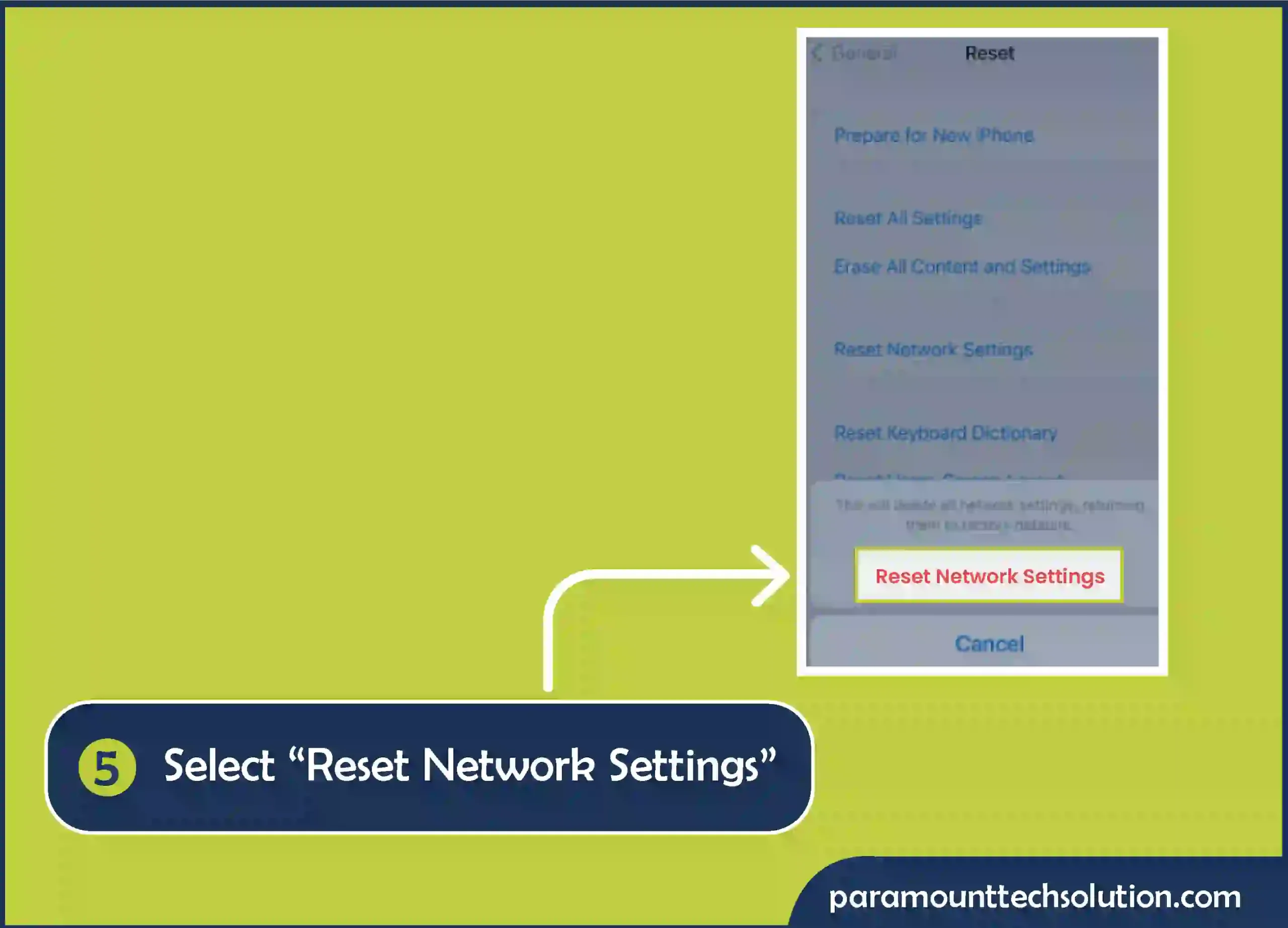
If Your phone keeps going into SOS mode. Try this out!
Data roaming refers to utilizing cellular data on your phone. It refers to the state when you are disconnected from your carrier network. Data roaming makes the internet accessible on your iPhone when you’re in a region that is not covered by your carrier. Data roaming allows you to use data even outside your network boundaries. To enable it, follow the below guidelines
Step 1: Go to Settings

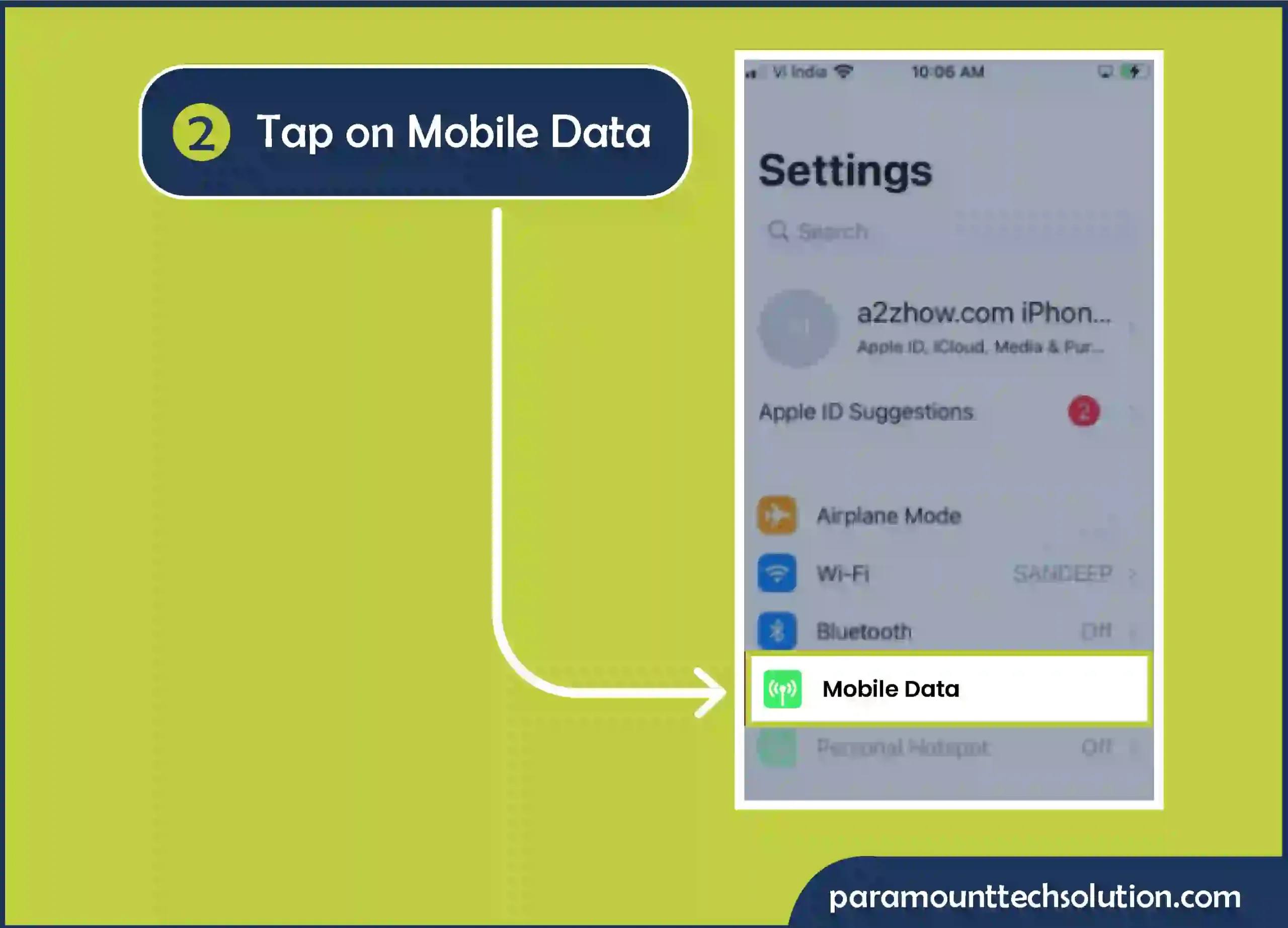
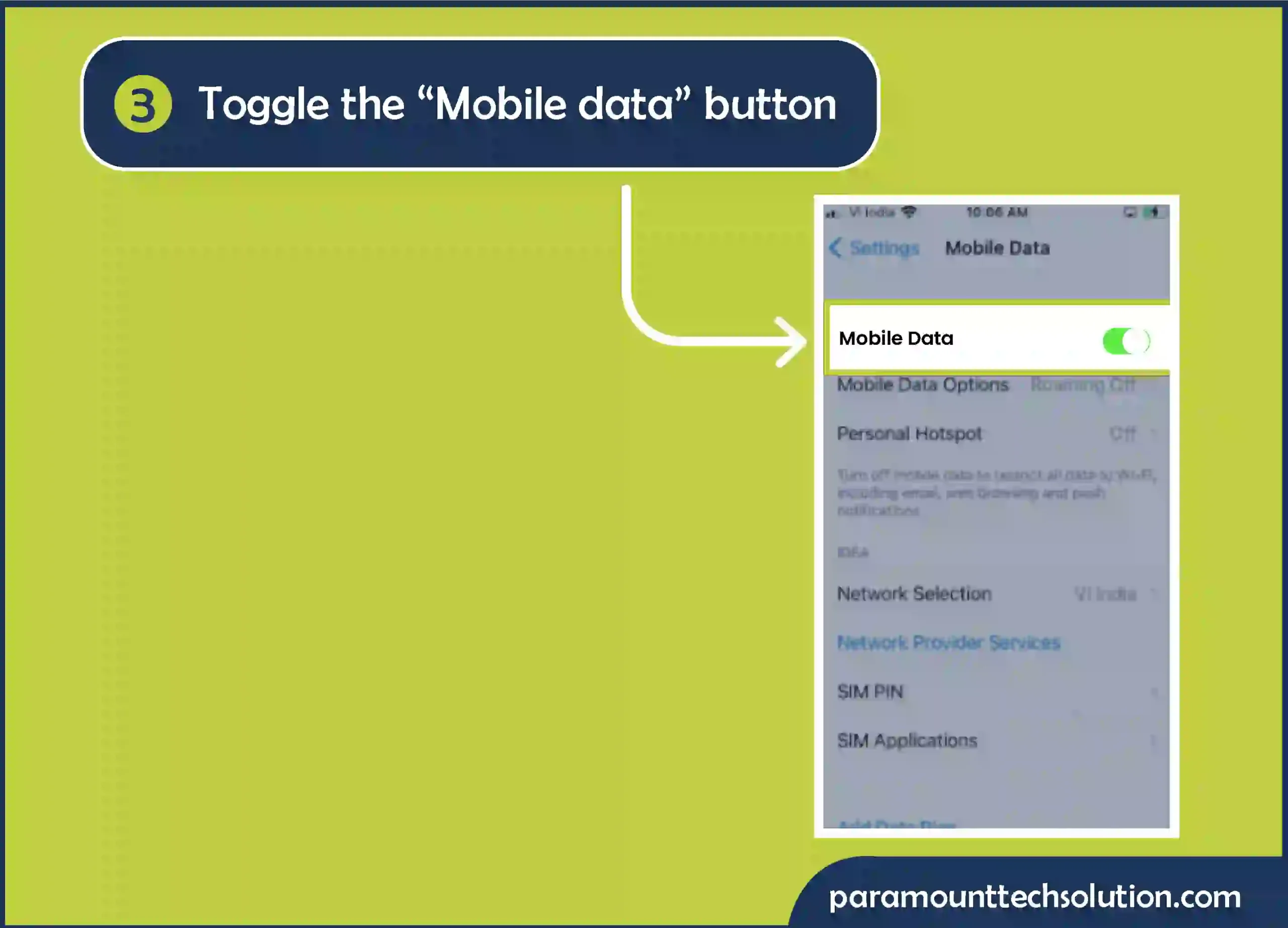
Step 4: Tap on “Mobile Data Options”
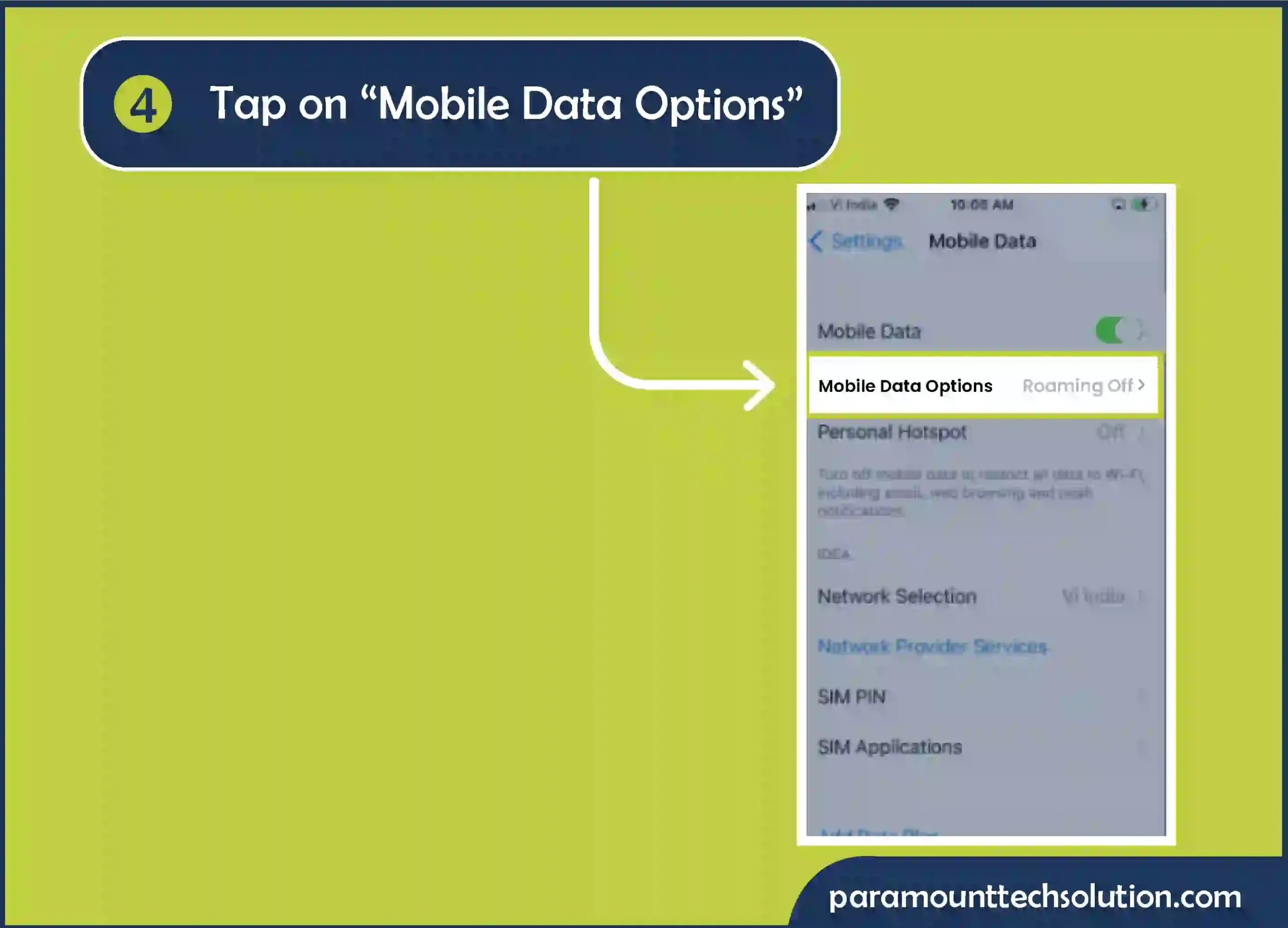
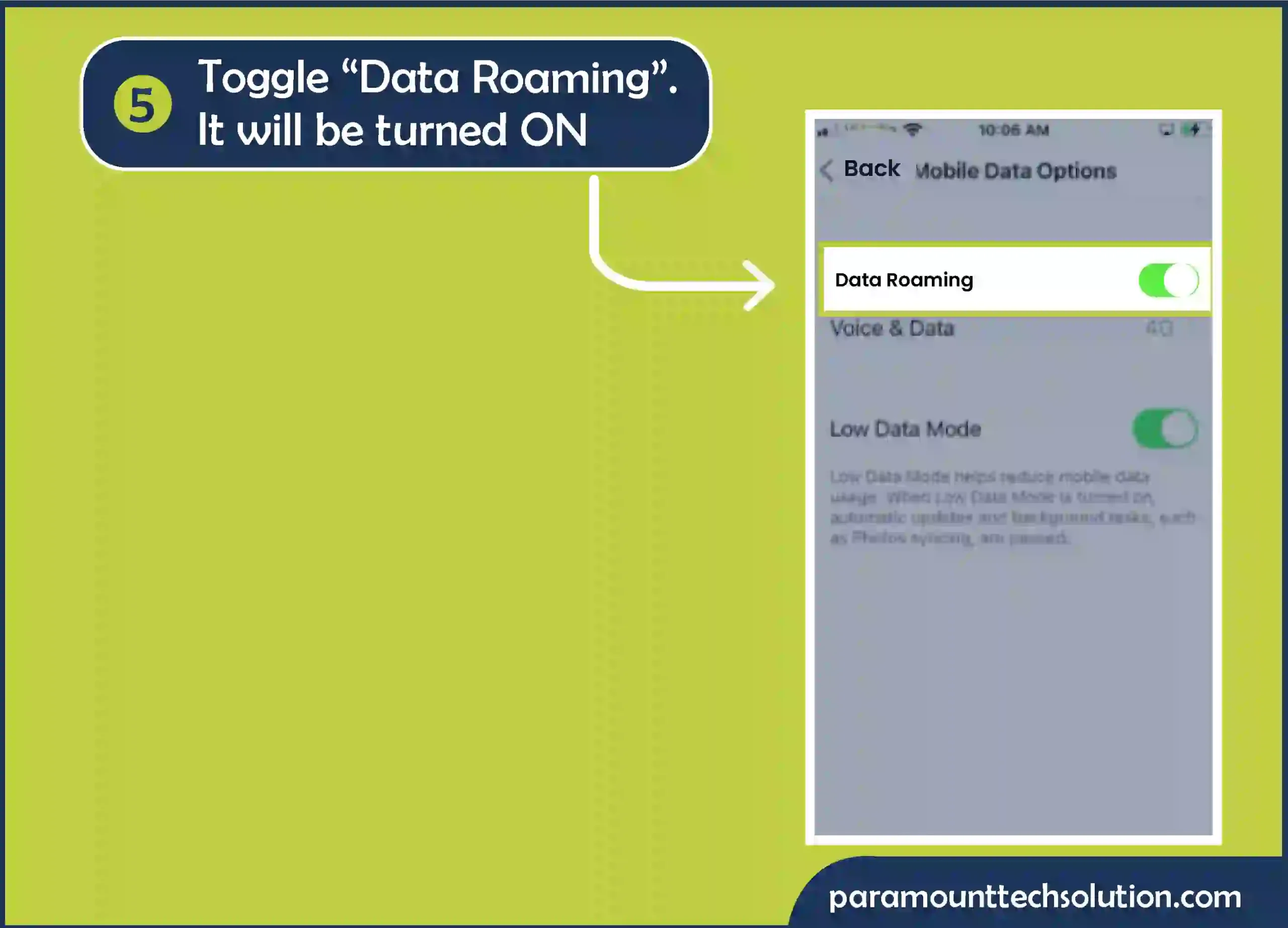
Sometimes your phone shows SOS when it’s not registering the connection. Another way to fix such a glitch is by enabling Airplane mode on your iPhone. Follow the steps below
Step 1: Pull down the action panel from the top
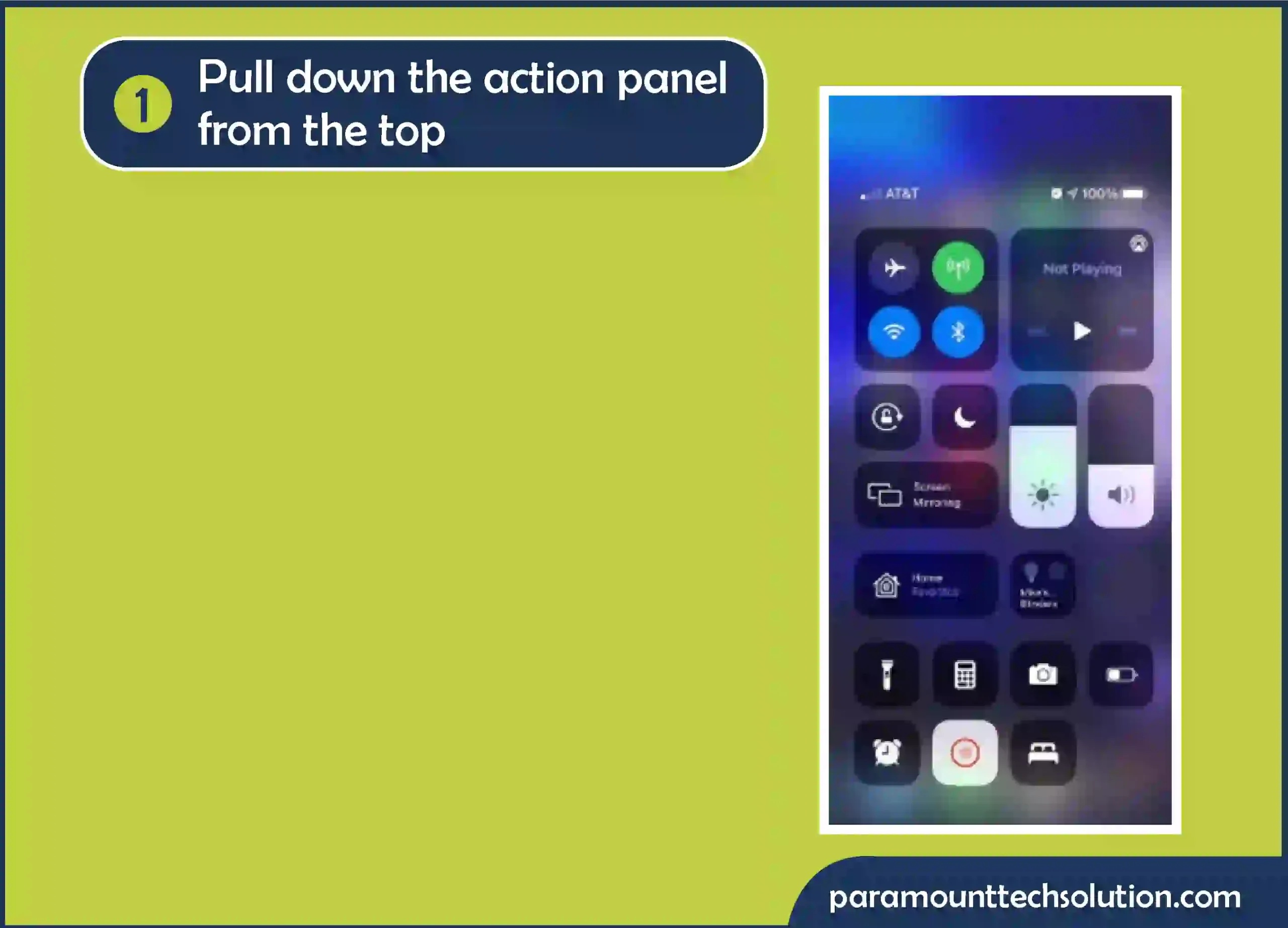
Step 2: Turn on Airplane mode. Wait for 5 to 10 seconds

Step 3: Tap on Airplane mode again to turn it off
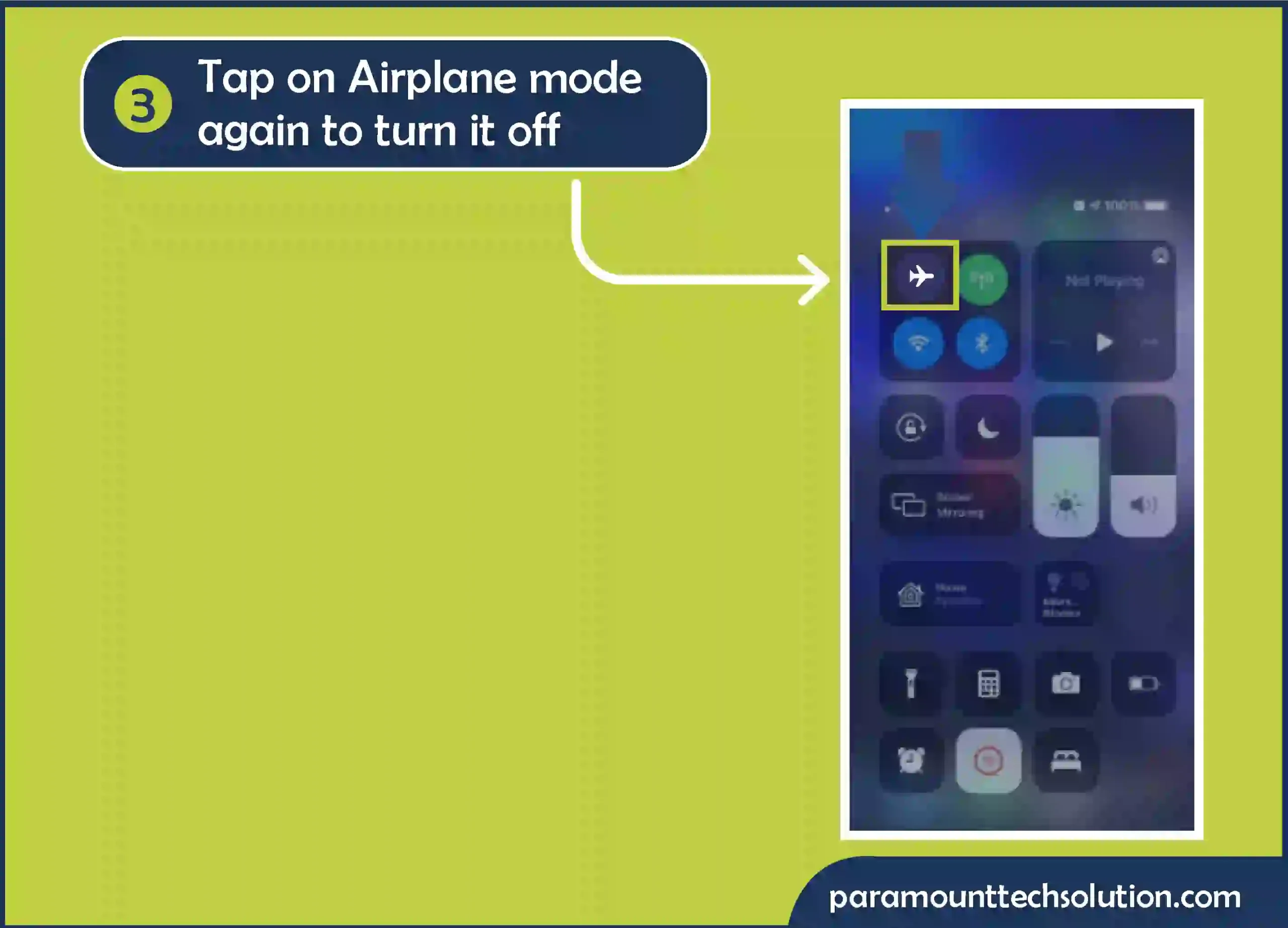
FAQs
Why is my cellular network not available?
If you are facing issues regarding your cellular network, it generally arises due to misconfigurations, incorrect settings, enabled data restrictions, hardware, and SIM issues. To fix this you need to contact your carrier and verify if your account is active
What happens when you say 112 to Siri?
How to edit emergency contacts on iPhone?
To edit emergency contacts on your iPhone, follow these steps
What does SOS stand for in an iPhone?
The term SOS doesn’t hold any specific meaning in the context of an iPhone. It is just an emergency feature used to access emergency services immediately.
In this context, other than an iPhone S O S mean “Save Our Souls” or “Save Our Ships”.