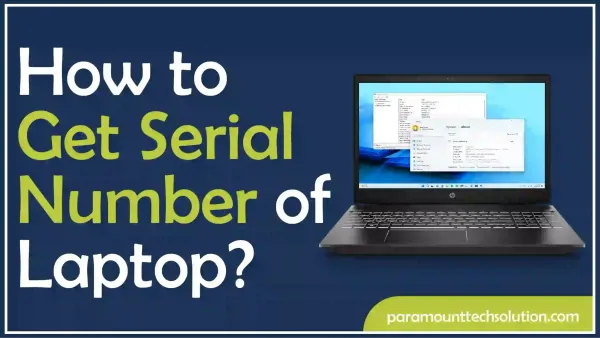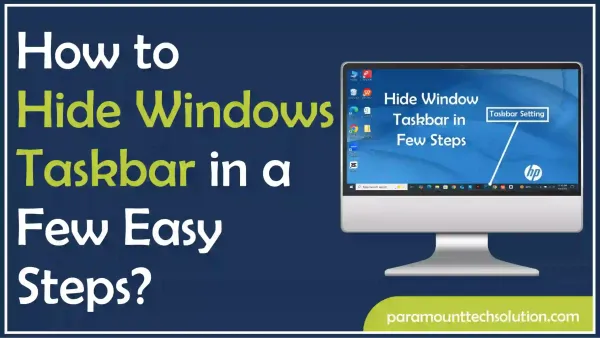How to Convert WebP to PNG
Paramount Tech Solution
Paramount Tech Solution
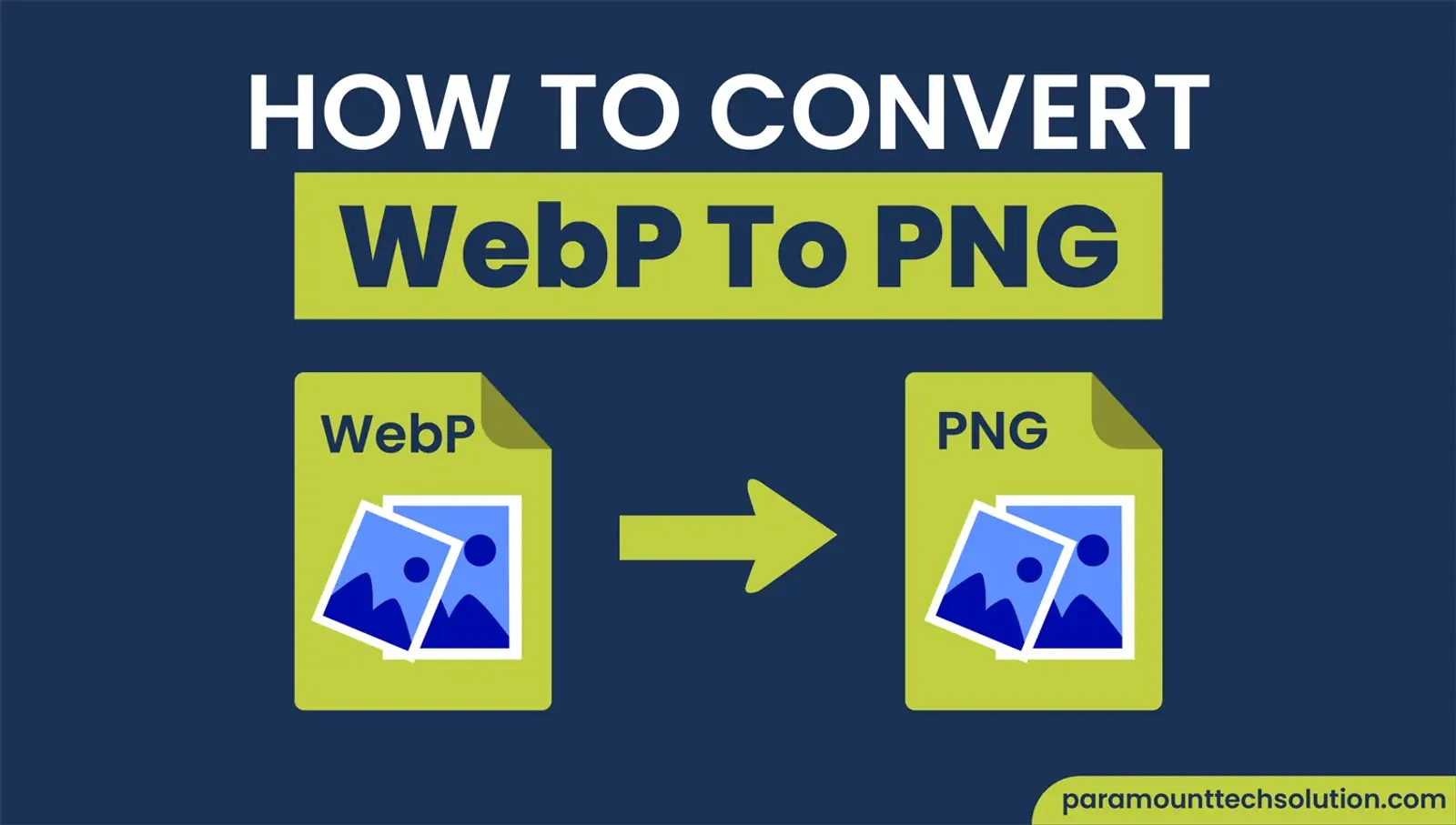
Now that you have chosen WebP format for its great compressive capabilities, you need to learn how to convert WebP to PNG, to share those WebP images with your peers, colleagues, and professors. In this guide, we will be covering step-by-step how to convert WebP to PNG on your Mac, Windows, Photoshop, and online converters.
WebP files are developed by Google, which offers impressive compression options yet maintains high-quality resolution, without taking much of a space. But to share, download, or edit such files, you need to convert them to PNG format. A WebP image file is 34% smaller than JPEG and 26% smaller than PNG, that’s how amazing this format can be used for quick-loading web pages.
No matter how many times you share or download a PNG file, it will not lose any of its original quality. But a PNG image will be of bigger file size than JPEG and other compromise able formats. Anyone who has done some editing or background removal will prefer the bigger size high-quality PNG file than small size images in JPEG format.
The reason people need to convert WebP file to PNG is because WebP is not universally compatible with all browsers and it can be quite annoying to deal with such files. So we convert WebP to PNG, which is a lot more convenient method.
1: Firstly, open the file in Preview.
2: Secondly, Go to File > Export.
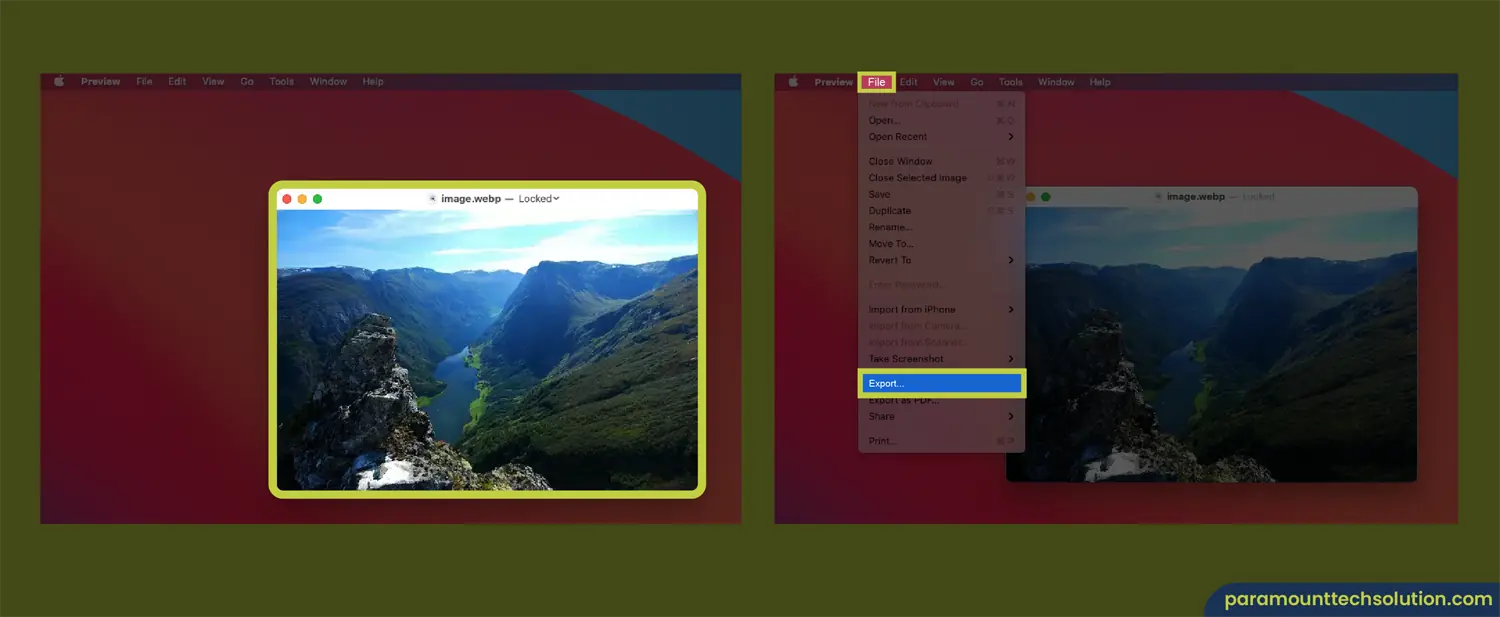
3: Now that you have opened up a menu of options, choose PNG from the dropdown. Click Save.
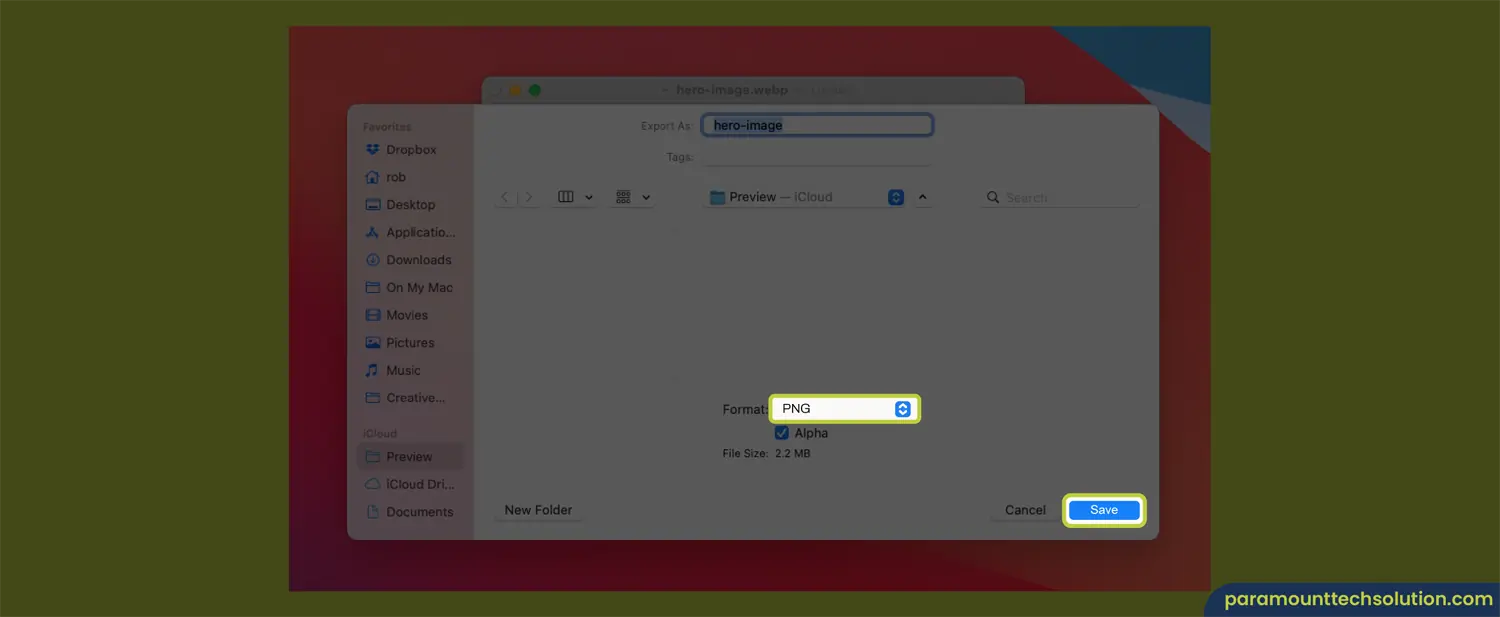
The conversion method on Windows is pretty much the same, except we will be using ‘MS Paint’.
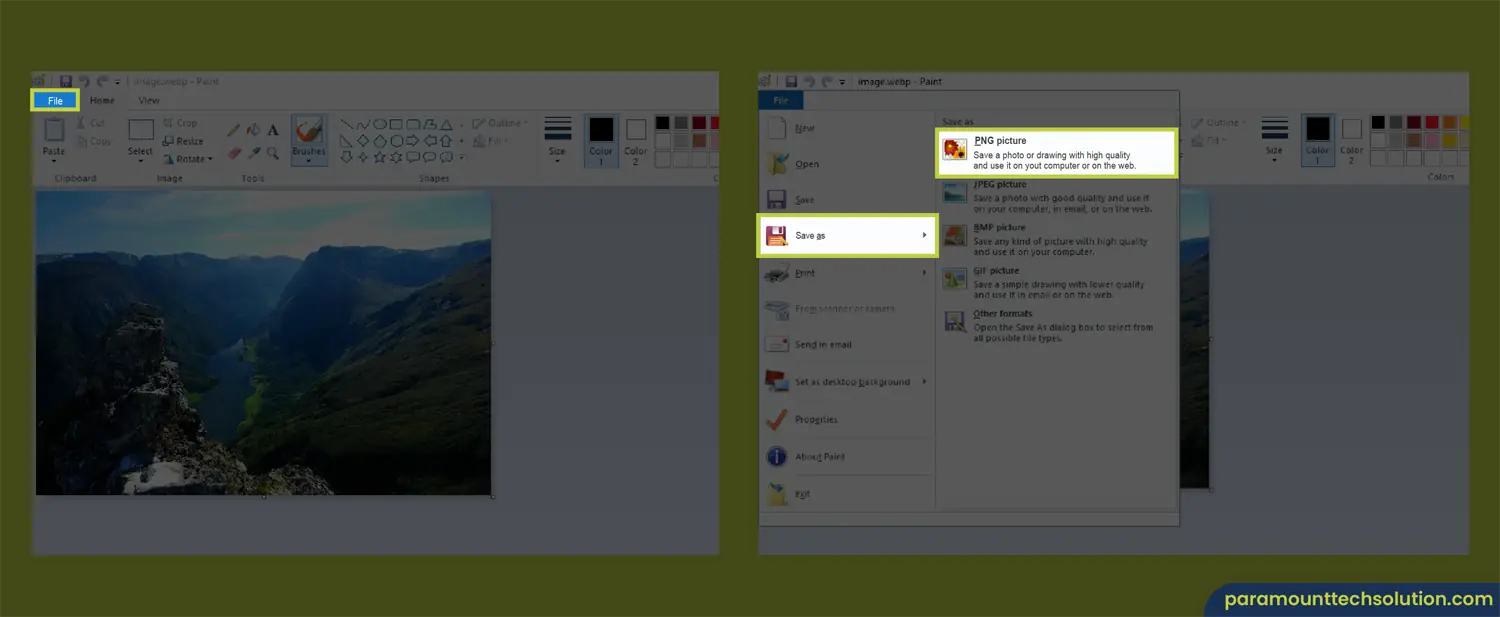
Adobe Photoshop is also a quick and reliable method available for both Mac and Windows. This can also be used as a PNG to WebP converter as well. It is a powerful tool used by photographers and other editing professionals for its wide range of features.
Follow these steps for your conversion:
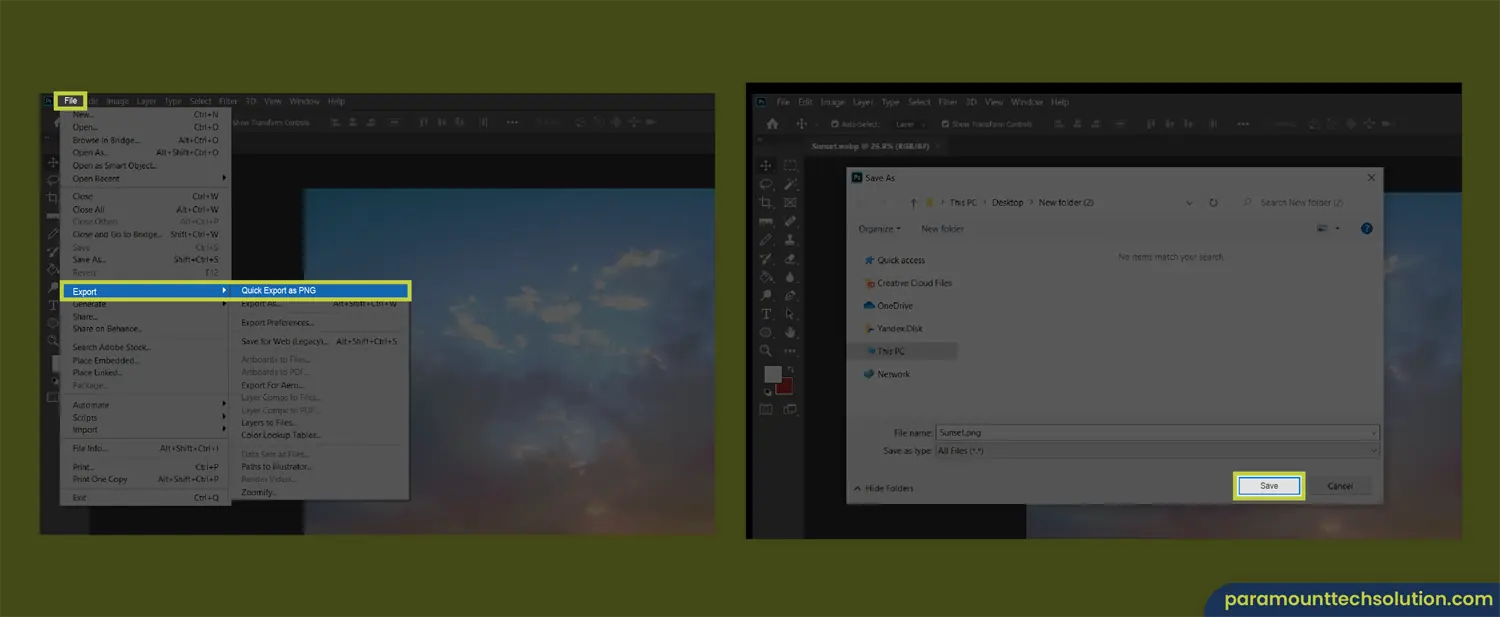
Aside from the default OS features and software, you can find a bunch of convert WebP to png online free. All of them might not be reliable and safe. So we have curated some of the most powerful and trustworthy PNG converters for you to select without second thoughts.
The method of conversion is nearly similar for all these converters:
The button names might differ depending on your converter, but the process is the same as all others. All of the following tools support WebP to PNG free conversion.
Here is a list of our WebP to PNG converter online free options:
Tiny PNG also known as Panda PNG, is a capable online image Kb reducer that compresses up to 80% without compromising image quality. Developers and website owners use it for its favorability with SEO, fast-loading pages, and reduced bandwidth.
| Pros | Cons |
|---|---|
| Keeps the file size to a minimum, without reducing resolution. | The premium plan is a bit expensive |
| PNG resizer automatically resizes images quickly | Upload limit up to 5 MBs |
| Comes with a WordPress plugin as well | Doesn't allow re-uploading images with the same filename in the same session. |
| Pros | Cons |
|---|---|
| Bulk file conversions | Conversion takes a little bit more time than other tools |
| Shareable via email, Facebook, and Twitter | The website can be busy sometimes, leading to delays |
| Converts files from URLs | Only 2 conversions a day with the free plan |
| Pros | Cons |
|---|---|
| Supports over 300 formats | Intrusive ads |
| Guarantees an accuracy of 96% in retaining image quality | No status updates |
| Comes with a developer API | Sometimes generates invalid error messages that can be ignored |
Transparent backgrounds are supported in both files which are an excellent choice for working on logos, web elements, icons, and such.
Loss-free compressions and maintain original quality with a negligible amount of loss (nearly none)
High-definition image resolution is guaranteed in both formats and users can enjoy a carefree sharing experience.
Before WebP came out, people had to compromise on image quality by converting PNG to JPEG. But WebP gives the best of both worlds while promising high resolution and smaller size.
The context is not to choose one format between WebP and PNG, but a correlation of both files to fulfill our tasks. PNG format supports the usage of WebP images by making them into shareable and editable files.
We will discuss the differences between the two, to better understand what can we expect, if we choose to convert our WebP files into PNG.
Compression: Although both these formats support loss-free and lossy compressions as well. But to compress image Kb for a WebP file requires very little space and can be broken down into smaller files. But a PNG file is bigger. To make PNG into a reduced file can prove time-consuming while loading web pages.
Compatibility and Support: For nearly 30 years, PNG files have been the most widely used format for all browsers. While WebP still struggles to be universally compatible with all browsers (like Internet Explorer).
Animations: WebP is a fantastic option for adding animations. While PNG does not support animations of any kind, only HD static images.
FAQs
How to make file size smaller?
Compressing your file size depends upon the type of converter you use. There are quite a lot of options, but be careful and choose a reliable MB decreaser tool or software that retains your image quality while compressions.
How to compress PNG?
Usually, PNG images retain their file size for quality resolution. But you can still decrease png size, without compromising quality.
What is WebP full form?
Webp stands for ‘Web Picture Format’ as it was developed by Google