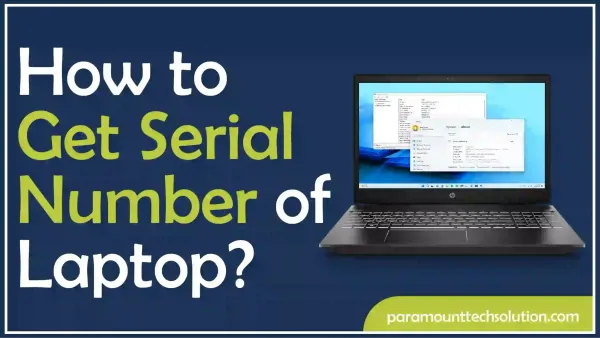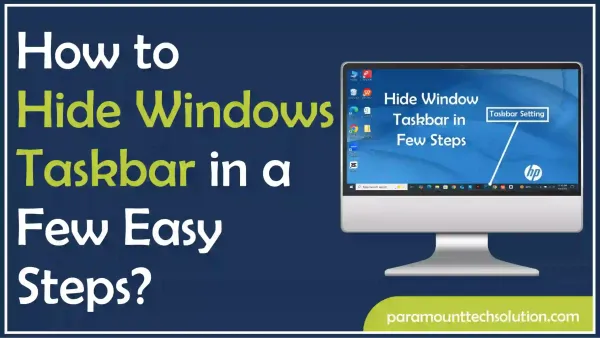How To Restore WhatsApp Backup from the PC
Paramount Tech Solution
Paramount Tech Solution

Have you lost all of your WhatsApp data and want to restore WhatsApp backup from the PC to your mobile device?
Yes, you can, here is the answer, the exciting and easy methods to restore your lost WhatsApp backup from your computer or laptop to your mobile device. Sometimes users lose their backup data due to accidental deletion of messages, device loss/damage, storage and account issues, malware etc. Lost your mobile device or got a new one, there is no need to worry, we will tell you in this blog how to restore WhatsApp backup from the PC just follow the guidelines provided.
You will find solutions to your common problems like how do I transfer WhatsApp backup from pc to phone including Android or iPhone? Or data loss issues regarding iCloud WhatsApp.
Let’s have a look at each of those problems that you are facing whether it’s how to backup WhatsApp to new phone or set up a way to access your chat history
WhatsApp backup ensures that your private data is stored and can be recovered. It is necessary to safeguard messages that must be available in time of need. So that is why WhatsApp provides this feature to restore messages from backup if any loss or mishap occurs.
If someone has cleared WhatsApp chat by mistake and they’re bothered to restore it, that is the reason why it is important to backup WhatsApp deleted chat by following some of the effective techniques.
For instance, if your mobile gets stolen/lost or you get robbed by someone, you can bring back deleted chat of WhatsApp that was stored in your account on your device
After losing your precious WhatsApp backup data. Wondering how to transfer WhatsApp backup from pc to phone. The following are the ways that will help you to overcome such issues in a short period!
If you are an Apple user and using WhatsApp you should know how do you backup WhatsApp on iPhone in case you lose your data, several methods can be followed to restore backup from PC to iPhone. Let’s have a look at each of them.
iCloud is the service provided by Apple so that users can store their data and access it any time they want to through this iCloud WhatsApp feature. This includes photos, videos, documents, and files of many other formats with different purposes.
If you’re an iPhone user and want to know how to restore WhatsApp chats from iCloud backup, you should perform the following steps:
Step 1: Sign in to iCloud using your credentials
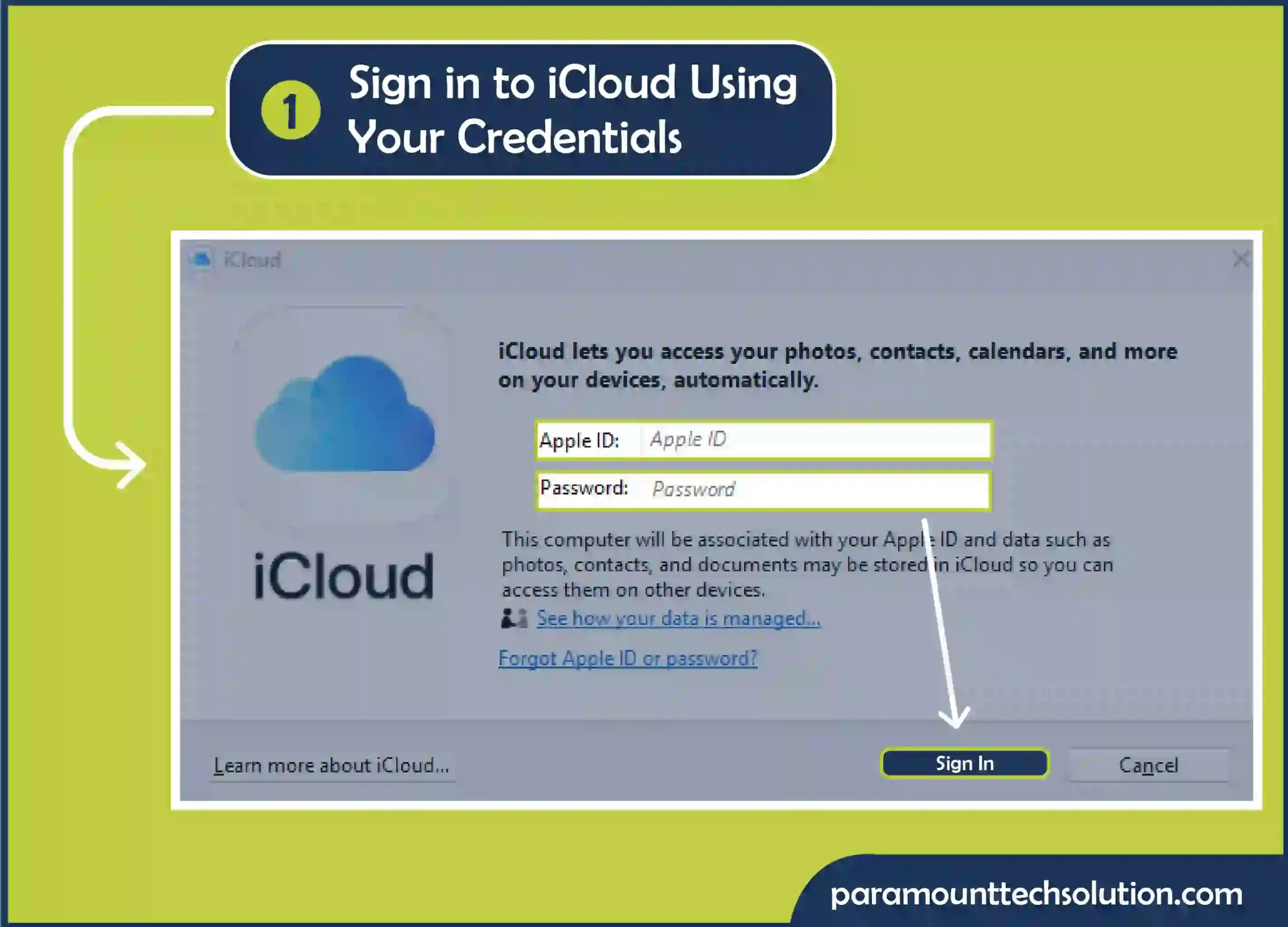
Step 2: Download and install the “iCareFone Transfer tool” on your computer:
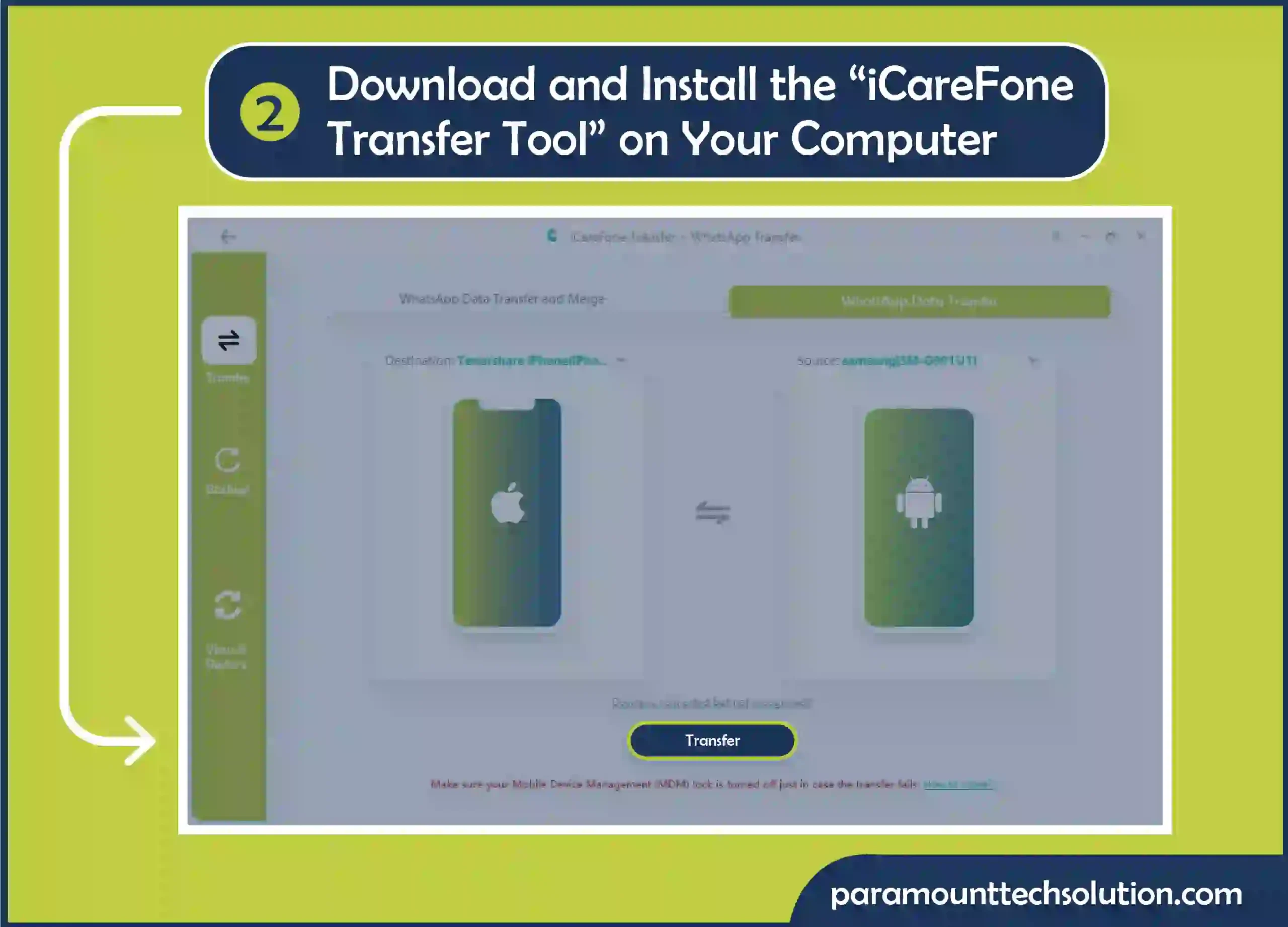
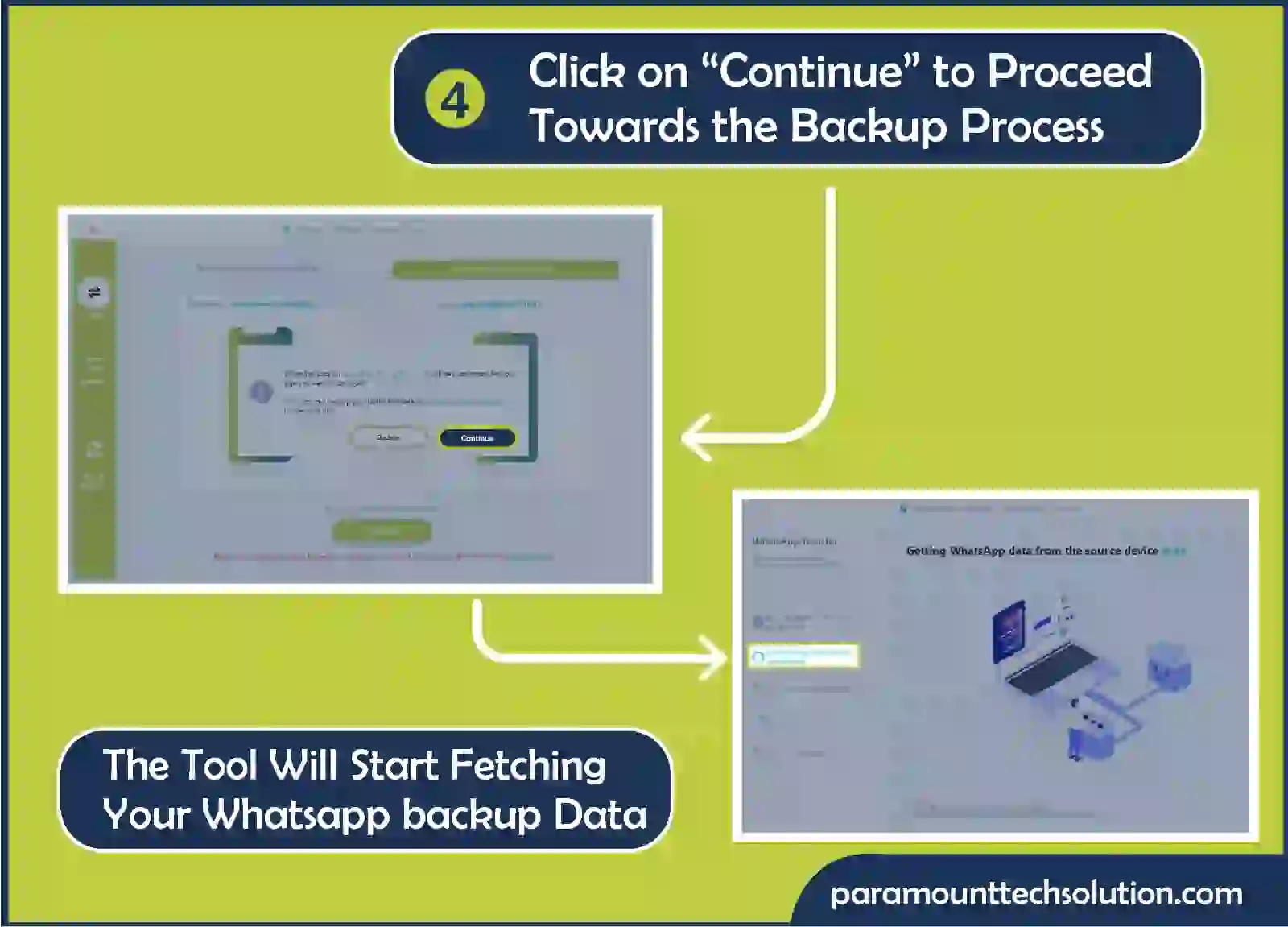
Transfer backup from Google Drive to iPhone
Besides other multiple ways, you can also backup WhatsApp from desktop app.
“MobileTrans” is an efficient and secure software that can be used to restore WhatsApp backup from the pc to your mobile device by following these steps:
Visit the official website of Mobiletrans and click on the “Download” button.
Step 1: Download the Windows version of this tool.
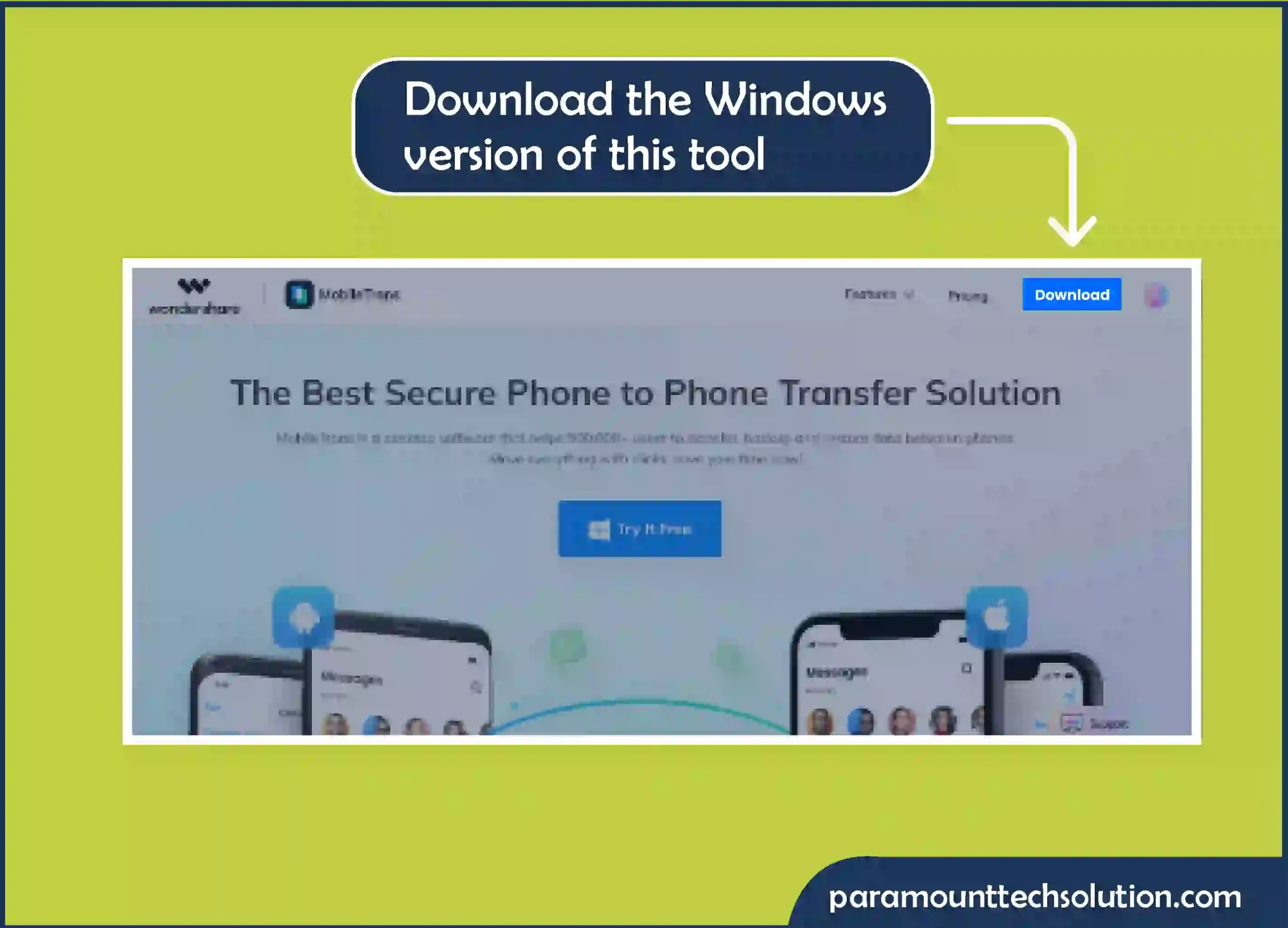
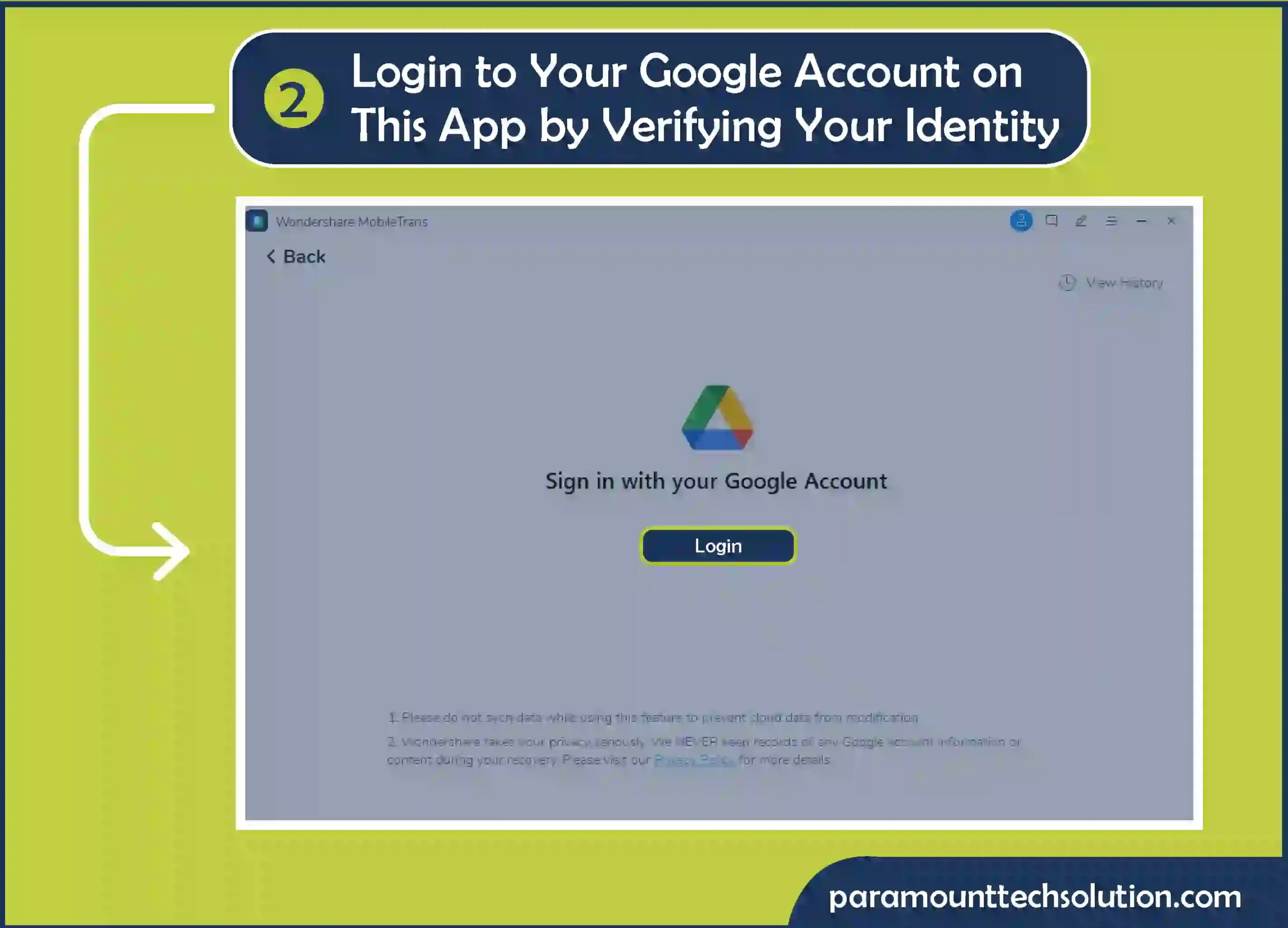
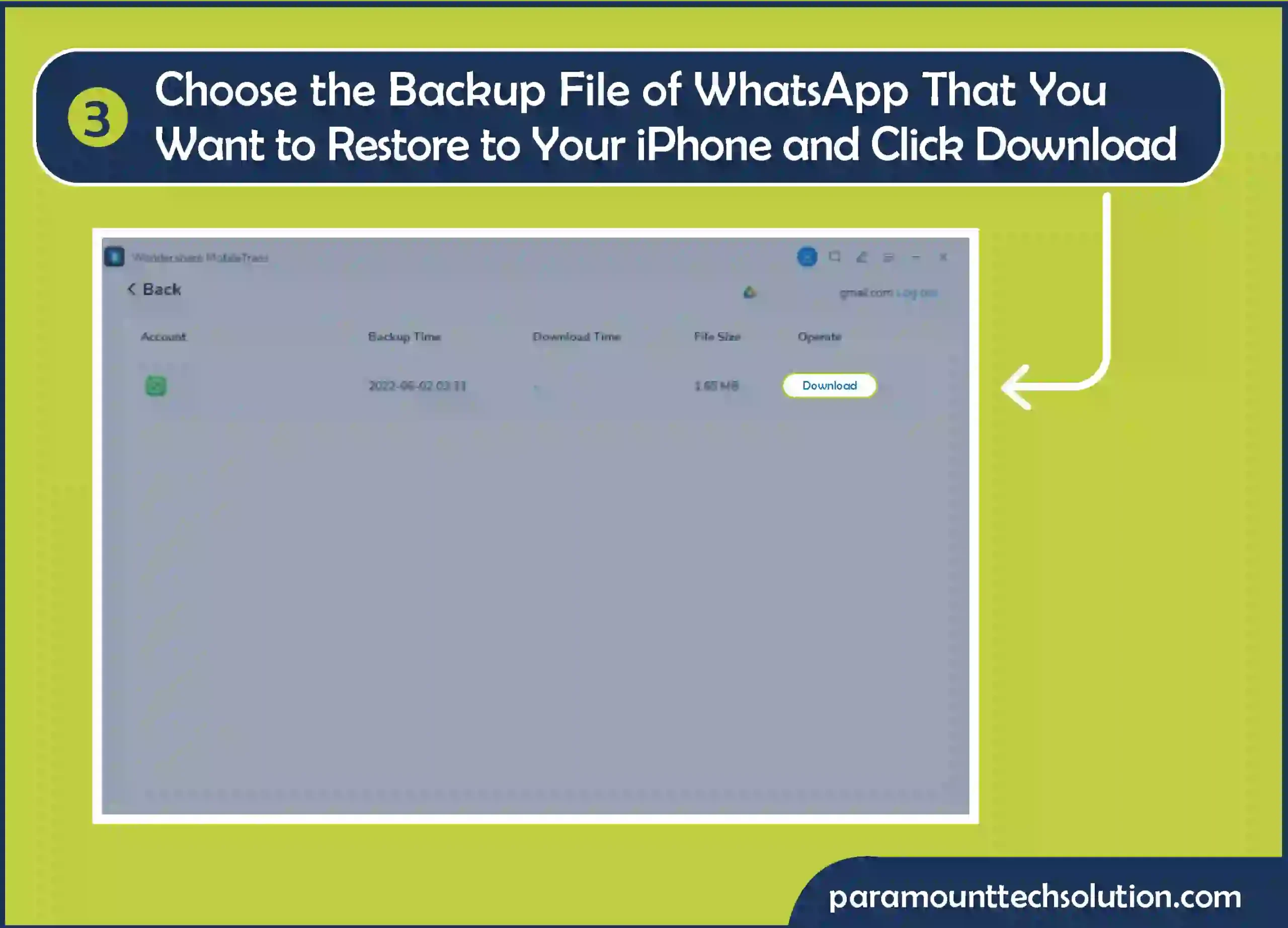
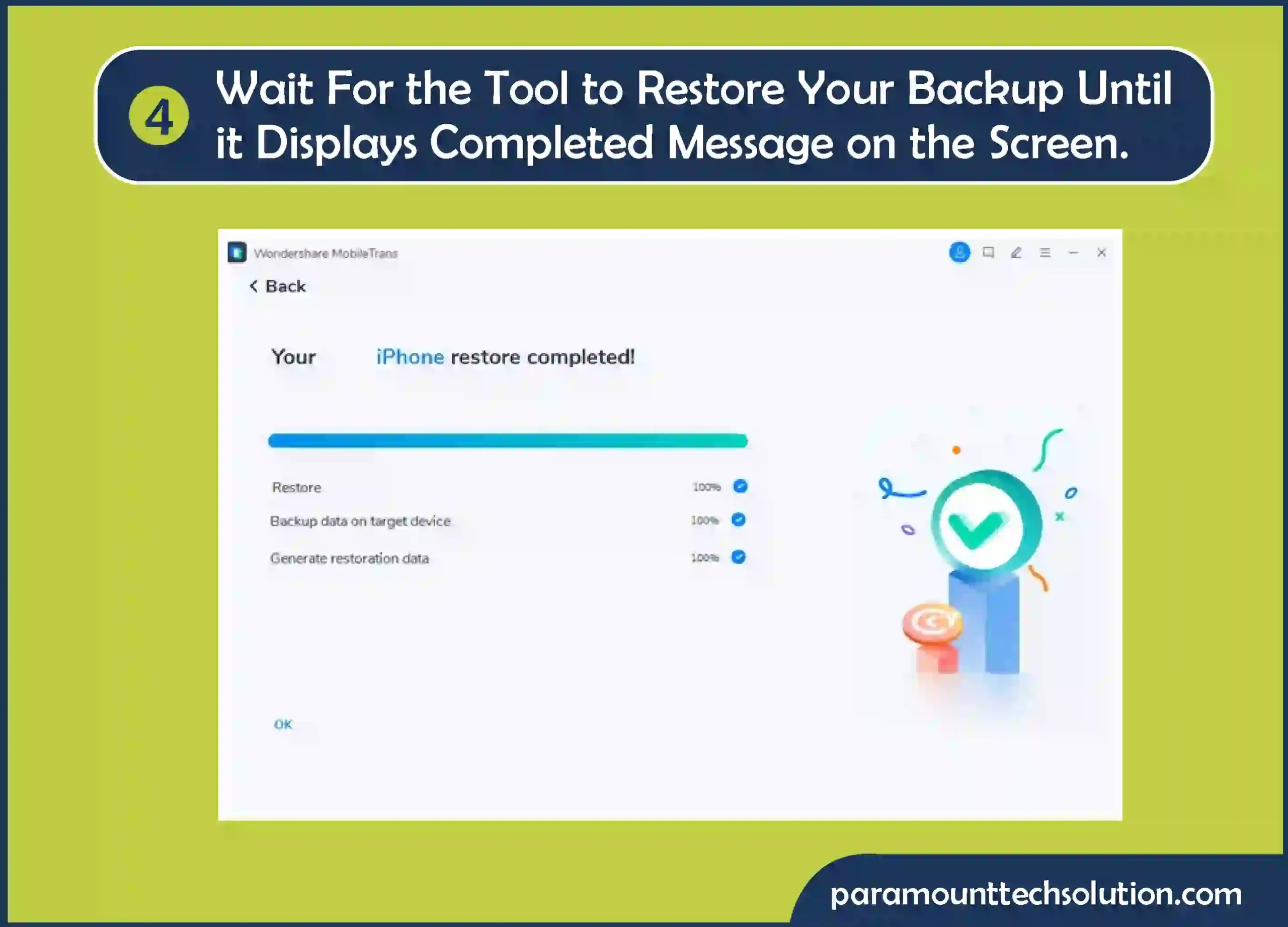
Here are the simple methods that can be followed to back up WhatsApp messages from Laptop to Android:

Wanna Know how to get back deleted WhatsApp data without uninstalling it?
Here are the steps you can follow to restore backup without uninstalling WhatsApp:
Step 1: Open WhatsApp “App info”
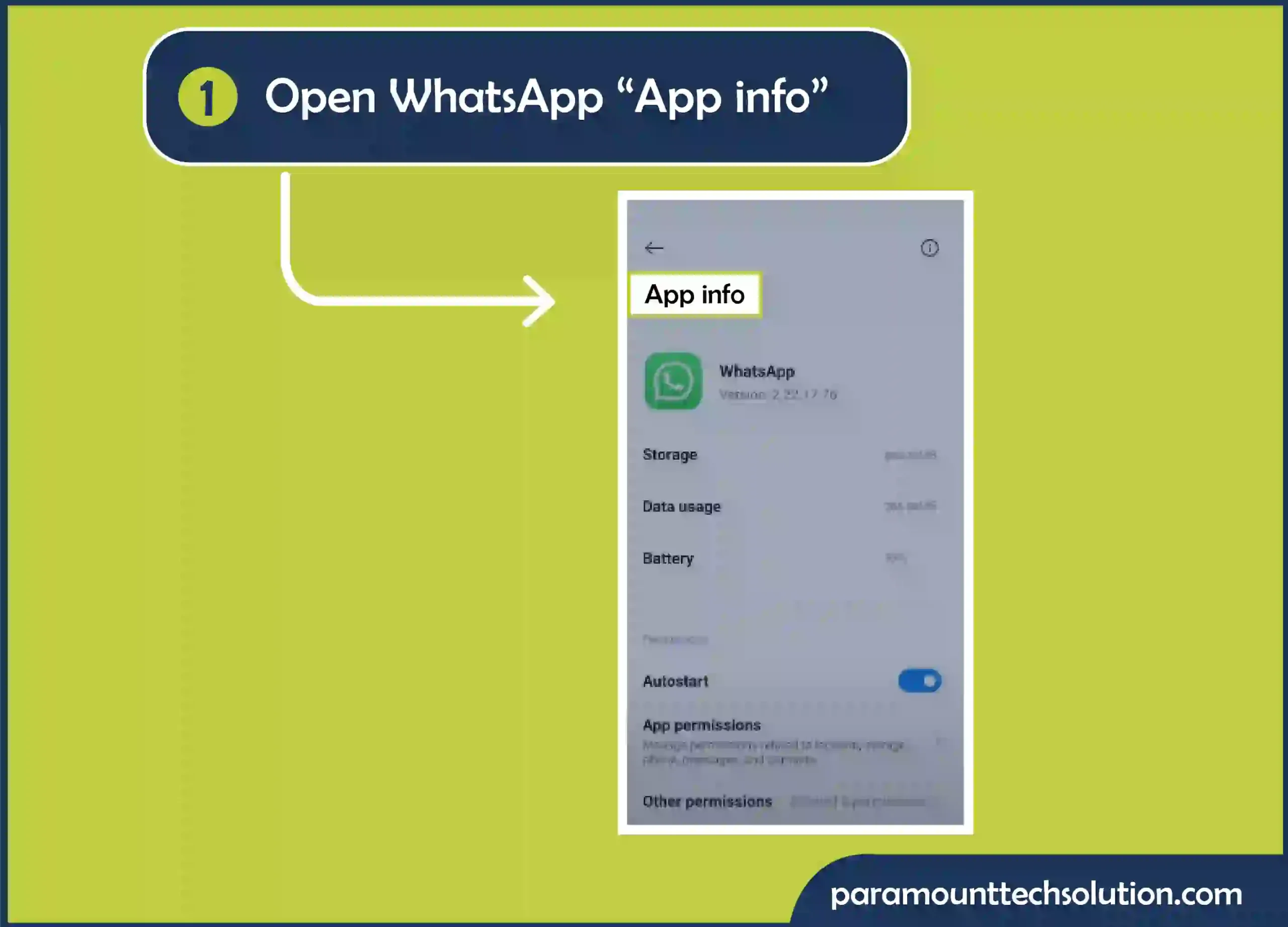
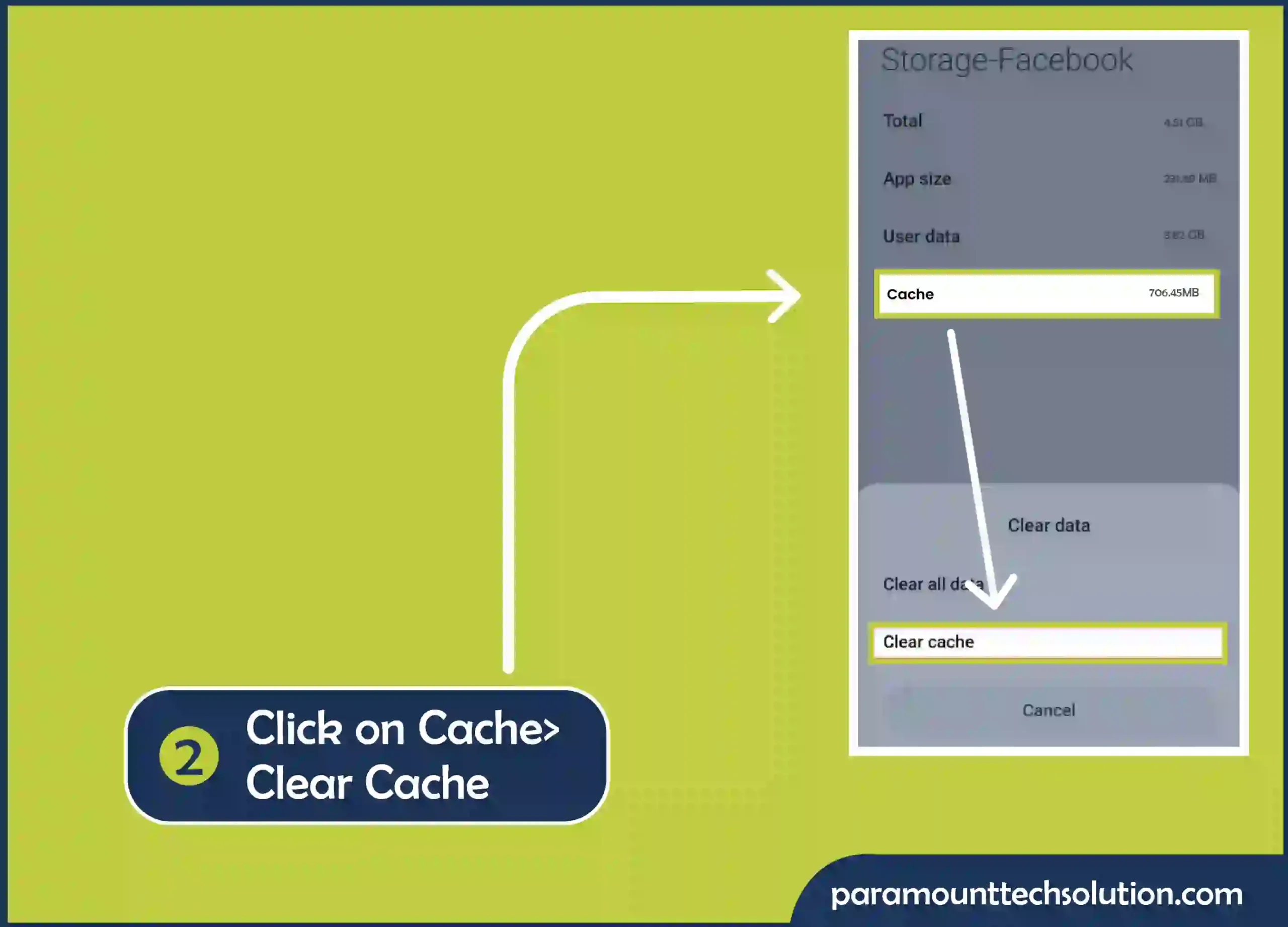
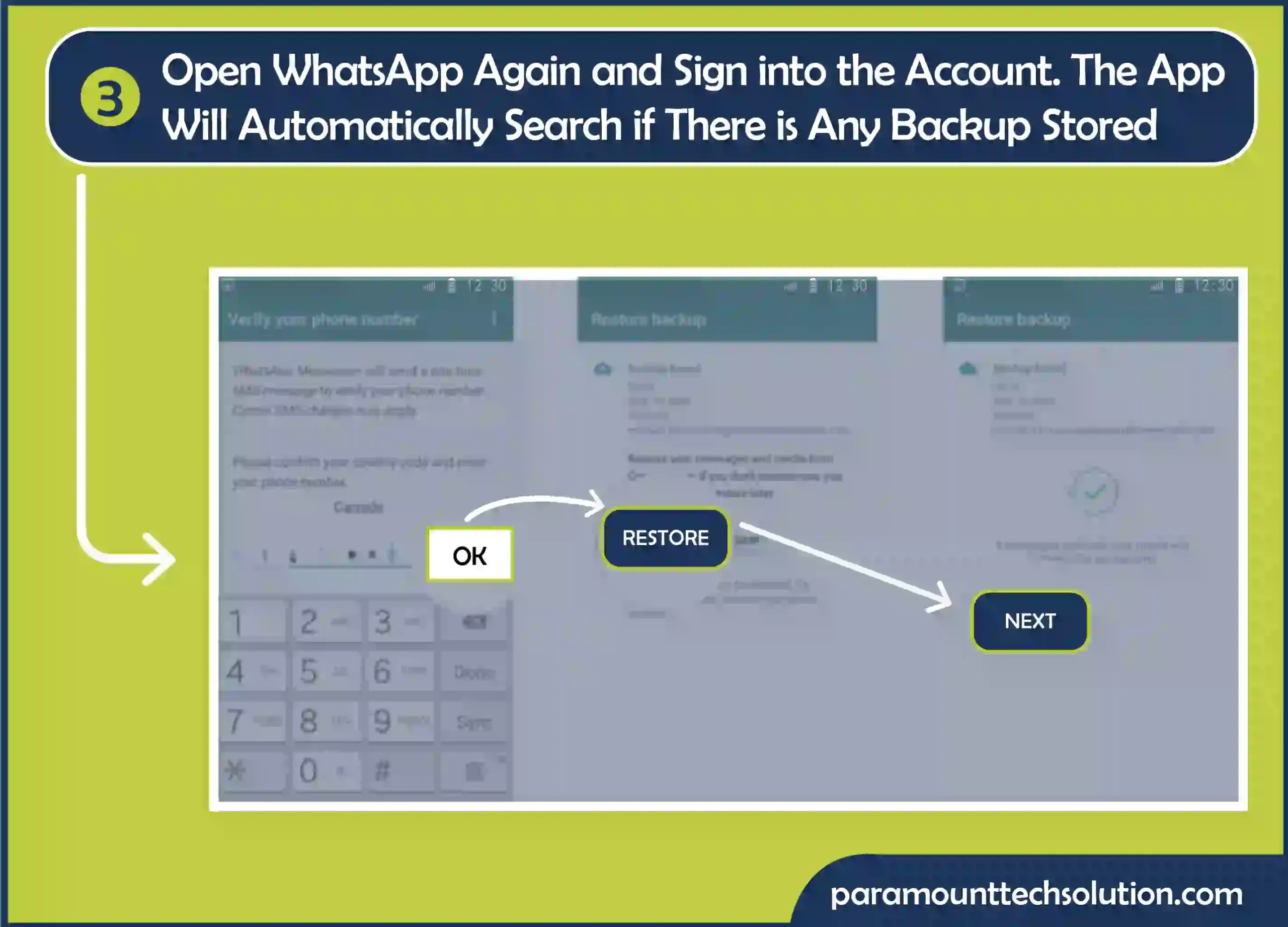
As an iPhone user, if you have a question, how do I backup WhatsApp to iCloud?
Well, follow these steps to resolve this issue regarding iCloud WhatsApp:
Step 1: Grab your iPhone Open the WhatsApp application on your phone & go to settings
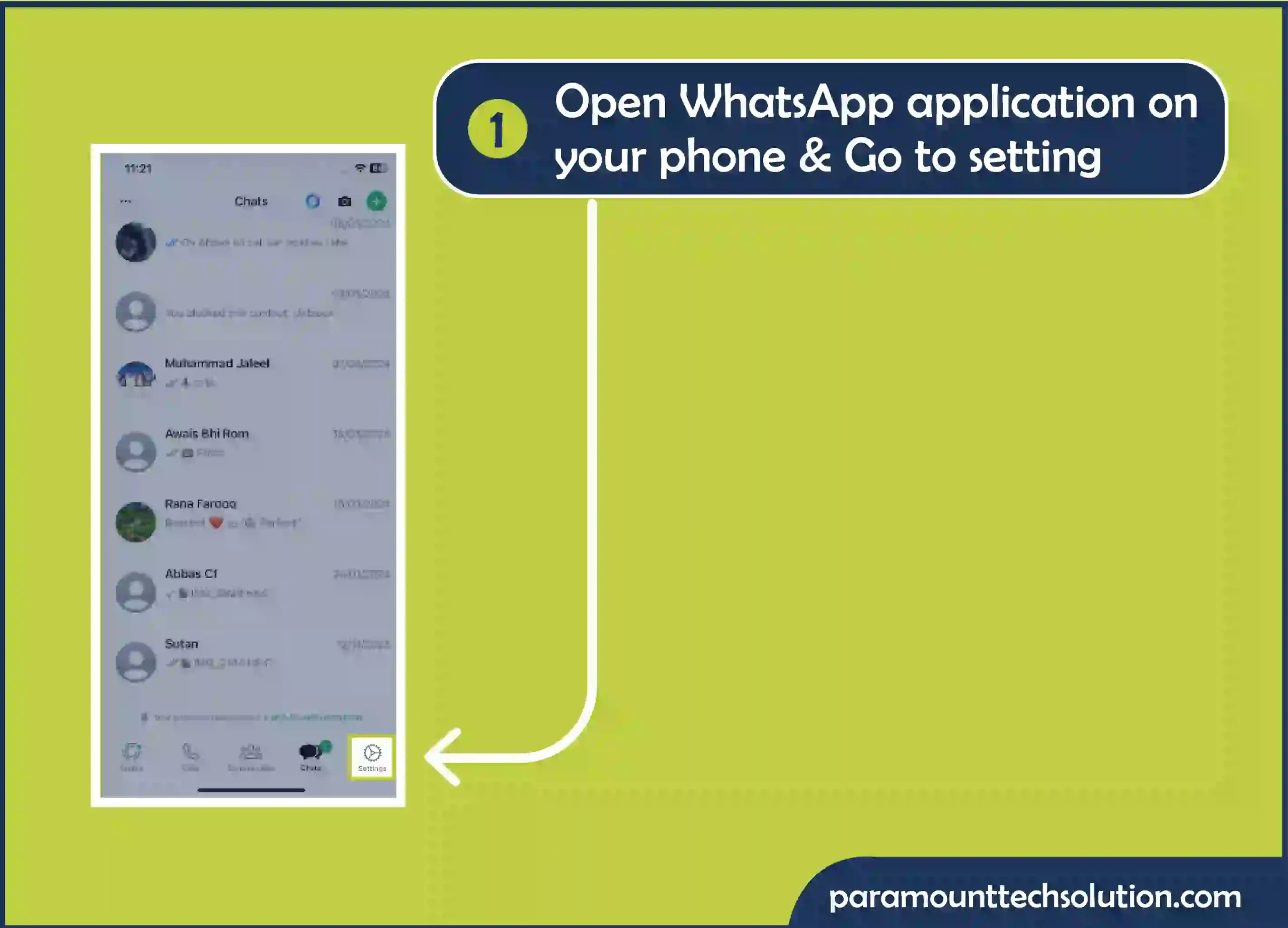
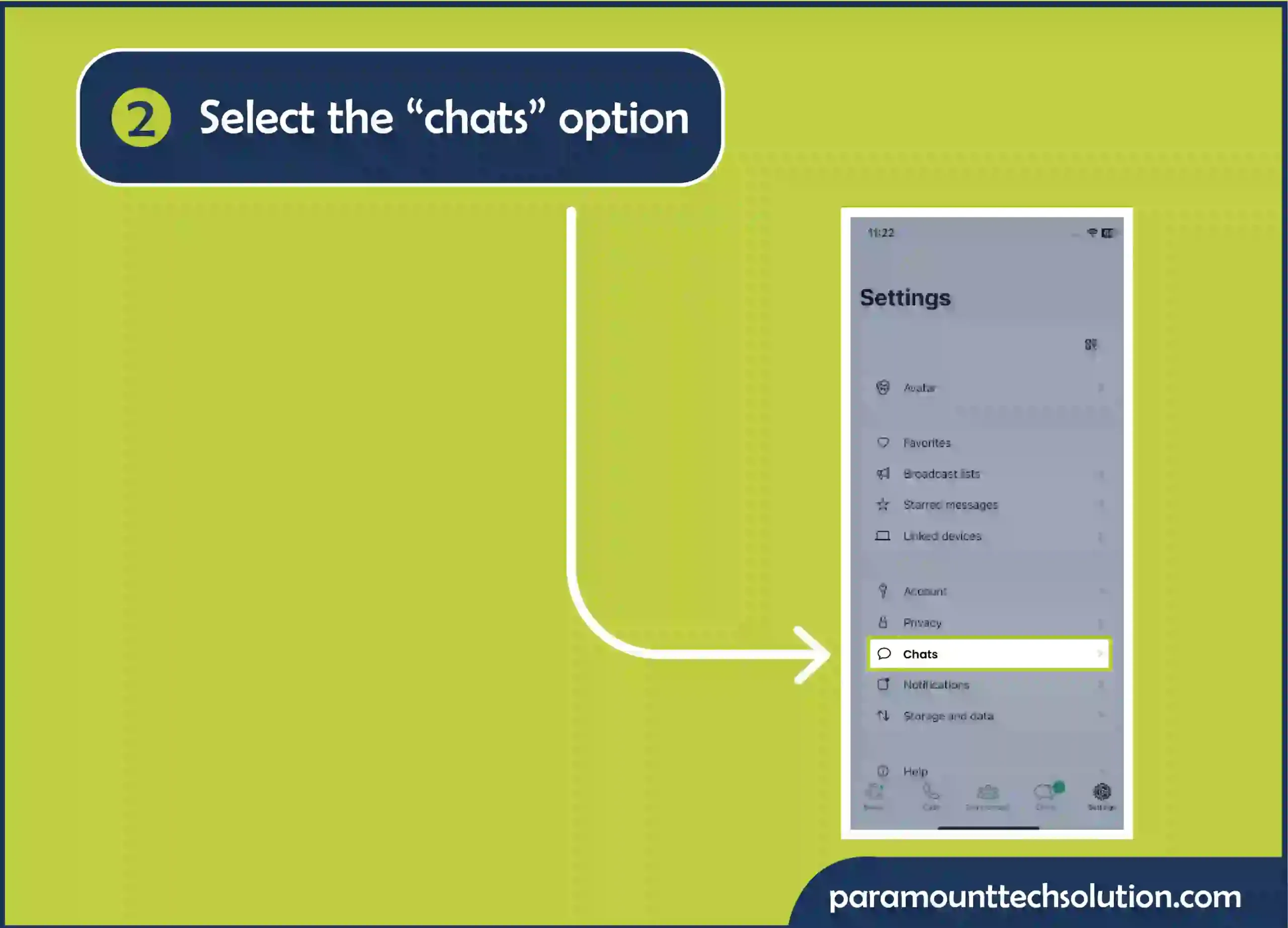

Lastly, Click on “Back Up Now” and your WhatsApp data will be backed up to the iCloud account linked to that device.
If you are getting some error or issue in working of backup which usually happens when there is some problem that arises during the backup process such as an unstable internet connection, inadequate storage space, or something else.
Here are some of the solutions you can try out for your WhatsApp backup not working:
Step 1: Tap on App & Notifications then select Apps and then click on WhatsApp and click on notification
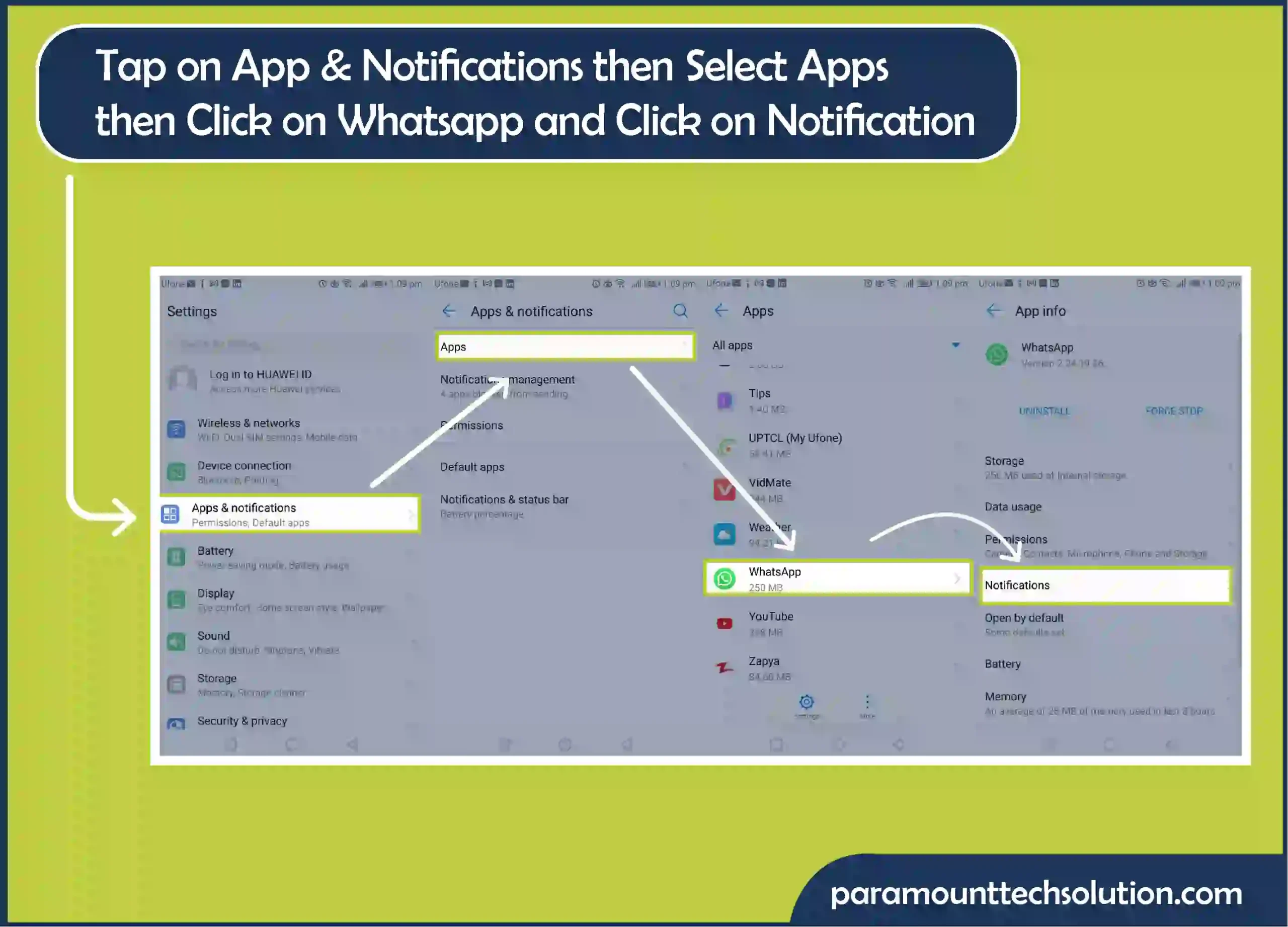
Once you enable this you’ll be able to see all upcoming messages, even if they are deleted they will still be visible in that notification bar.
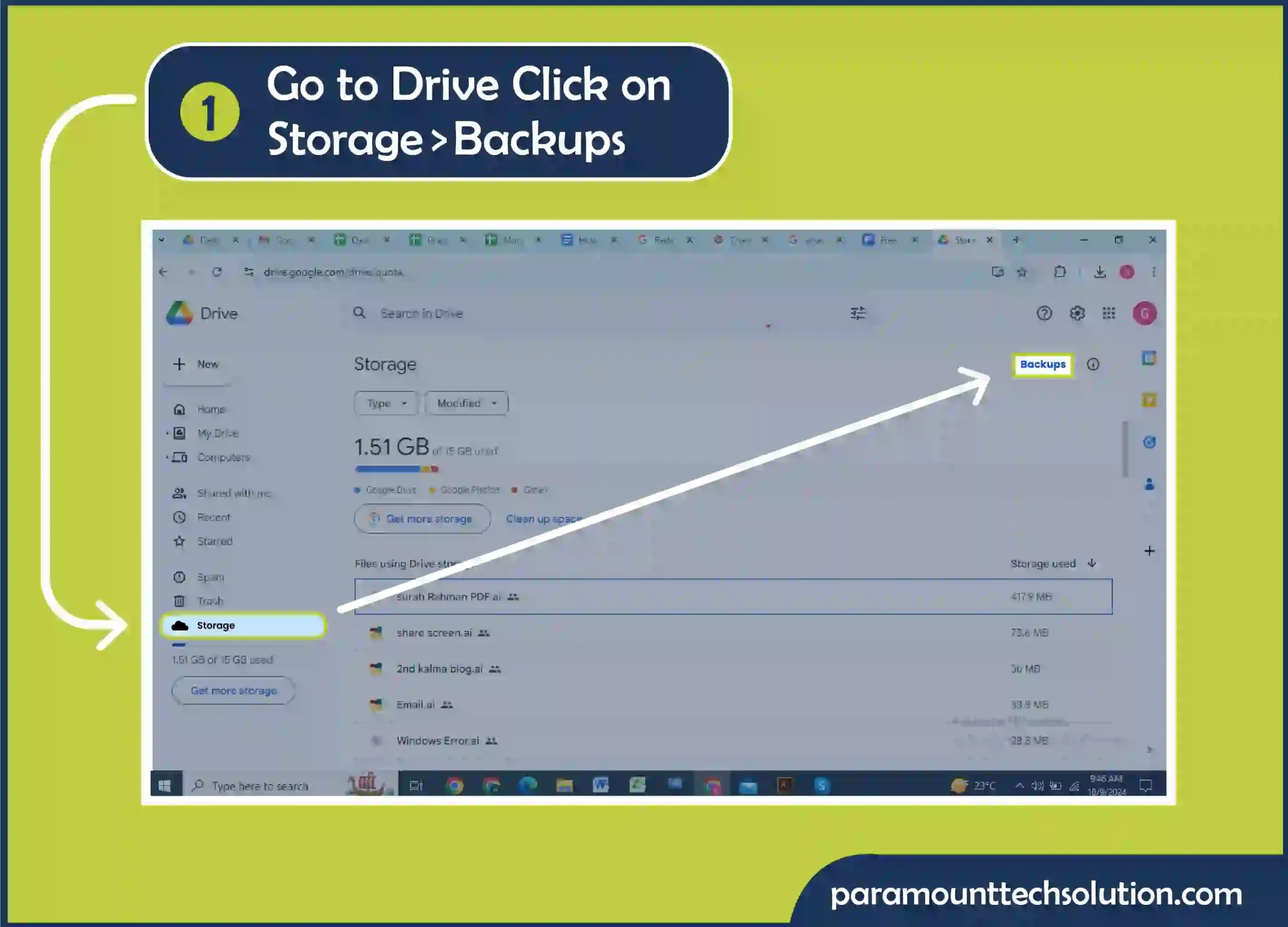
Step 2: You will be able to see your “WhatsApp backup”

Conclusion
Hopefully, through this brief blog, you will get an idea of how to recover WhatsApp backup from the pc to your Android or iPhone with simple steps in no time. There will be many other ways of doing that which I might not know, but I tried my best to search for the best ways and present it to my audience.
FAQs
How to find WhatsApp in internal storage?
To find WhatsApp in the internal storage of your phone. Follow these steps:
Do I need to uninstall WhatsApp to restore the backup?
Typically, you need to uninstall WhatsApp and reinstall it to get your backup but it’s only sometimes the case. Even though there is no official way to restore WhatsApp backup without uninstalling it, there are still several tools such as “DroidKit”, and “AnyTrans” designed for this.
Can I restore only specific chats from my backup?