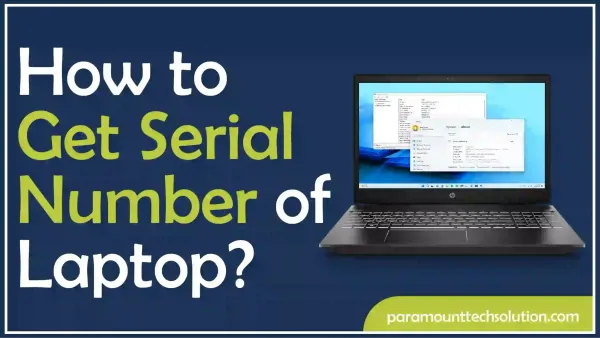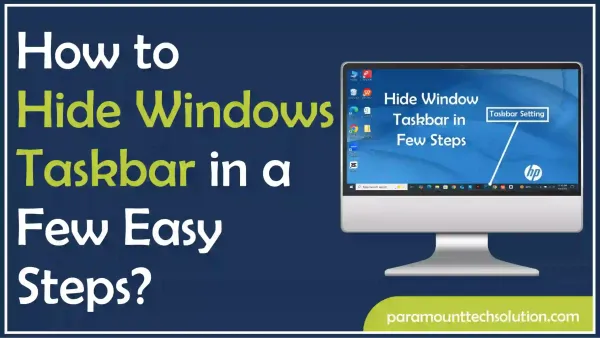install new ram PC bootup loop
Paramount Tech Solution
Paramount Tech Solution
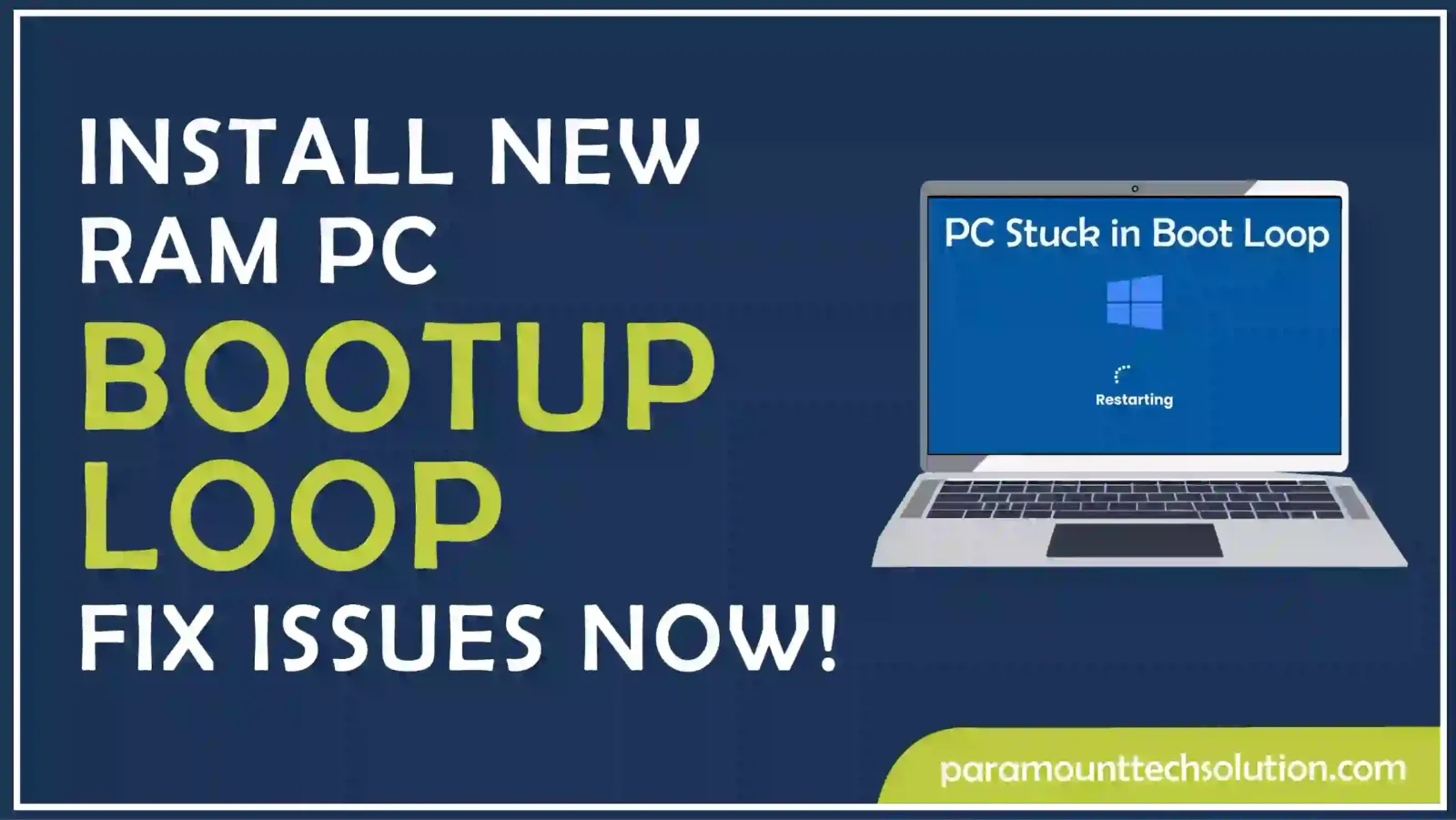
Struggling with a computer in boot loop after trying to install new RAM?
A boot looping PC occurs when the computer keeps restarting without fully loading the operating system. This annoying problem often arises when new RAM added is not working or isn’t compatible. You may notice that the PC turning on and off loop, sometimes with no display on the screen. This continuous cycle can make it seem like the computer is stuck with no easy fix.
Often, this problem is caused by incorrect installation, incompatible RAM, or other minor issues. Users may face a PC stuck in boot loop no display issue, especially after trying to add RAM that doesn’t meet their system’s requirements. Also, a misaligned or faulty PC ram sticks can cause a RAM boot error, triggering the PC boot loop. In this blog, we’ll tell you how to fix install new ram PC bootup loop issues.
A computer stuck in a boot loop after upgrading RAM on PC can be quite frustrating. Often, there’s no display after installing ram, and it might keep restarting without fully loading. This issue often happens when you install new RAM and the PC boot loop starts unexpectedly. This issue can be due to many reasons:
An old BIOS can cause PC turning on and off loop issues. The BIOS acts as a middle layer between the computer and the operating system.
It’s important that the new added RAM works well with your current system. Not every type of RAM works with every motherboard
The CMOS settings store BIO ram settings and hardware configuration. Corrupted CMOS settings can cause PC boot loop issues.
You can follow these steps to hard reset your PC to fix ram boot up loop problems!
Step 1: Make sure your PC is fully turned off before you start the process. Remove your computer’s battery.

Step 2: Put the battery back into the PC and plug the power adapter back in
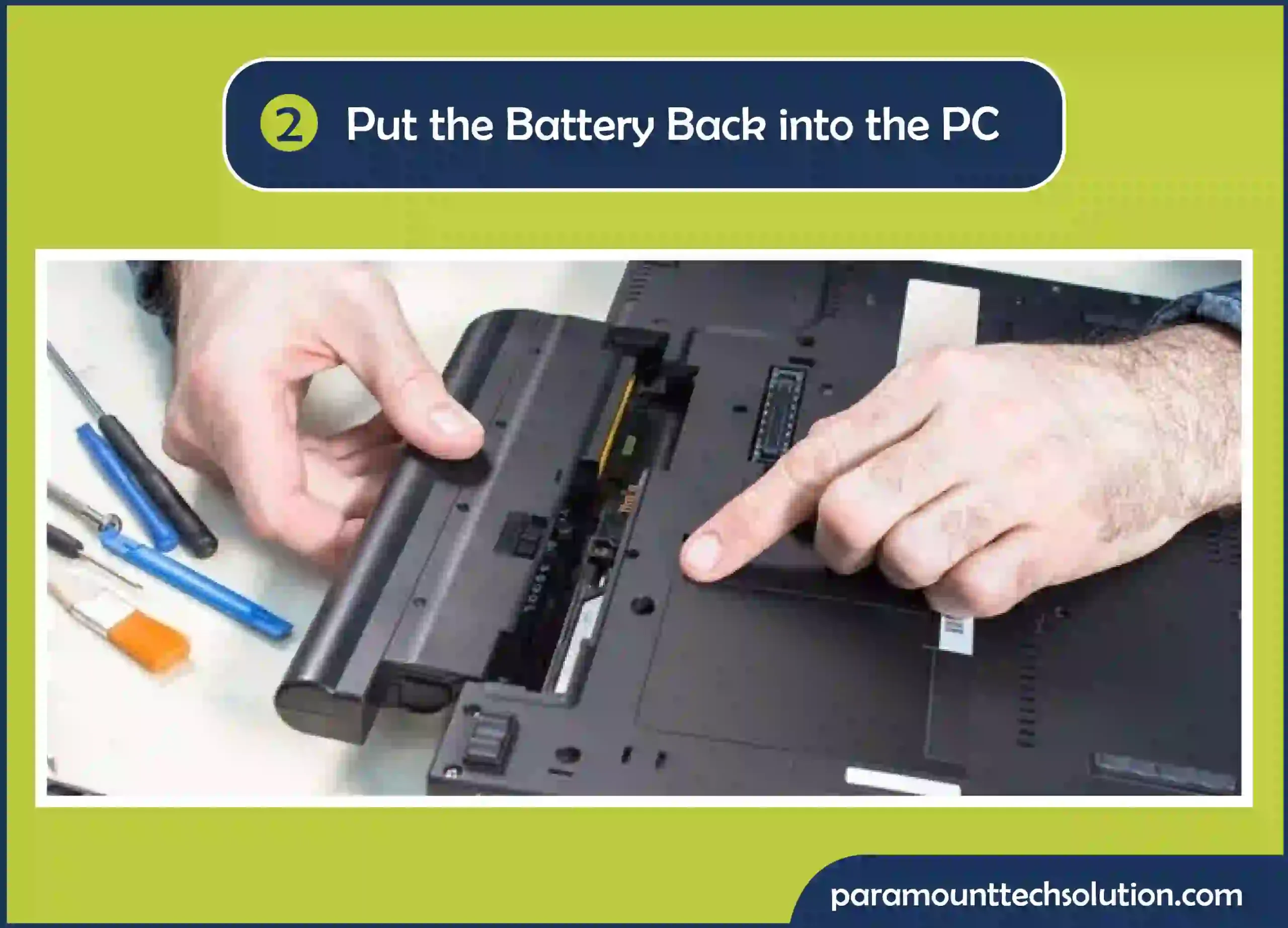
Hit the Power button and check if it successfully boots up without getting stuck in a boot looping PC issue.
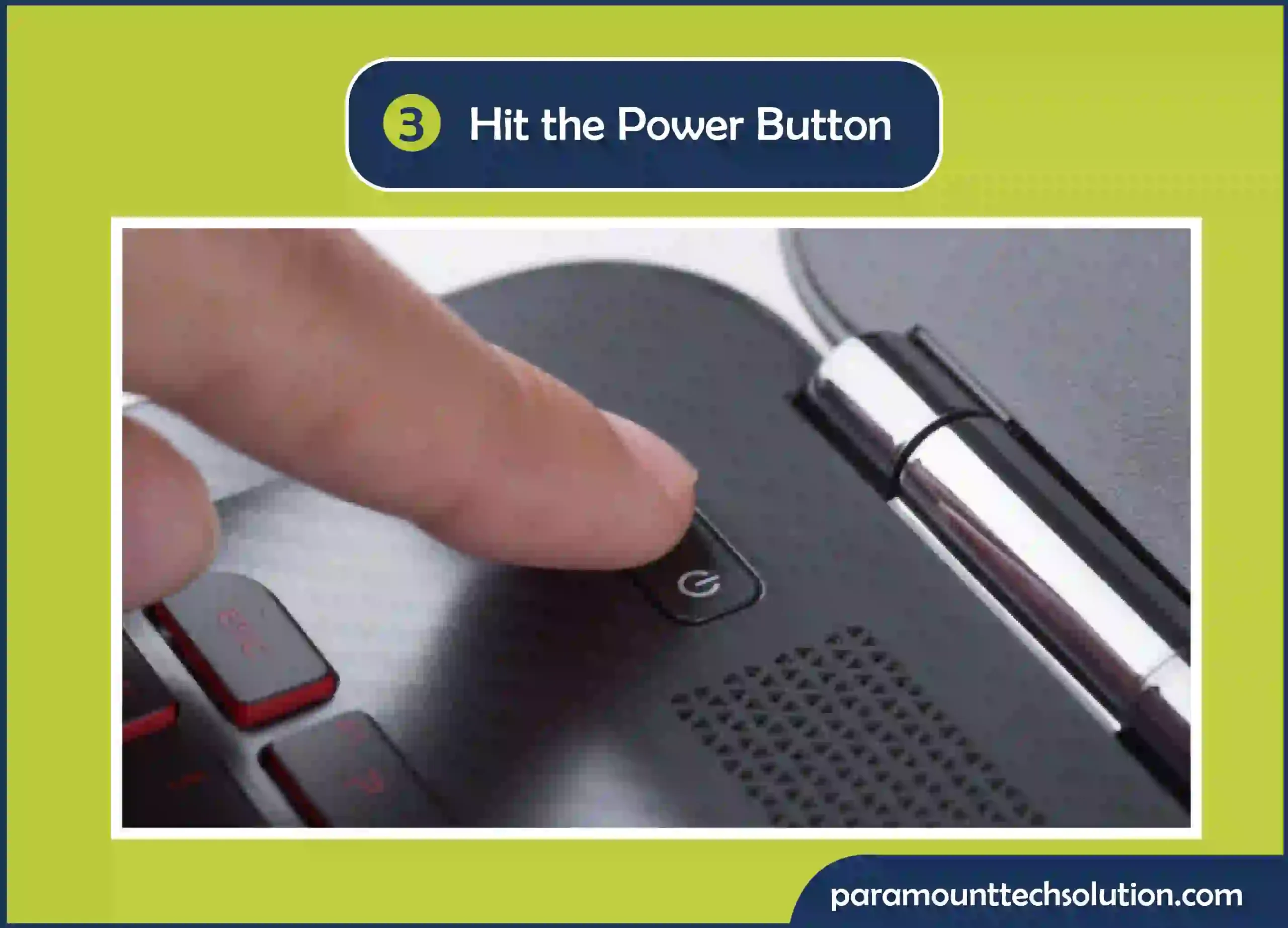
Incorrect Ram installation can also be the reason for the PC boot loop. Here’s how to reseat your RAM to solve the PC turning on and off loop issues.
Step 1: Disconnect any power source from your computer. Remove the case screws using screwdrivers.

Step 2: Push down the clips to release the modules. Pull the PC ram sticks out of the slots. Blow away any dust from both the RAM sticks and the slots. Wait a few minutes and then put the memory sticks back in.

Step 3: Make sure the small notch on the memory stick matches the key in the laptop ram slot. Push the memory stick down until you hear a click, which means it’s locked in place.
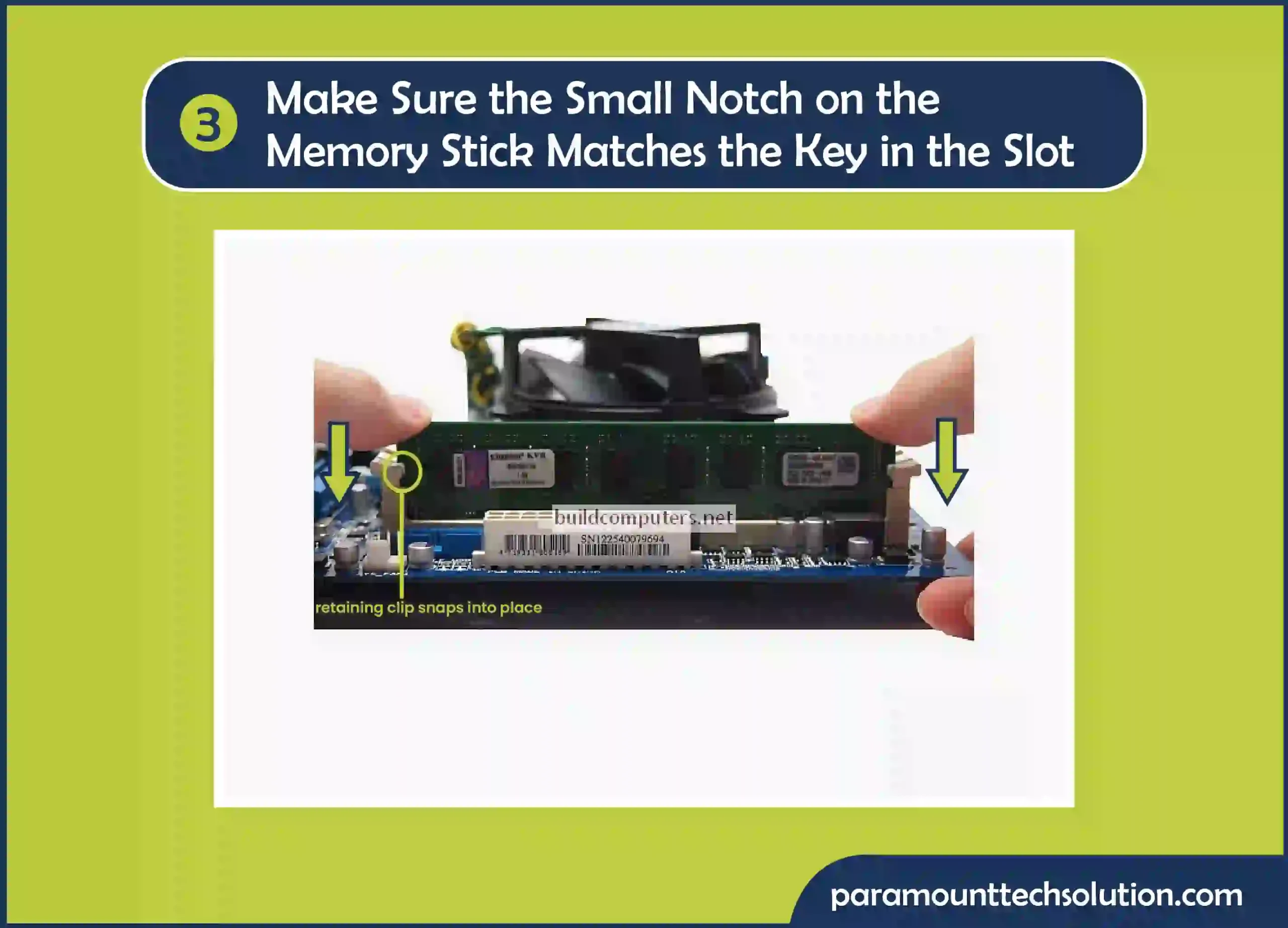
Step 4: Reconnect the power supply and power on the PC.

Step 1: Press the right key to open the BIOS setup. These keys include Delete, F2, F10 or Esc. Search for sections, e.g., “System Information,” “Memory,” or “Hardware Info.”
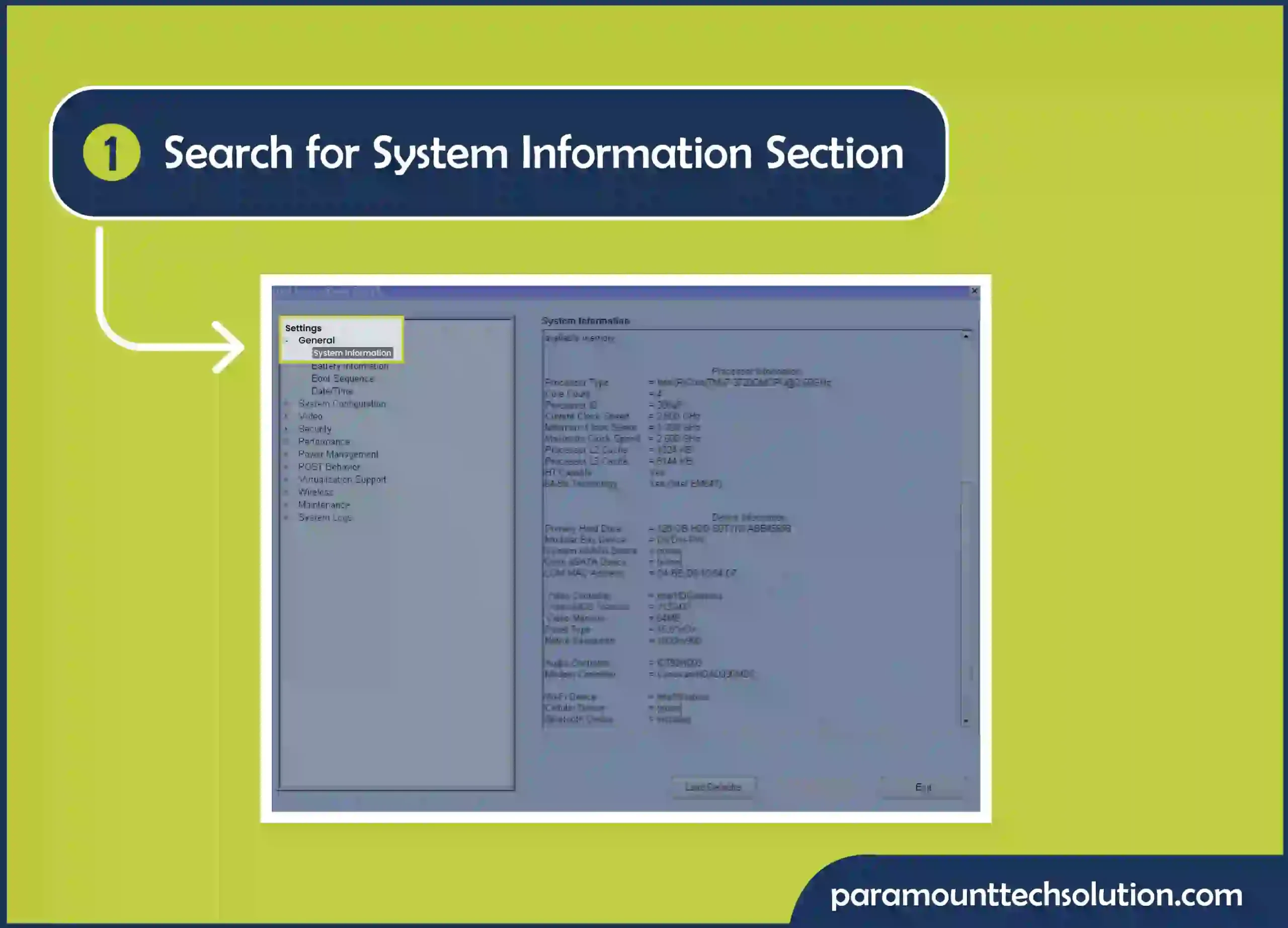
Step 2: Locate the area that displays info about the installed RAM. If the BIOS shows the correct RAM, the problem is not with the RAM modules. Try other solutions, like, change ram pc slots.

Step 3: Switch the PC ram sticks to different slots, then turn on the computer again. Make sure your BIOS is updated.
Step 1: Look at the guide that came with your motherboard. It has a list of RAM types that work well with it and tells you what you need.
Step 2: Go to the motherboard company’s website for more detailed information about what RAM works best. Many companies have lists of RAM that they have tested and approved.
Step 3: If the RAM you have doesn’t work with your motherboard, you can get a new one that does. Make sure it matches what the motherboard company says you need.
Step 4: Put the new RAM into your motherboard and see if the problem with PC not booting after new ram keeps happening
Here’s how to change the ram of a PC!
Step 1: Open the case of your system.

Step 2: Touch an unpainted metal surface.

Step 3: Remove existing memory modules.

Step 4: Install the ram into your PC.

Step 5: Close the computer case. Your memory is now installed.
FAQS
Is RAM involved when starting a PC?
How to add more RAM to PC?
Adding more ram to a PC is very simple. Before you bein, look at your motherboard’s manual to see which slots are best for installing 2 or 4 RAM modules.
How to remove RAM sticks?
How to install DDR5 RAM?
You can install DDR5 RAM by placing one stick of RAM in slot two (A2) and the second stick in slot four (B2).
Why is RAM not clicking in?
If the RAM on your PC isn’t adjusting properly so the clip can lock into place, make sure you’re putting it in the right way.