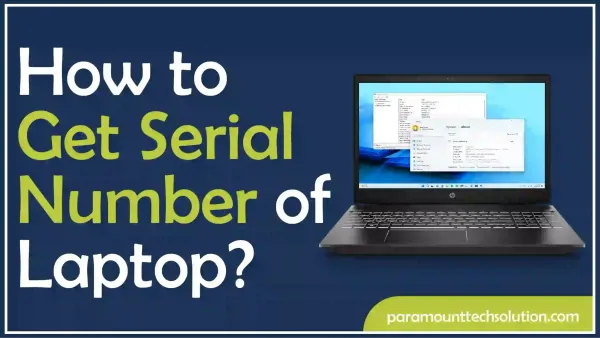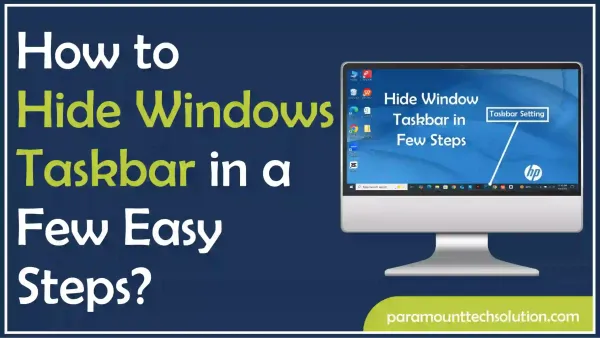How to Wipe a Chromebook to Brand New?
Paramount Tech Solution
Paramount Tech Solution
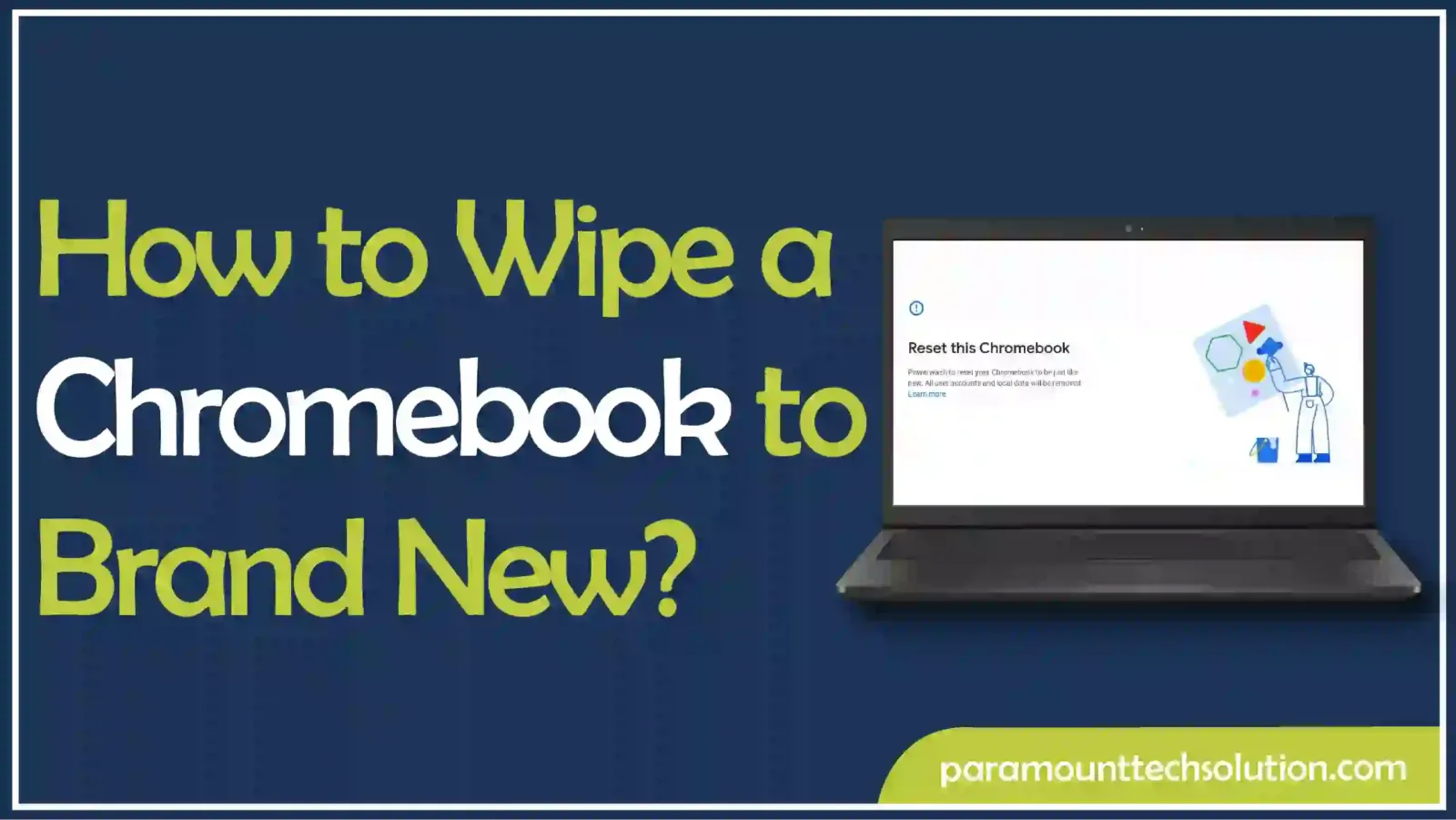
Are you going to sell your Chromebook laptop and worry about how to wipe a Chromebook to brand new so that none of your personal data is left behind?
Well, you are in the right place. In this blog, we will guide you to power wash in Chromebook and how to completely transform the device to the state when you first bought it. Whether it is changing the ownership or taking a fresh start, It is clear how important is Chromebook reset in such cases. Not preferring to remove your data before selling your laptop might lead to security breaches and the risk of identity theft of your data.
If you don’t want to lose your data, you can also back up Chromebook to reset to factory settings. Even if you are selling it, your previous data will remain with you in a different location. However, it is all up to you because you know better why you want to perform a Chromebook factory reset and whether you want to save your data or not.
Now, Let’s discuss how do you reset a Chromebook.
Are you aware of the several reasons behind the Chromebook hard reset?
There are distinct factors that cause the Chromebooks to be power washed. It can be due to performance issues on your laptop, malware issues, or if you are selling your laptop. Now, let’s discuss the reasons for power washing a Chromebook.
The simple and major purpose is to reset Chromebook to factory settings. However, people feel the need to reset their devices if they experience severe software glitches or a stubborn virus.
Check out the Paramount technical solutions blogs.
This is a common issue for laptop users in that their device stops working sometimes. There can be multiple reasons behind that such as if your laptop software is outdated, it has some hardware issues, the system is frozen, your hardware might start malfunctioning, etc.
There is a need to Clean HP Chromebook memory so that your laptop can make a fresh start
You need to reset hardware settings on Google Chrome OS if you are looking forward to selling your device. The reason is that after the factory settings are implemented on the Chromebook device the first Google account that signs into the device becomes the owner. Hence, for security reasons, you must know how to wipe a Chromebook to brand new.
Does a powerwash erase anything that’s related to Google?
The answer is yes, power washing actually erases all the Google-related data, and not just that, it erases hardware data and software applications installed. If you are facing software issues such as connection, viruses, or Bluetooth issues, factory resetting a Chromebook must be considered.
The factory default Chromebook settings are beneficial in the case of malware as they delete the entire data including those infected files that are compromising the device’s performance and security.
So when you experience any viruses or suspicious spyware in your Chromebook, the best option is to hardware reset Chromebook. It is said that it wipes away all the data but it is not considered an efficient way to remove malware from the device.
Now let’s discuss how to restore a Chromebook to factory settings from the Settings menu. You can restore it to its initial state directly from its settings in simple and easy steps. Just follow these instructions if you want to know how to wipe a Chromebook to brand new.
Step 1: Simply go to the Settings app
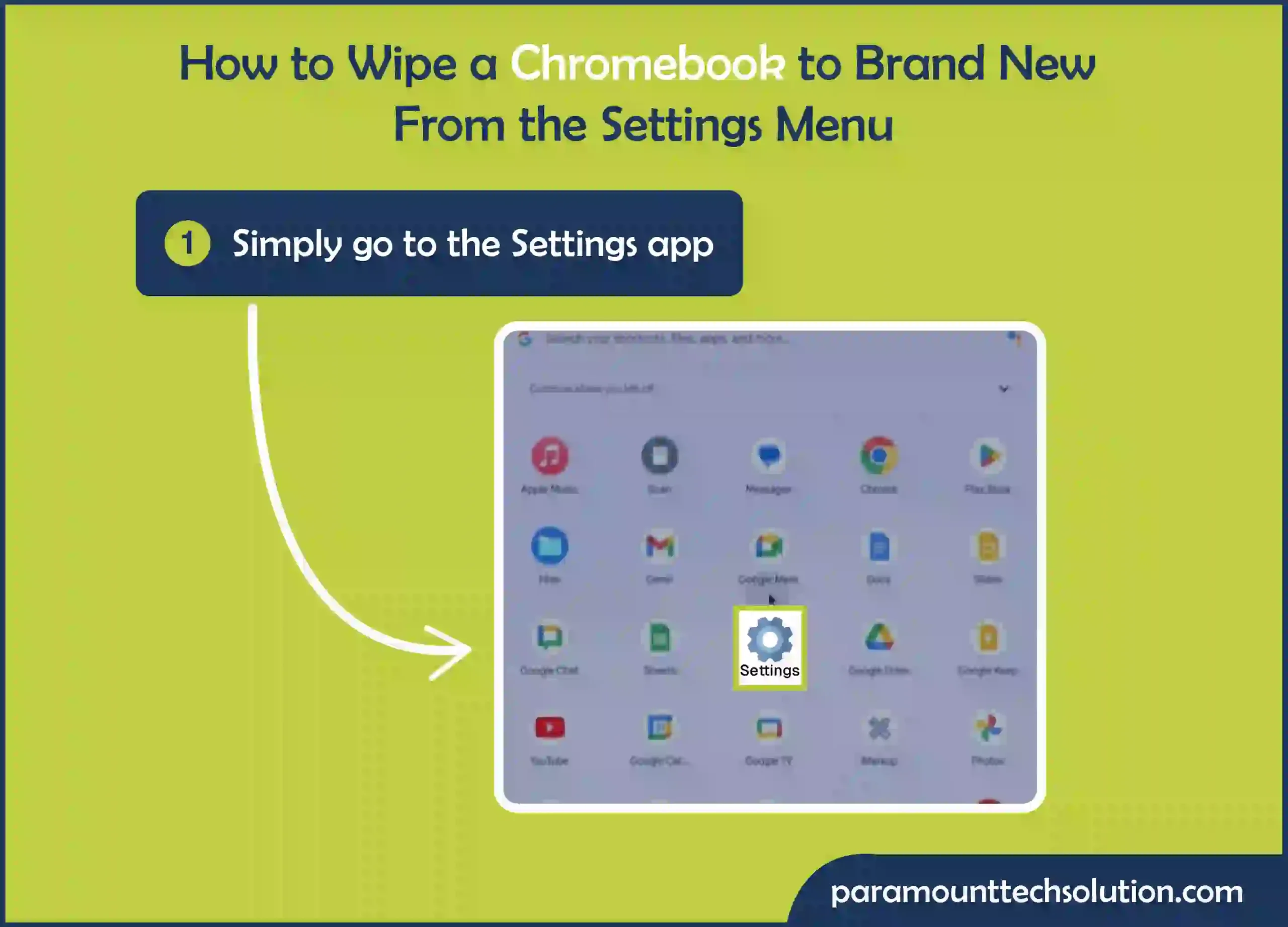
Step 2: Select the System Preferences option
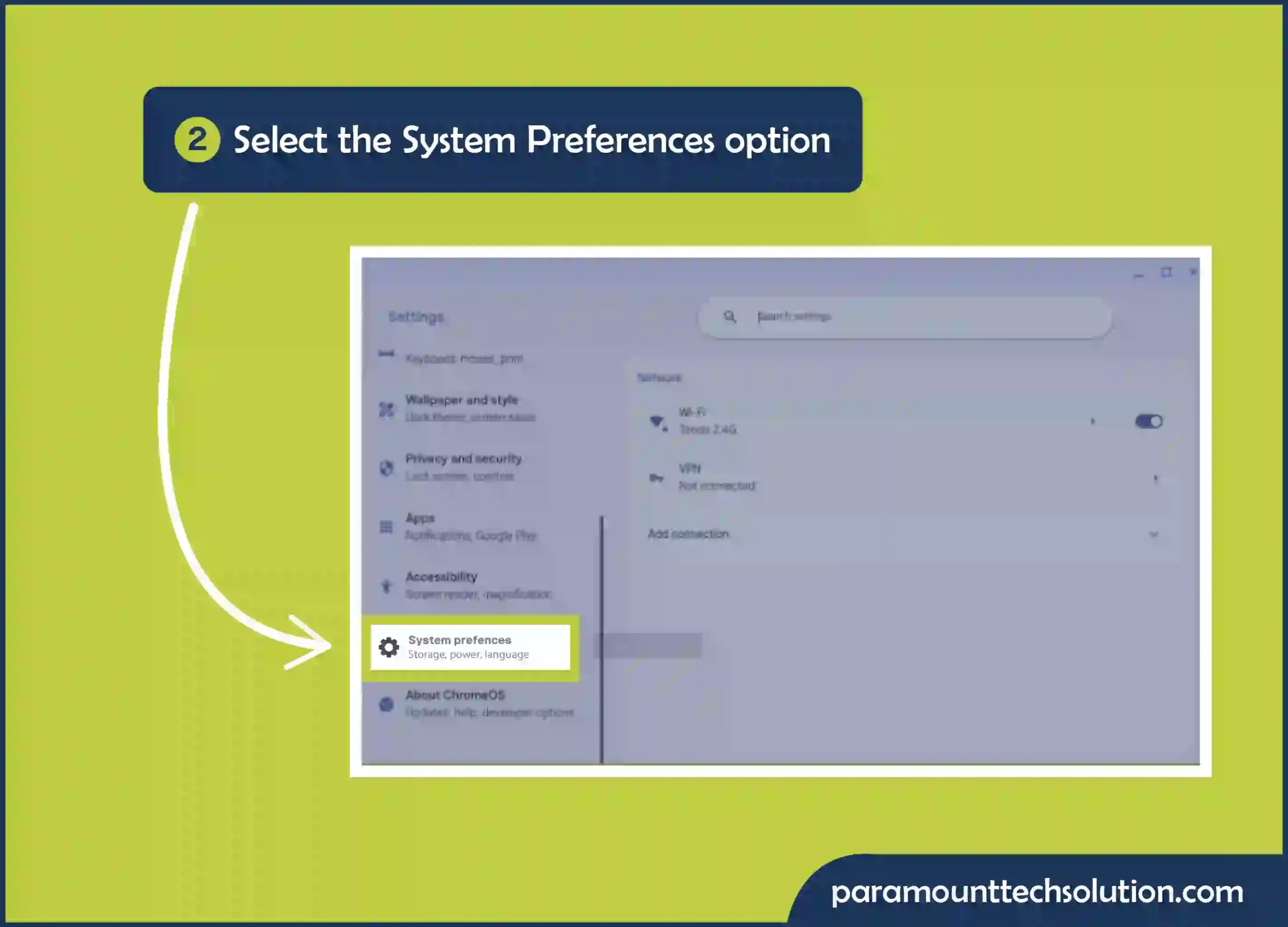
Step 3: Scroll down to the Reset Section. Here you will able to see the Power wash option

Step 4: Click on the Reset Button Next to the Power wash. This will remove all the data from your Chromebook device
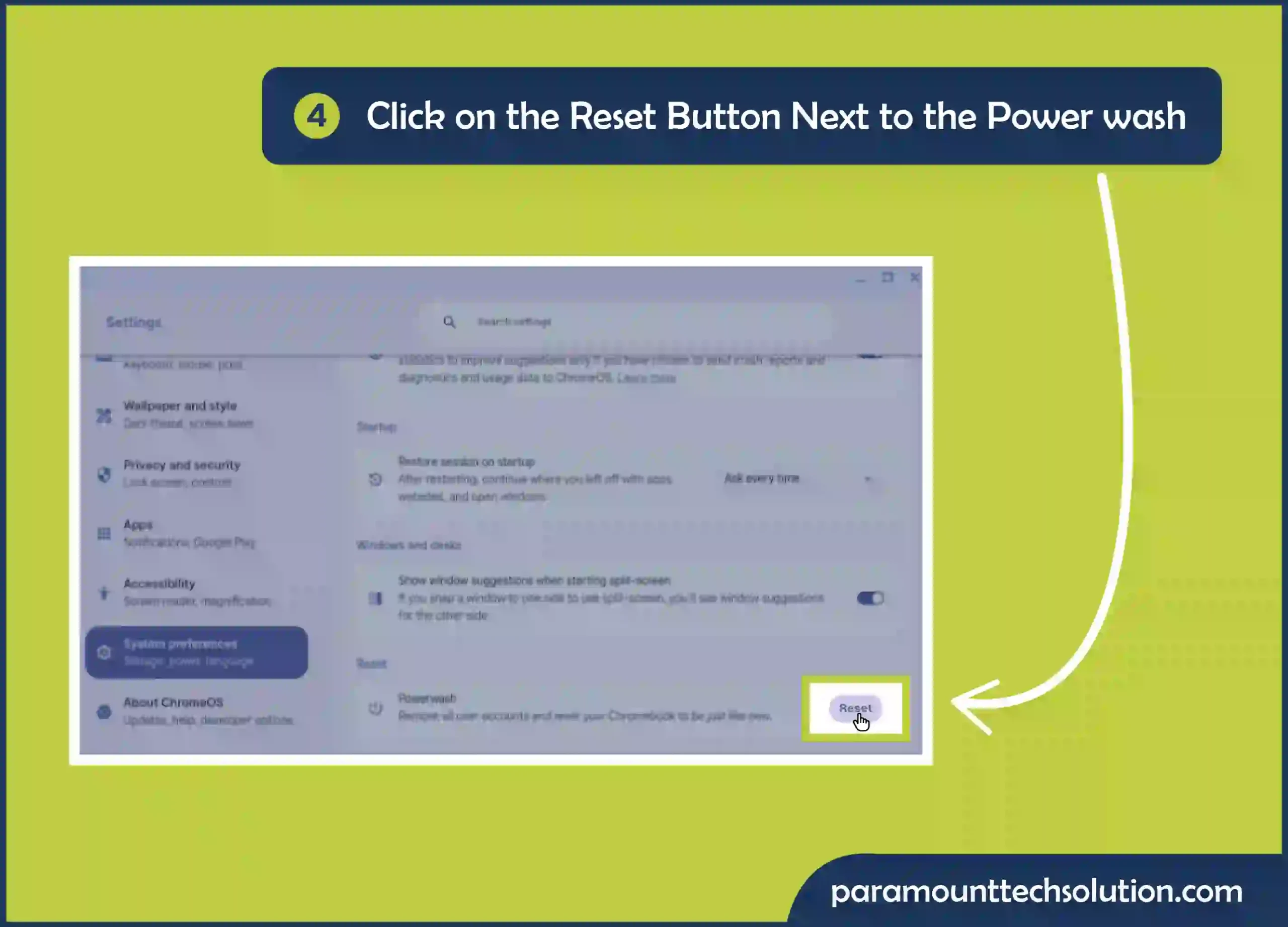
Step 5: Click on Restart to reboot your Chromebook device
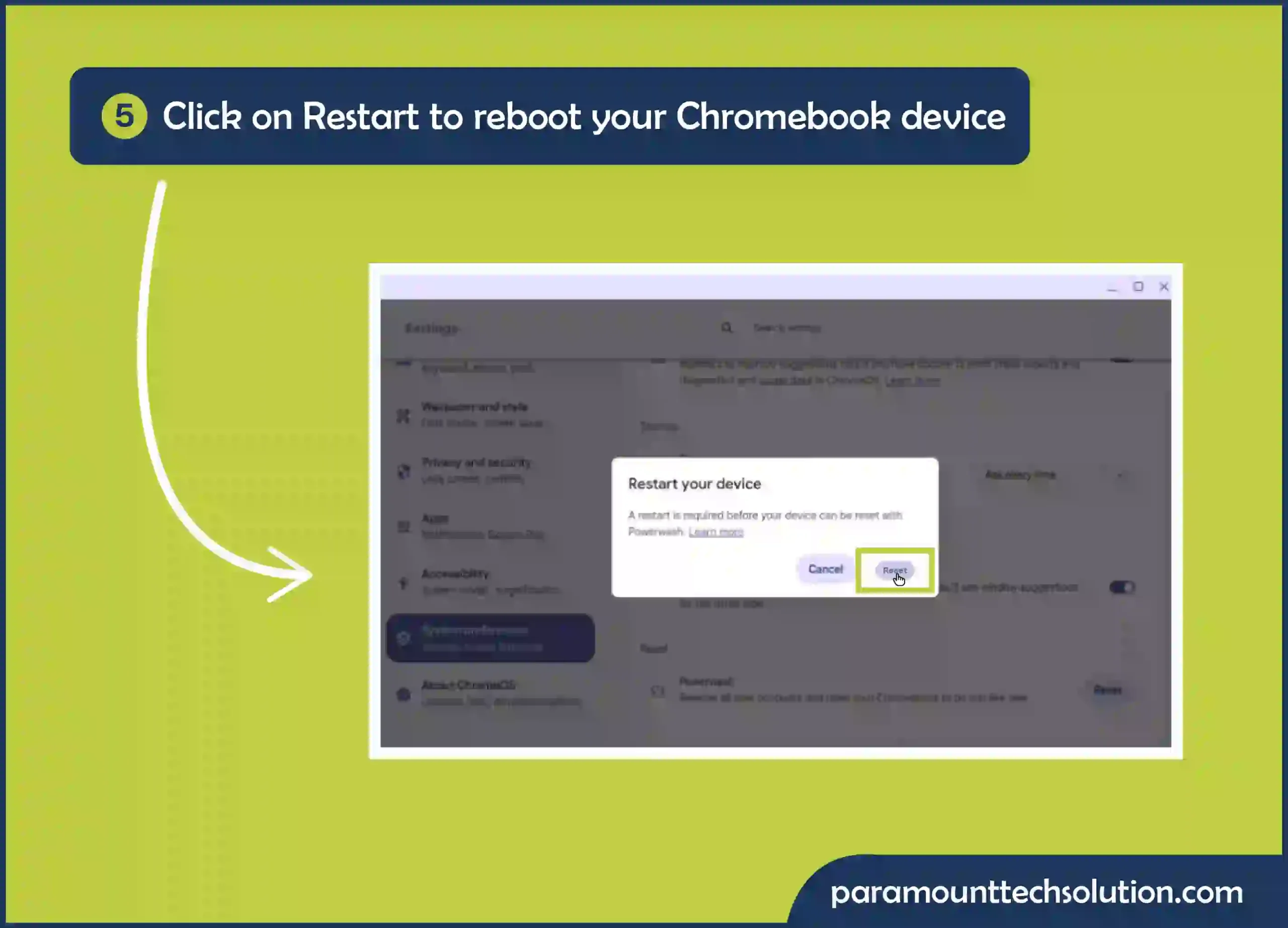
Visit this website for more information.
Well, there is another way and that is to factory reset Chromebook without password. It is possible if you use the keyboard shortcuts that are meant to reset the Chromebook device.
There are some keyboard shortcuts that you can use to perform this particular action. Now, let’s discuss how to permanently lose your data on a Chromebook and what buttons to push to reset Chromebook. Just follow these steps.
Step 1: Press the CTRL+ALT+Shift+R keys together
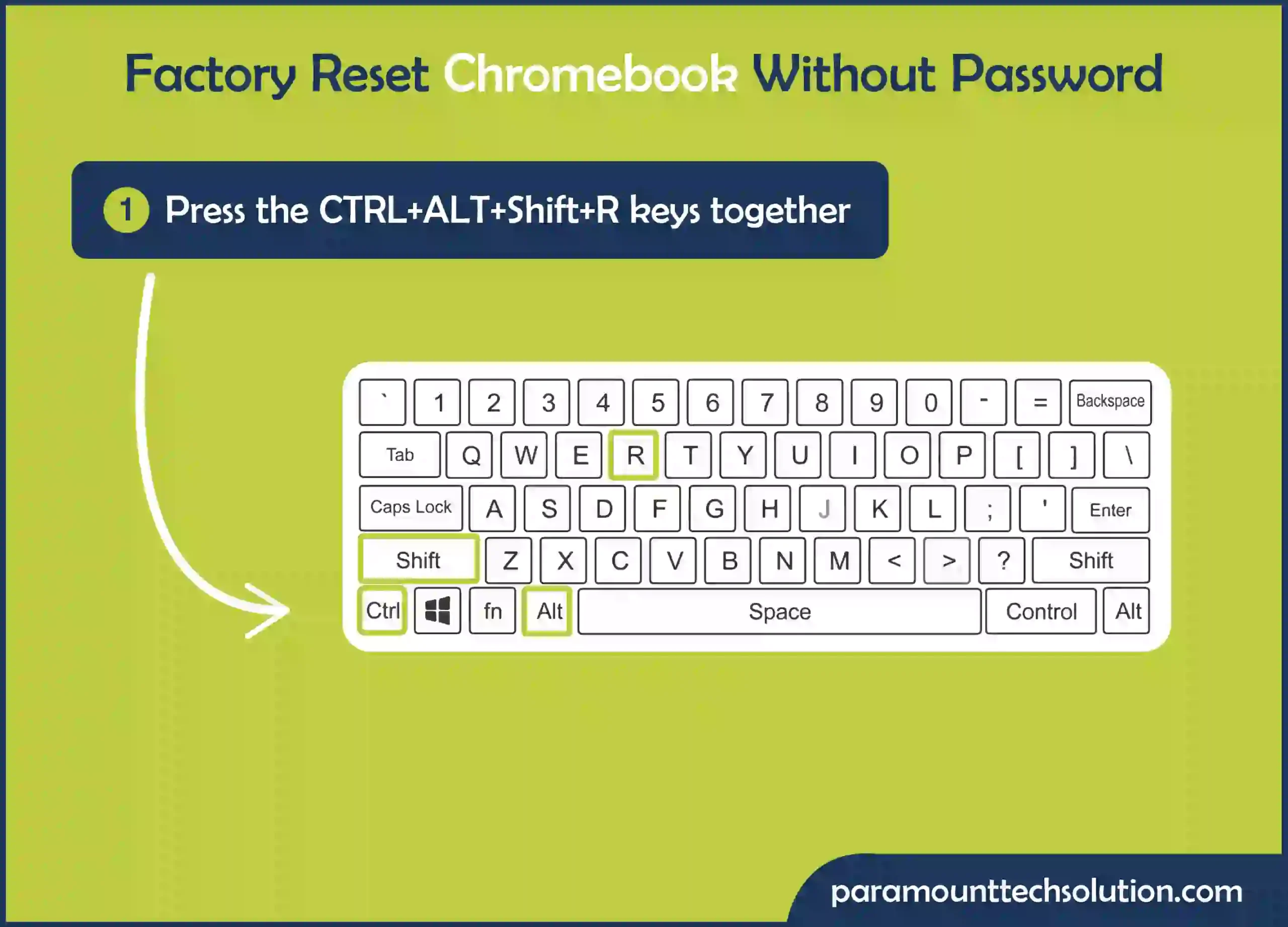
Step 2: Select the Restart option once the screen is displayed
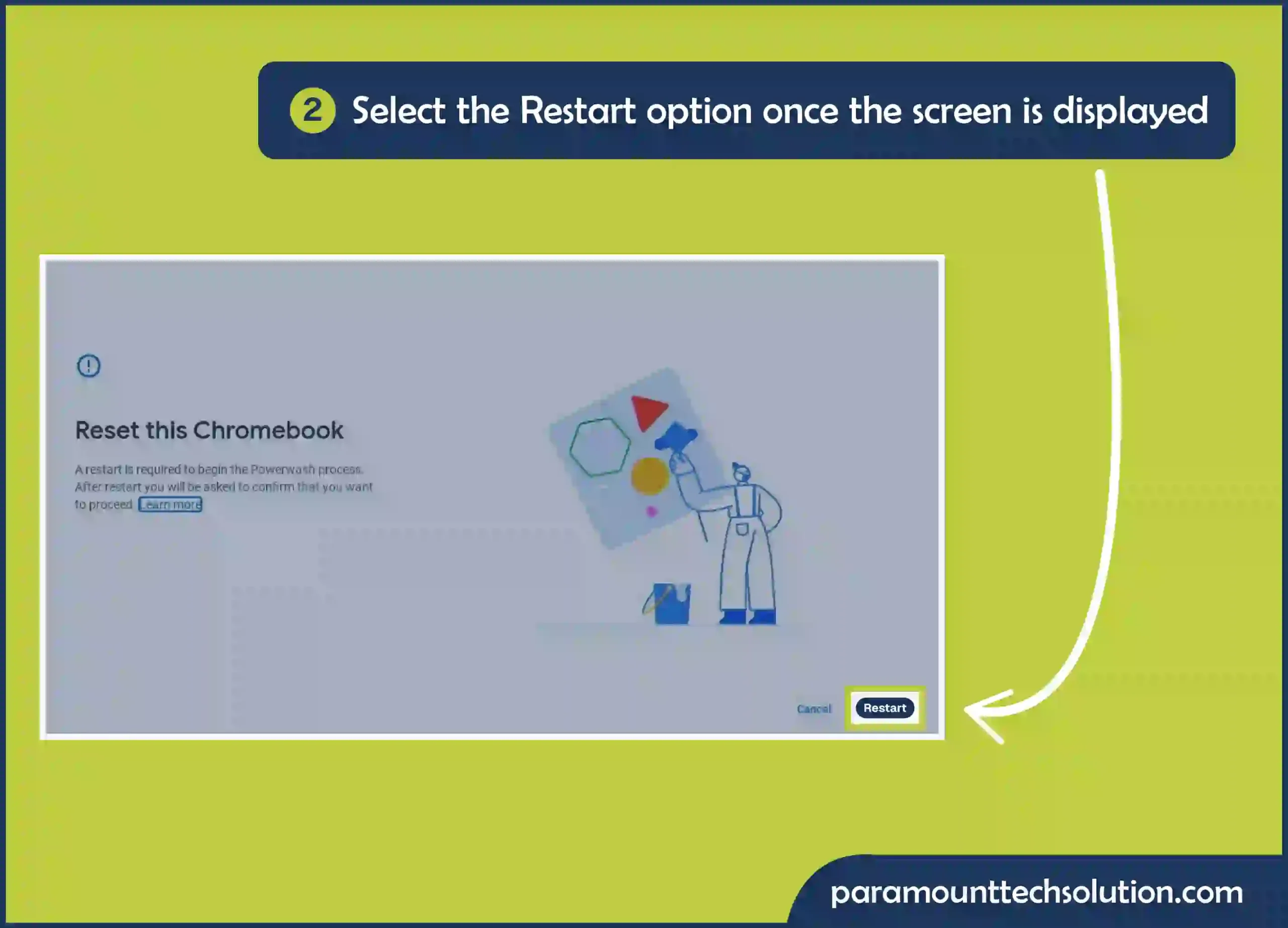
Step 3: Once your device is restarted. Click on the powerwash button
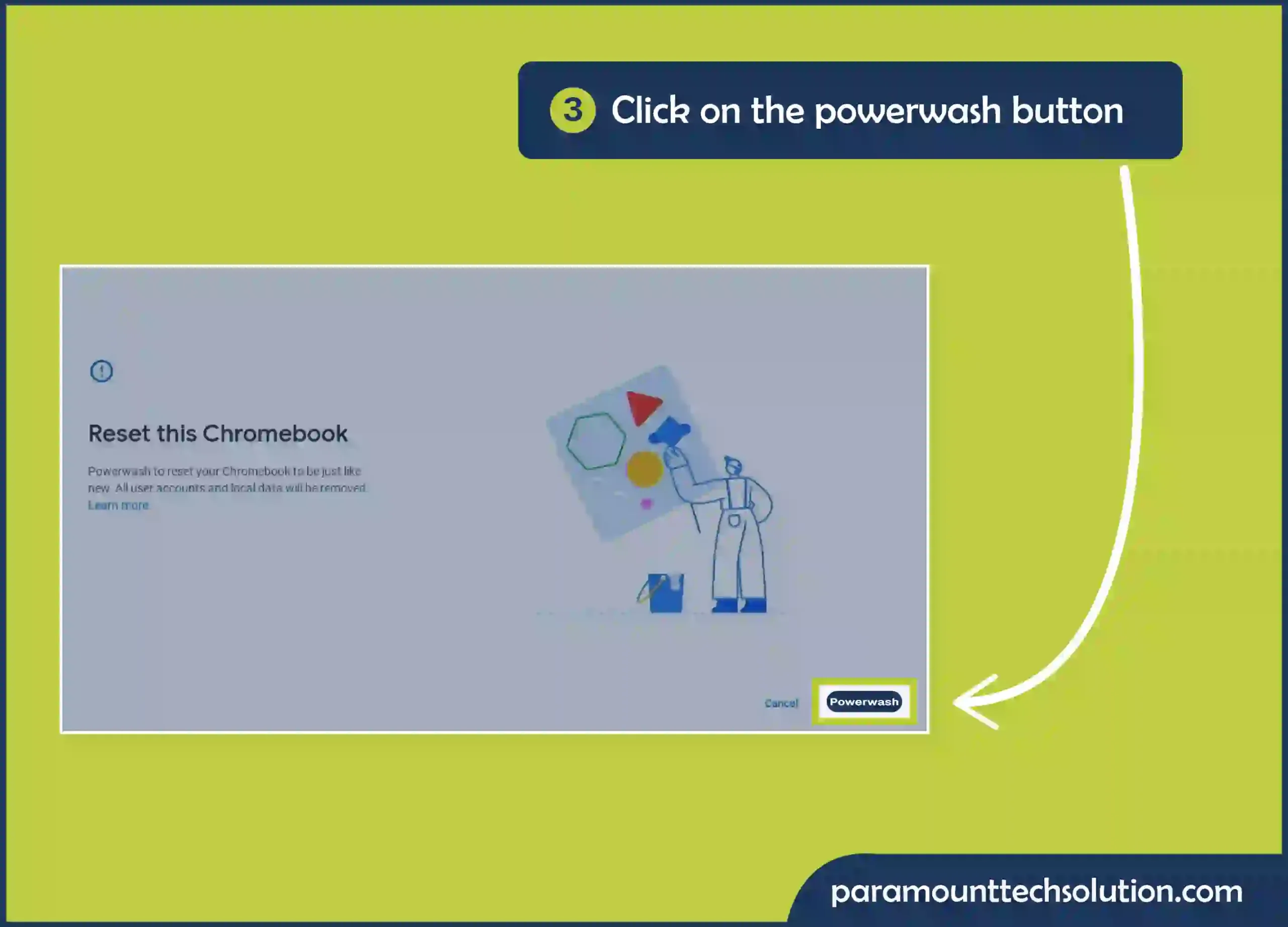
Step 4: Click on the Continue button to start the resetting process
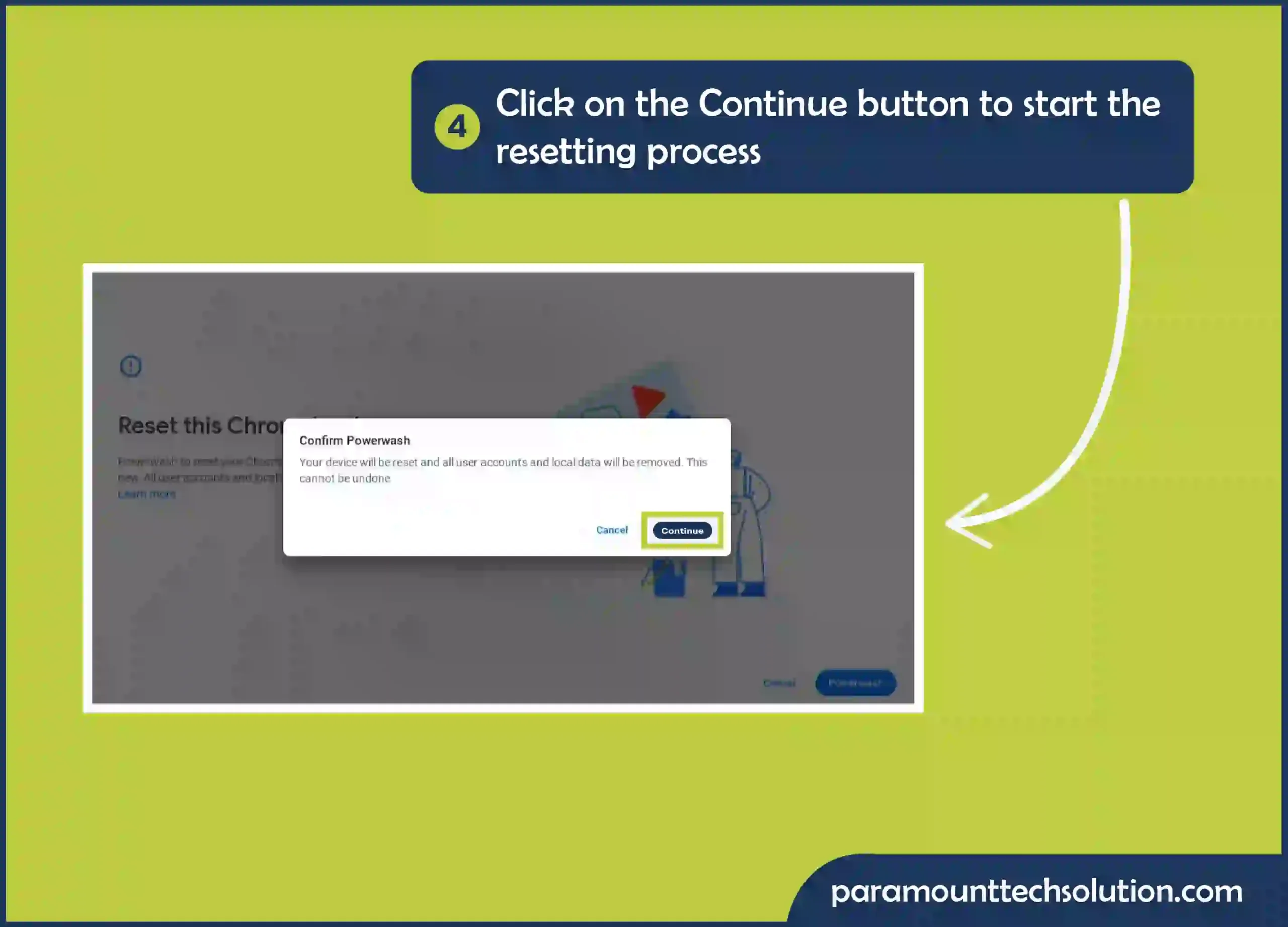
Step 5: This will power wash your Chromebook device. The message “Welcome to Chromebook” will be displayed
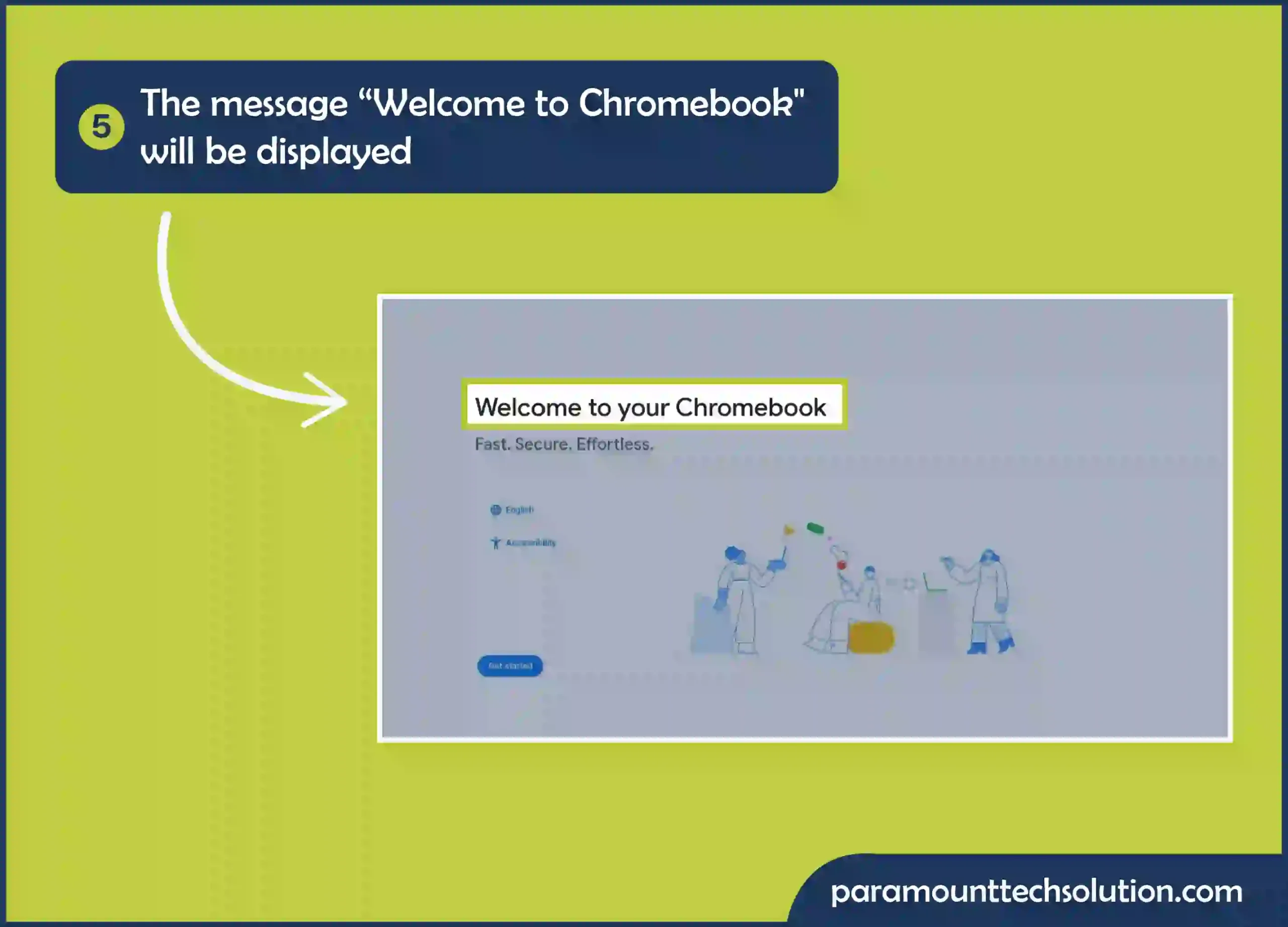
So, this was a brief discussion on how to power wash a Chromebook. Hopefully, these simple yet easy steps will be useful.
FAQS
How to restart a Chromebook?
To restart a Chromebook, follow these steps
Does power washing remove cookies from Chromebook?
Yes, power washing a Chromebook removes all the cookies. The whole data is wiped off not just the cookies.
How to uninstall keyboard driver Chromebook?
Here are some of the ways that can help you out in uninstalling the keyboard drive from your Chromebook
Acer Chromebook Spin 513 starting instructions?
The following are the Acer Chromebook Spin 513 starting instructions
What is a managed mode for Chromebook?
The managed mode permits a school or a company to control and monitor the device. It is used for installing applications, enabling or disabling features, managing the usage of Chromebooks, setting up printers, etc.
School laptop wont let me reset the computer?
If the school laptop restricts you to reset the computer, consider these different options
Does powerwashing a Chromebook reset your RAM?
No, if you power wash your Chromebook device, it generally doesn’t reset your device. The power washing actually resets your Chromebook to its initial factory settings by wiping away all the data and bringing back the applications and other settings to their original state.
What apps are affected on Chromebook powerwash?
Power washing your Chromebook wipes away all the data including the applications, extensions, settings, and others. Even the Google Play Store apps are also removed completely along with their data.
Does powerwashing a Chromebook erase logged in websites?
Yes, just like it removes the data stored in the hardware, it also removes the data from the browser including the logged-in websites.
Does powerwashing a Chromebook erase passwords?
Yes, power washing a Chromebook device will remove all the Google accounts along with their passwords. As all the data is removed it requires you to reenter all the passwords to log in.
How to reset my Asus flip tablet?
Well, to reset your Asus flip tablet, follow these steps
How to scrub my Chromebook for disposal?
To scrub your Chromebook for disposal you need to perform a factory reset also known as a power wash. This will remove all the data from your device and will reset it to the initial settings.
How do I perform maintenance on a Asus Chromebook laptop?
To perform maintenance on an Asus Chromebook laptop. You need to clean it and uninstall the unnecessary applications. For cleaning a laptop you can use a keyboard cleaner, alcohol for wiping dust on the LCD, and gently rub the fan with a soft brush.
Does powerwashing a Chromebook log you out?
Yes, Power Washing your Chromebook device logs you out from all the accounts that you had logged in to.
How to clear a Chromebook background?
To clear your Chromebook device background you can either reset it or change it to a new wallpaper. Follow these steps to do that
To reset your Chromebook background, follow these steps