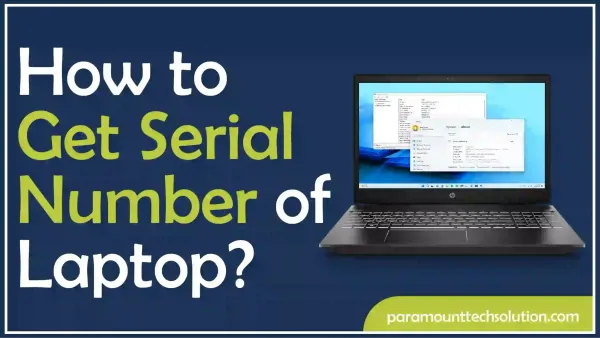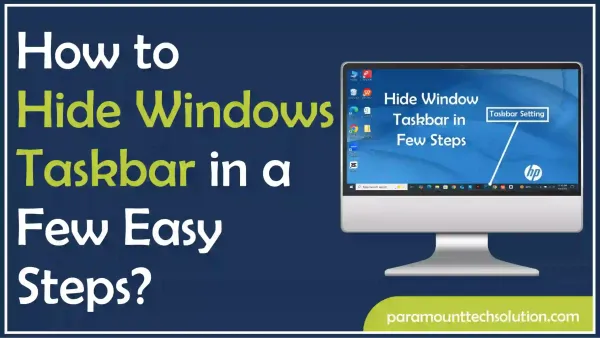How to Turn Off Meta AI on Facebook
Paramount Tech Solution
Paramount Tech Solution
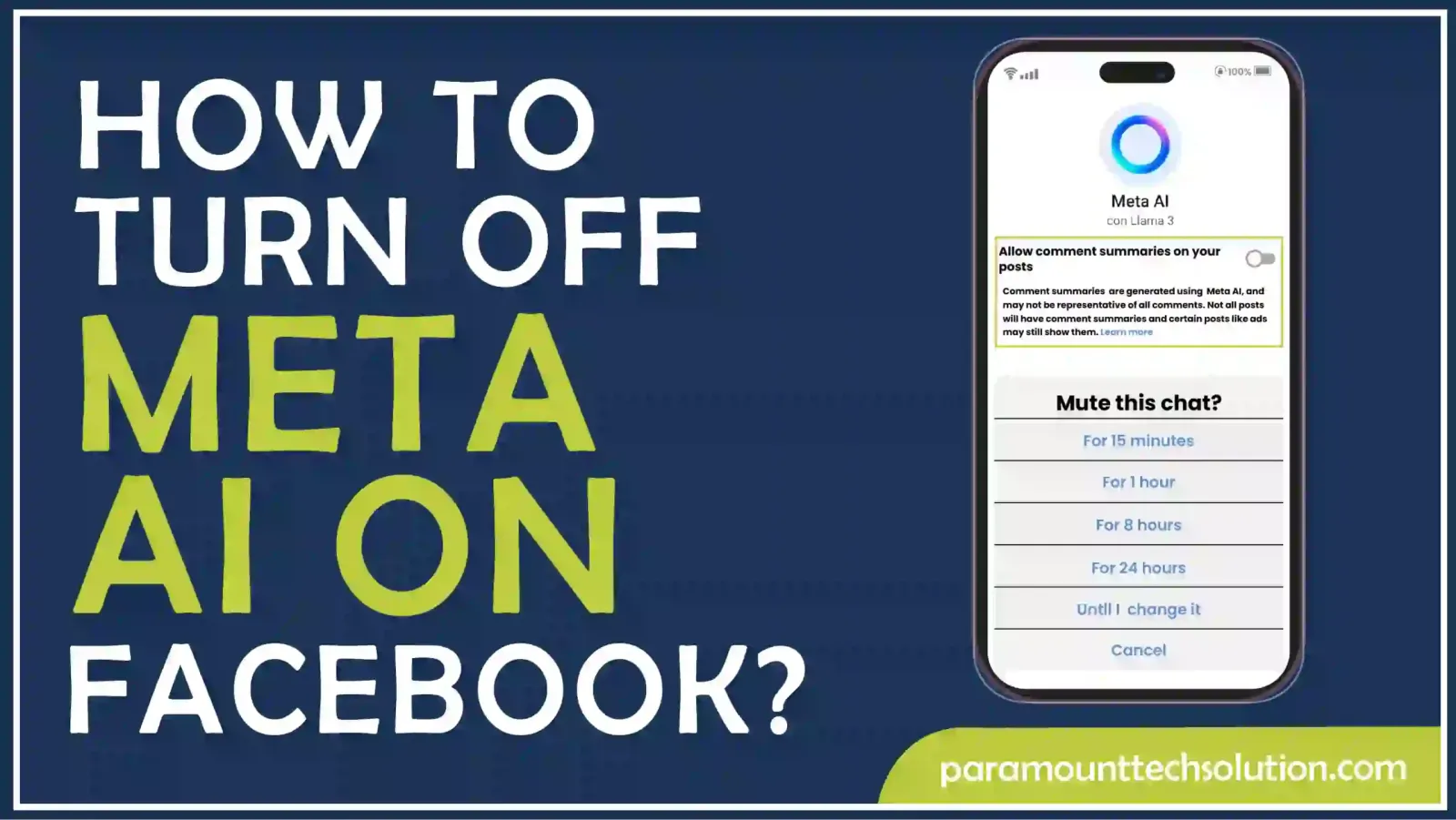
Many users are wondering if it’s possible to disable Meta AI on Facebook or find ways on how to turn off Meta AI on facebook permanently. With AI features becoming a default part of many services, including concerns about AI being added to internet providers by default, more people are searching for solutions like how to opt out of meta AI or ways to turn off AI on Facebook.
For those who find Meta AI annoying, questions like whether they can delete Meta, block Meta, or even ask Meta facebook directly for help are becoming frequent. If you want to turn off Meta AI on Facebook, we’ll guide you on how to do it in this blog
Many users find Meta AI annoying because it often feels unnecessary. AI-based options can sometimes offer selections that users will find inconvenient to make, and irritating. This is why people are searching for ways to disable meta AI Facebook, turn off AI on Facebook , or even figure out how to remove Meta from Facebook entirely. Some users see AI as invasive, while others want to erase and replace AI with simpler options. The lack of clear settings to Facebook turn off Meta AI or Facebook opt out AI makes the situation even more annoying, leaving users wanting more control over these features.
A large number of Facebook users would like to turn off Facebook Meta AI to have more influence on the interacting features. Some people want to disable Facebook AI because they find it intrusive or unnecessary. While it’s not always clear how to turn off Meta AI in Facebook, options like Meta opt out AI and exercising your Meta right to object may offer some solutions. If you’re asking how to turn off Meta, it’s important to check the settings available to manage or limit the AI features on your account
If you’re using the internet or the Facebook app on your computer, you can easily turn off AI on Facebook in just a few steps.
Step 1: To disable Meta AI on Facebook, select your Profile Picture and choose Settings in the “Settings & Privacy” Section.
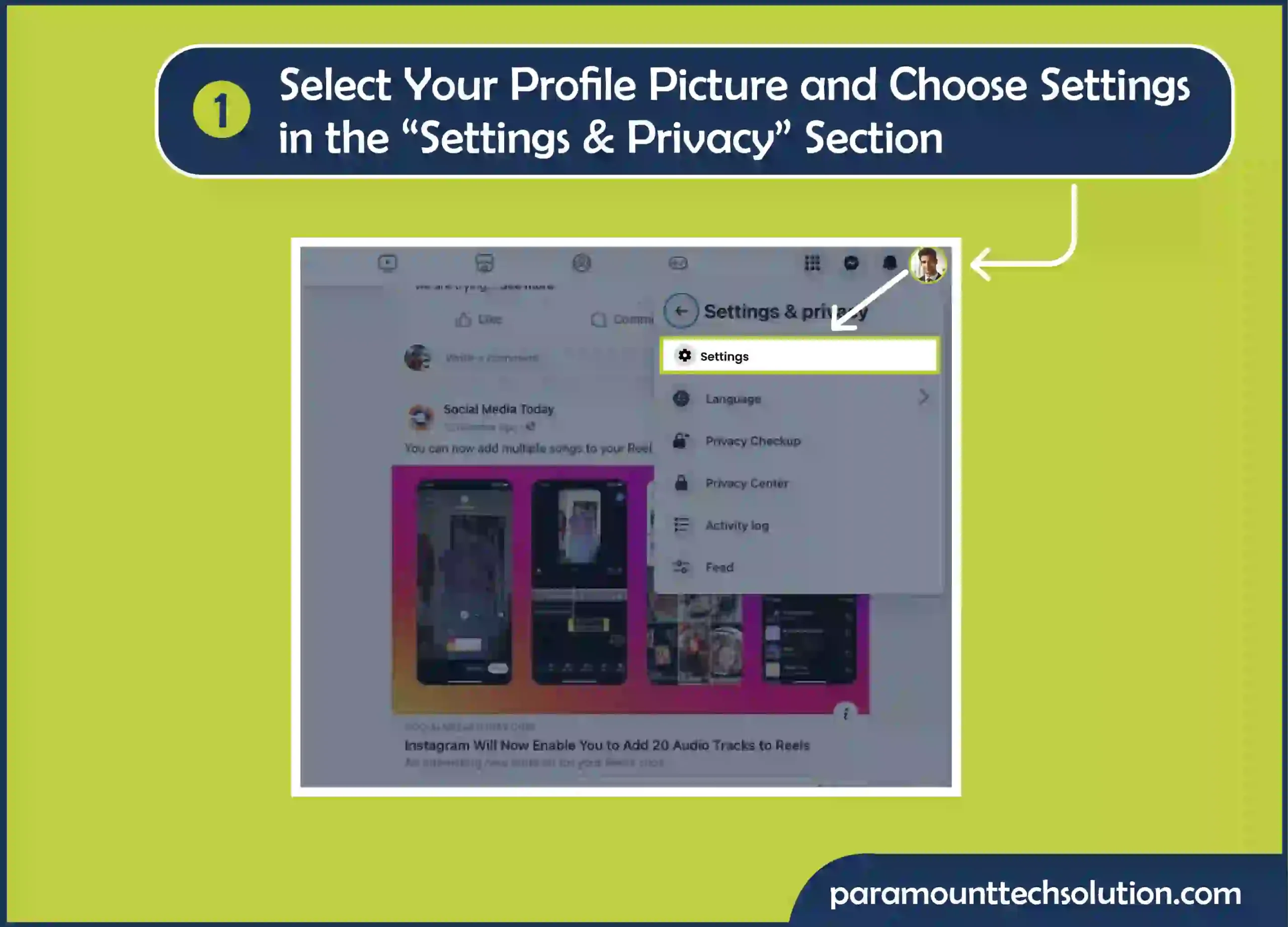
Step 2: Select Post in the Audience and visibility section and turn off Allow comment summaries on your posts.
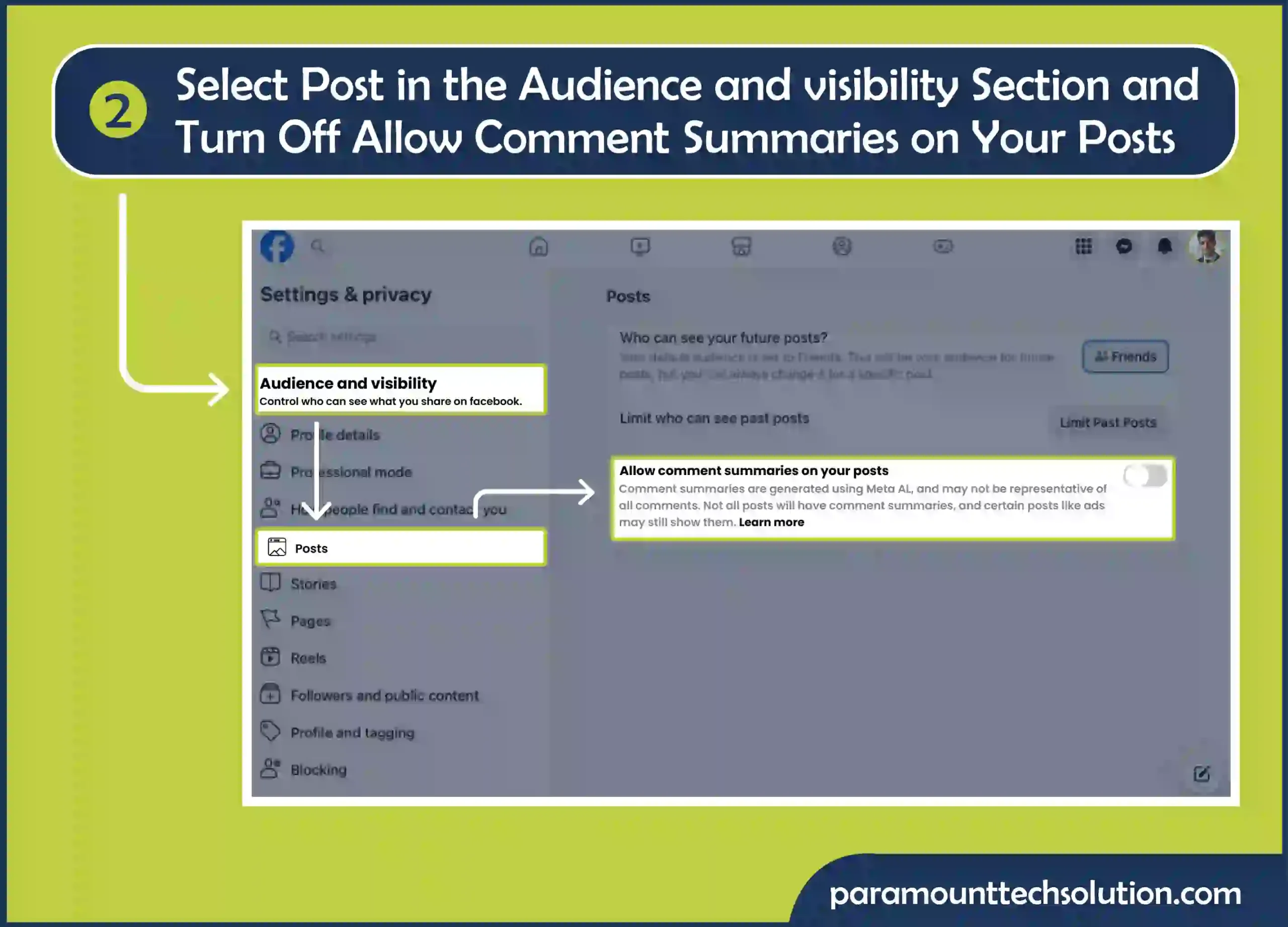
Here’s how to get rid of meta Al on Facebook using your Android, iOS, and iPadOS.
Step 1: To disable Meta AI, open Facebook App on your mobile phone. Go to Settings & Privacy and tap Settings in the Menu.

Step 2: Select Post in the Audience and visibility section

Step 3: Disable the toggle for Allow comment summaries on your posts.
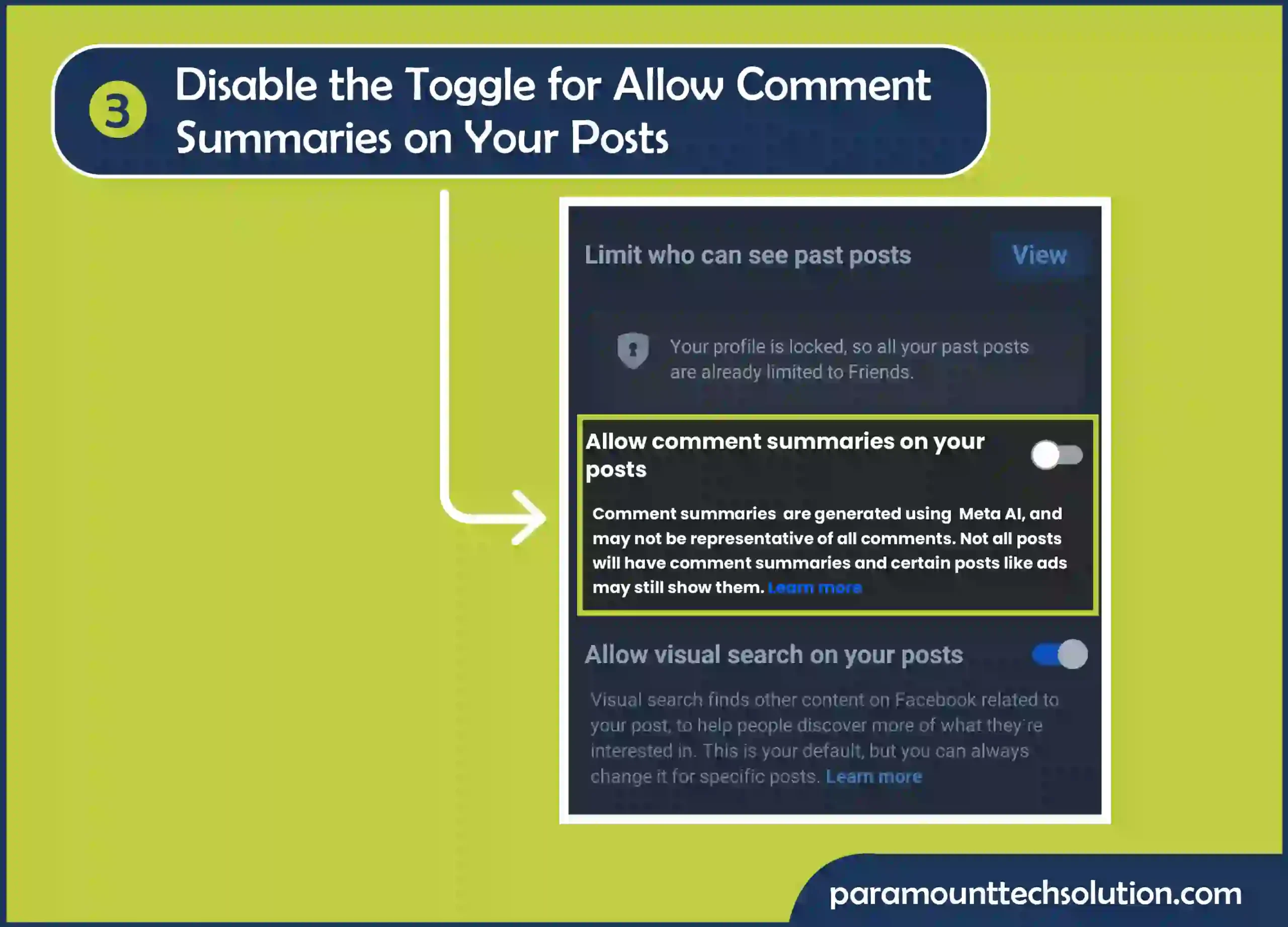
When you disable Meta AI for your account, the change will apply to all devices connected to Facebook. You only need to make the change once. For instance, when you’re turning off Meta AI in Facebook on the web, it will also be turned off in the mobile phone app, and vice versa.
If you decide to turn on the summaries again later, you just need to activate them in one place, either on the website or in the app. Your preferences will be the same on all platforms, making it simple to manage your settings after you deactivate Meta or opt out of it.
If you can’t disable Meta AI, there are a few things that can be done. First, ensure that your app or browser is up-to-date for it fixes various bugs or comes with the new setting of privacy. If you’re unable to find Facebook Meta AI turn off option, try the facebook meta cache or logout option.
If the problem continues, check the Meta privacy policy right to object feature, which may allow you to limit or opt out of certain AI-driven tools. If none of these work, consider reaching out directly to Meta for assistance in managing or disabling AI features.
Why can't I use Meta AI on Messenger?
You may not be able to use Meta AI Messenger due to these reasons:
How to Opt Out of Meta AI on Facebook?
Can you opt out of meta AI training on Facebook?
You can opt out of meta ai training by following these steps:
Tick the box and add your personal information. Click on Send
How to turn off Meta AI on Instagram?
Here’s how to mute Meta AI on Instagram:
How to disable Meta AI in WhatsApp?
You can’t disable Meta AI in WhatsApp directly. However, you can mute or block Meta AI in a chat:
Mute AI: Enter /mute in the chat to mute Meta AI until you turn it back on.
Block AI: Enter /block in the chat to block Meta AI from responding until you unblock it.
How to turn off Meta AI on iPhone?