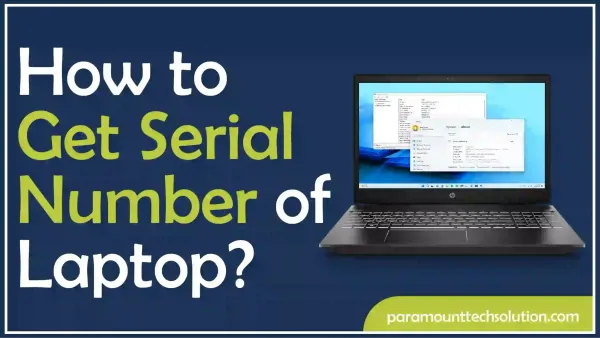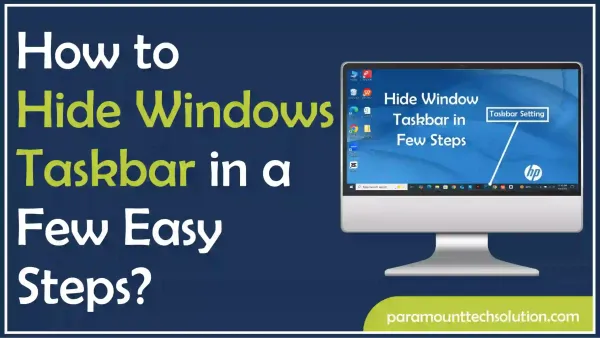How to turn off Apple Watch
Paramount Tech Solution
Paramount Tech Solution
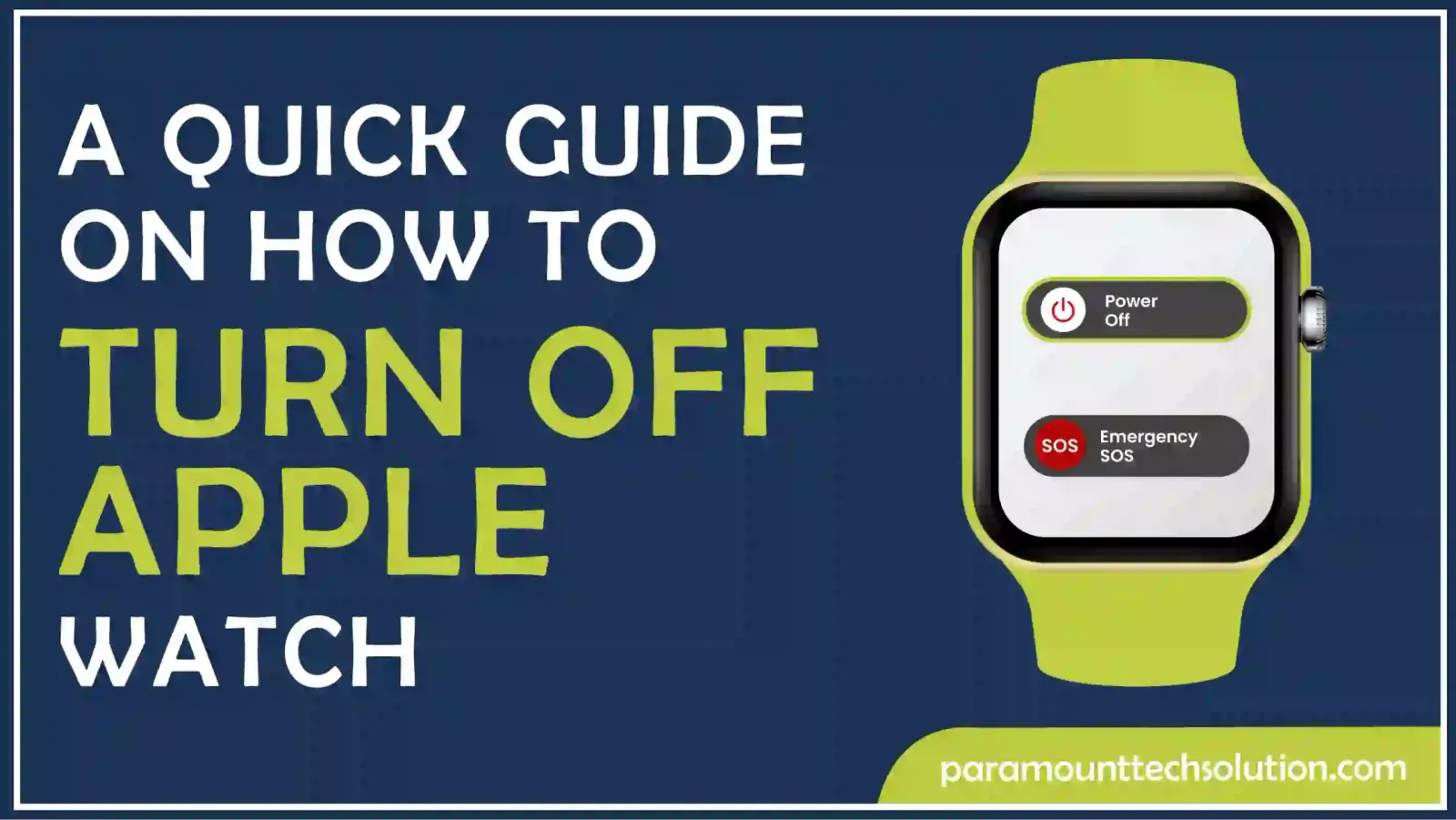
Knowing how to turn off the Apple Watch can help save battery life and reset it when necessary. Sometimes, people turn off Apple Watch to avoid notifications and adjust settings like the always on display. If you’re wondering how to turn on the Apple Watch afterward, the process is simple, but powering it down can vary based on the model and any issues you might be facing.
Sometimes, users find their Apple Watch wont turn on or that it gets frozen and doesn’t respond to touches or clicks. Understanding how to power off Apple Watch can be useful if your device is unresponsive, your Apple Watch frozen, or playing unwanted sounds. This blog will show you how to turn the Apple Watch off. Let’s get started!
Shutting down apple watch completely might be better for saving battery and making sure it’s ready to use later. If you won’t be using your watch for a while, you might want to learn how to turn off Apple Watch completely. This way, when the Apple Watch is turned off, it can save even more power. On the other hand, for everyday things like getting notifications or checking the time, sleep mode is handy. It saves battery life while letting you quickly use the watch when you need to.
Follow these steps to power off Apple watch using the side button.
Step 1: Press and hold the Side Button until you see the Power Slider.
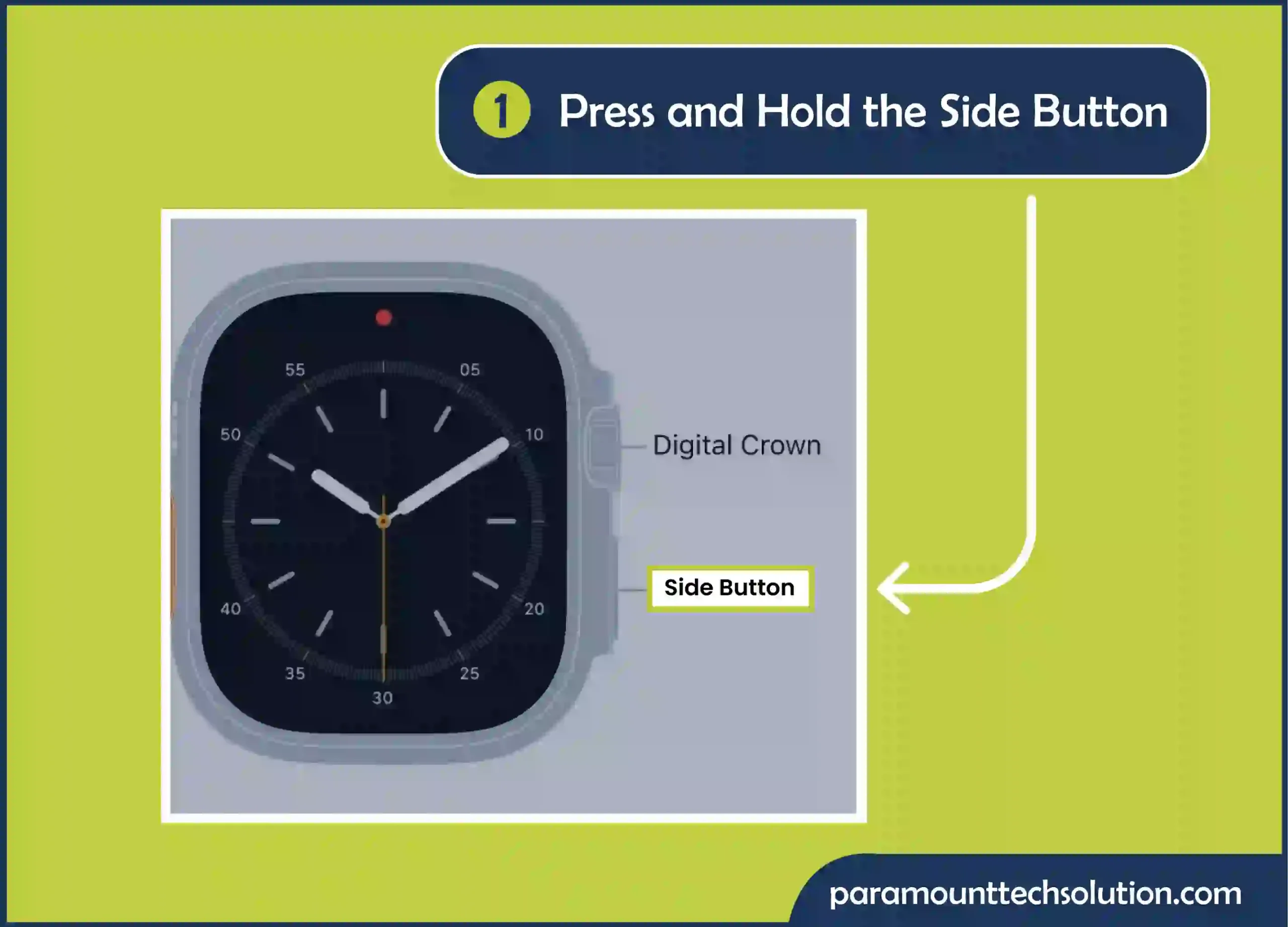
Step 2:For turning Apple Watch off, tap the Power button at the top-right corner and swipe the power off slider to the right.

Here’s how to switch Apple Watch off with the Settings App!
Step 1: To shut down Apple Watch, open the Settings app and go to General.
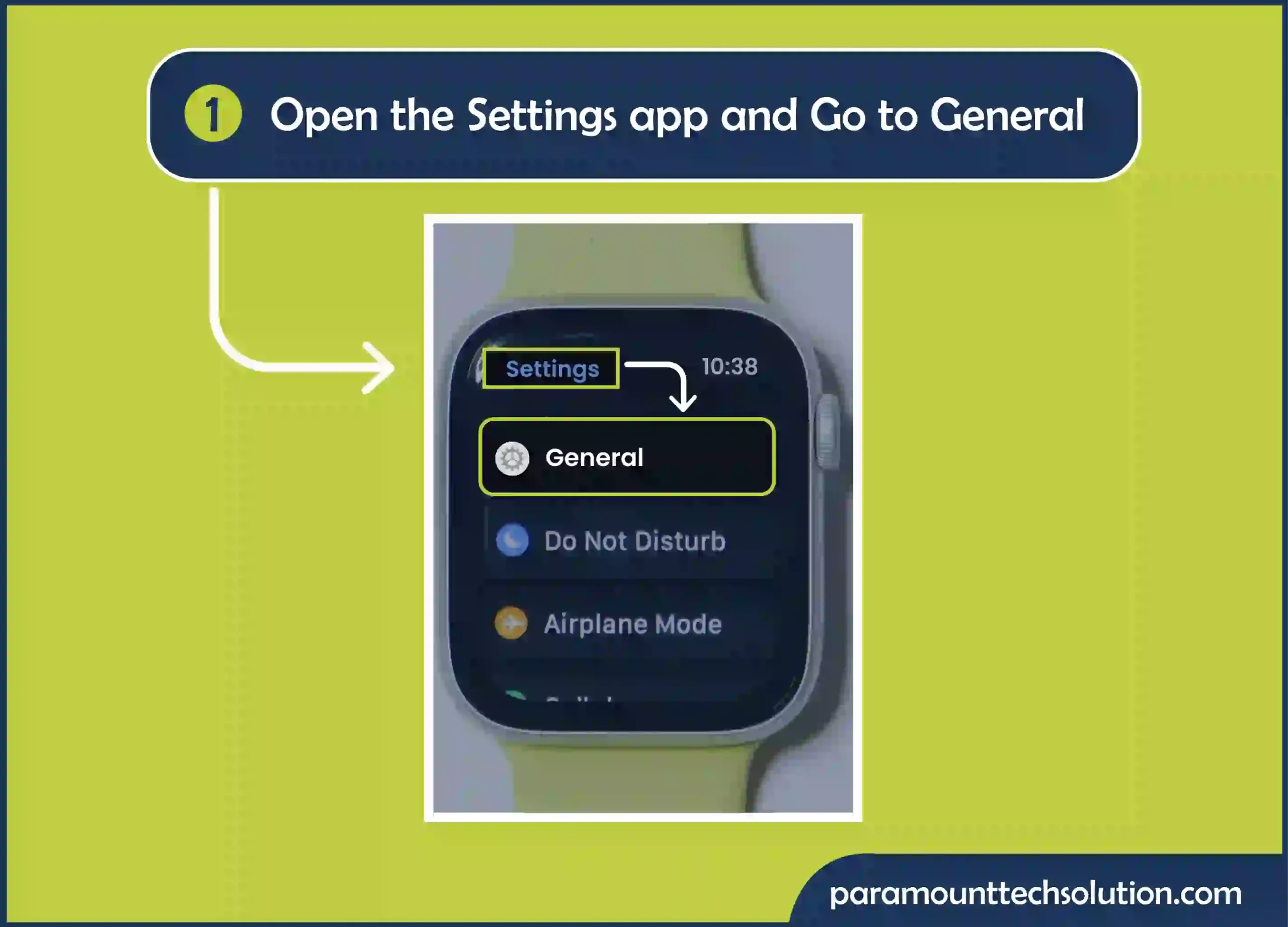
Step 2: Tap Shut Down and drag the power off slider to the right

Note: You can’t turn off Apple Watch or restart your Apple Watch while it’s charging.
Your Apple Watch won’t turn off due to the following issues!
You may not turn off Apple Watch if the battery is low. Charge your Apple Watch’s battery and try again.
Sometimes your Apple Watch doesn’t respond properly because of software errors. Try resetting your Apple Watch by holding the Apple Watch side button and Digital Crown. After that, you can try turning off an Apple Watch again.
There might be a hardware issue. In that case, reach out to Apple Support for more help.
Here’s how to turn on Apple Watch!
Press and hold the Apple Watch side button for a few seconds until the Apple logo appears. Your Apple watch will turn on.
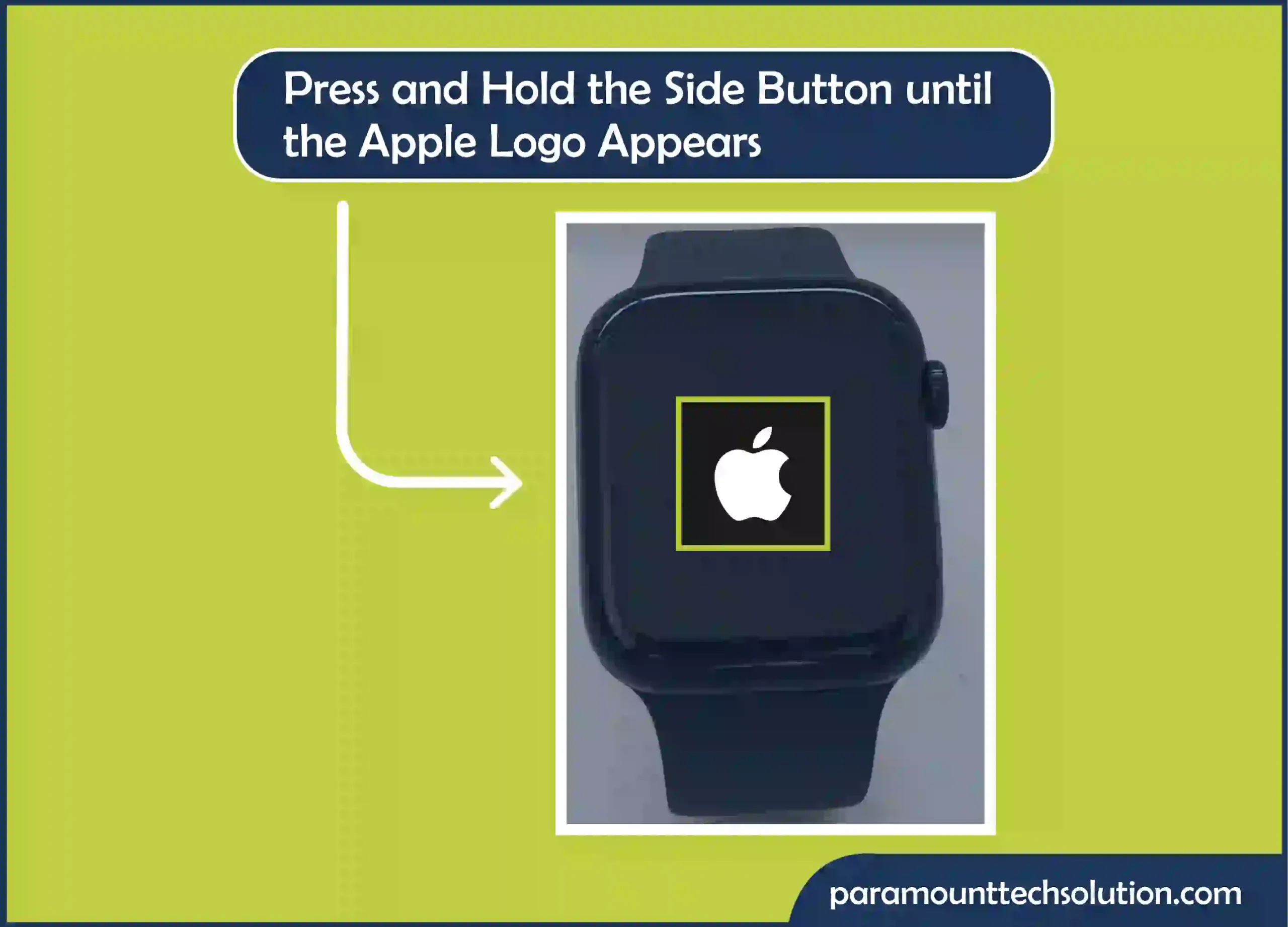
Another way to turn on your Apple Watch is to place it on the charger, and it will start up automatically.
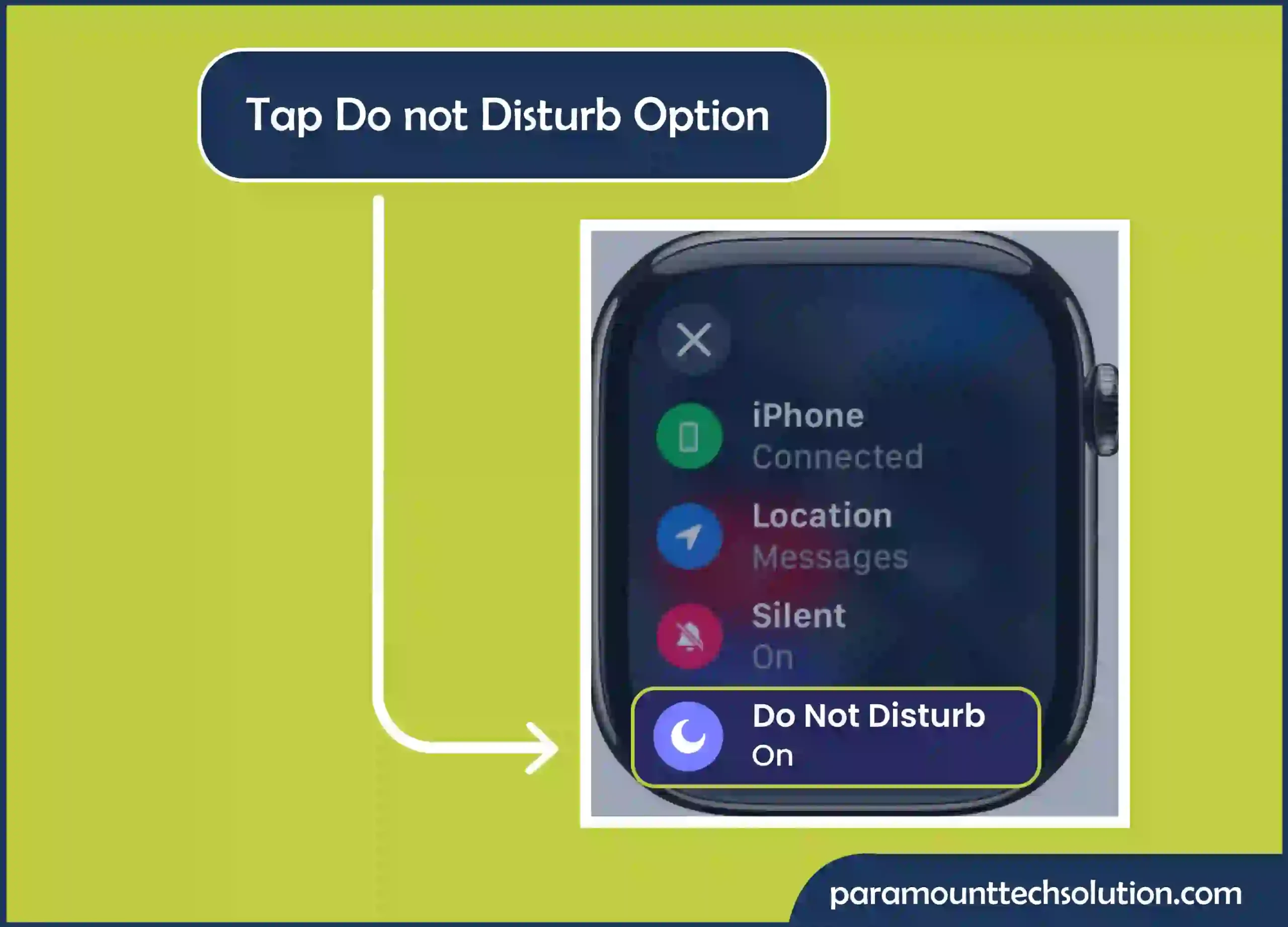
Sometimes, your Apple Watch is frozen and might not turn on when you press and hold the side button, which prevents you from using the screen. Here’s how to hard reset the apple watch!
Step 1: Press and hold the side button and the Digital Crown together for a few seconds. The screen will go black.
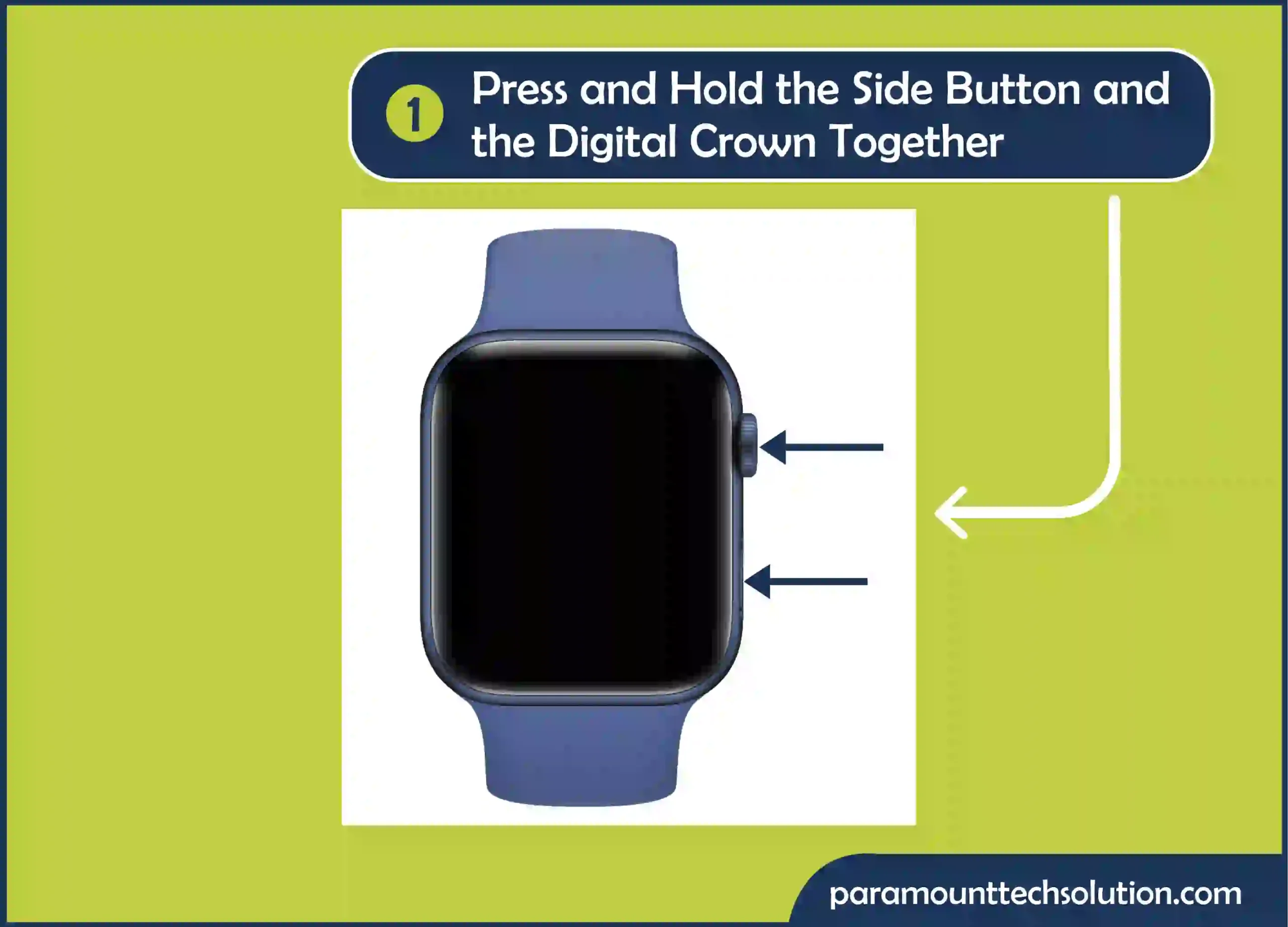
Step 2: Keep holding the buttons. Release the buttons once the Apple logo appears.

FAQS
How to reboot Apple Watch?
For rebooting Apple Watch, hold down the Side Button and the Digital Crown at the same time for 10 seconds.
Release the buttons once the Apple logo appears.
How do you restart an Apple Watch?
Here’s how to restart an Apple Watch!
How do I turn on the Apple Watch?
Here’s how to switch on an apple watch!
Press and hold the Apple Watch side button for a few seconds until the Apple logo appears. Your Apple watch will turn on.
How to disable news appearing on Apple Watch Face?
Select an option, such as Mute for Today or Turn Of to disable news appearing on your watch.
How to visible activate Apple Watch?
How to change screensaver on Apple Watch?
How to fix an Apple Watch double-click feature?
If your Apple Watch double click crown doesn’t stay on. You can try these solutions!
How to turn off sound on Apple Watch?
How to change clock on Apple Watch?
Here’s how to change apple watch clock!
Turn the Digital Crown to choose how many minutes ahead to set the Apple watch.
How to turn off downtime on Apple Watch?
Select the Downtime and then turn it off
How to turn off passcode on Apple Watch?