How to Split Screen on Windows And Other Devices?
Paramount Tech Solution
Paramount Tech Solution
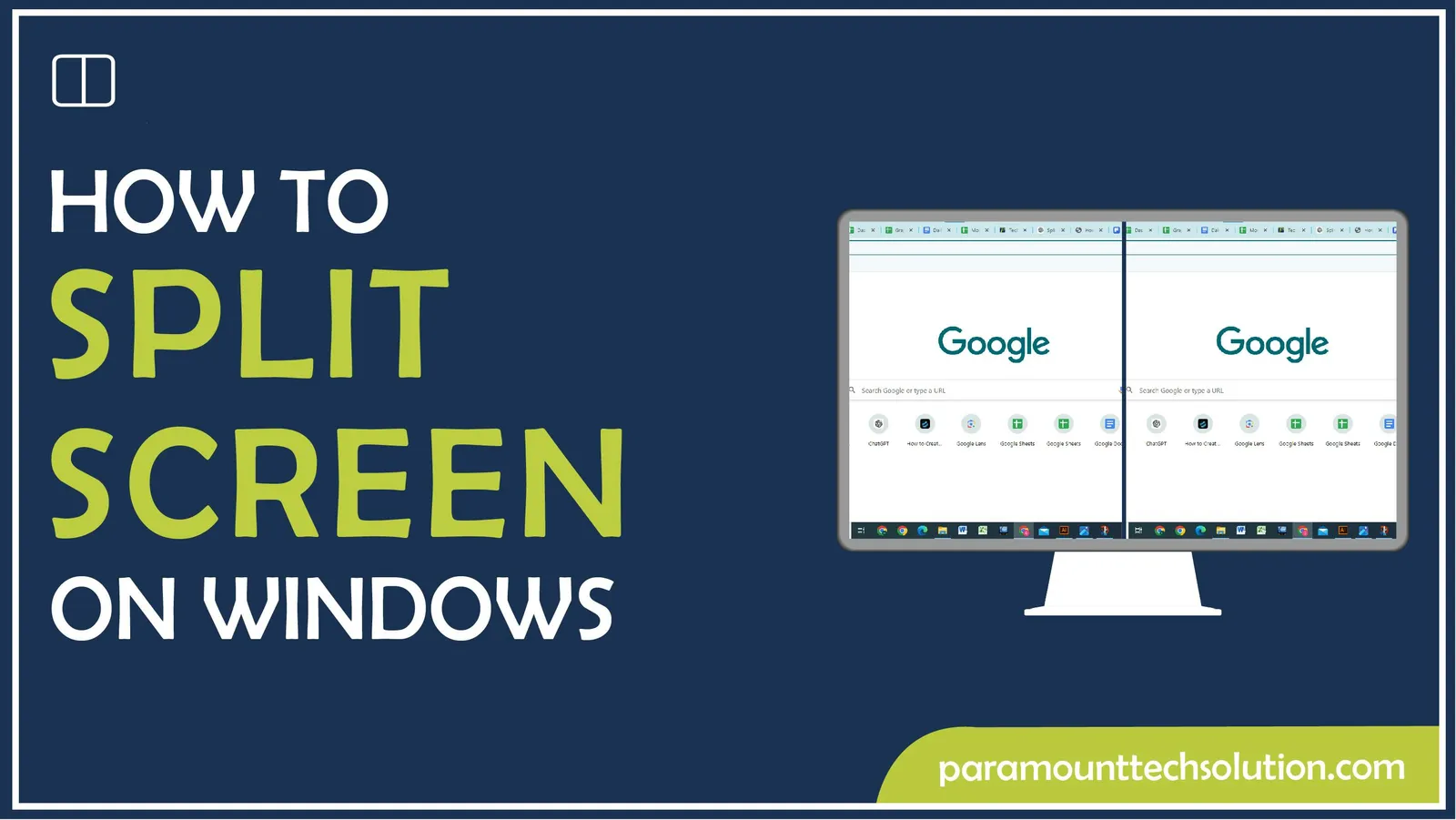
Why should I Learn How to split screen on windows on my PC?
Splitting screen on Windows is a handy tool that lets you do multiple tasks immediately by showing multi screen Windows or apps simultaneously. Split screen windows feature allows you to open two windows side by side without needing to switch back and forth. Whether you’re editing documents, watching videos, or browsing the web while working, knowing how to do split screen on windows can make your work easier.
Dividing screen windows in two or more parts can be very helpful for getting more done, especially when you need to work on different things without constantly moving between Windows. In this blog, we’ll show you step-by-step how to split screen on windows 10/11 and split screen on mac,so you can use this feature to work smoothly and efficiently.
Windows split screen mode helps you handle your tasks better by using two or more windows side by side. With some easy methods, you’ll be able to use this useful screen splitting windows tool to it’s fullest. Let’s discuss how to do split screen on windows 10/11!
Follow these steps to use multiple screen windows together!
Step 1: Go to Settings and select System option.

Step 2: Click Multitasking and switch Snap Windows on.

Step 3: Select Window to split by the title bar and press the split screen keyboard shortcut Windows Key + left/right arrow to use half windows computer screen.

The another useful technique to split screen monitor windows is simply done by dragging and snapping Windows or apps. Here’s how to split screen on windows 11 or 10 with this approach!
Step 1: Tap and hold the Title Bar of the selected Window.

Step 2: Drag it to the right or left side of your PC screen. After that, release and snap the Window to half screen of your computer.

Step 3: To split 2 windows side by side, repeat the same steps with another Window on the opposite side.

You can also use split screen keyboard shortcut to split screen on desktop. Here’s how to do it!
Step 1: To use double screen Windows, select a Window and press Windows key + Left Arrow to snap it left.

Step 2: Now, select another Window and press Windows key + Right Arrow to snap it right.

Step 3: Use the arrow keys to navigate between windows.

Step 1: Press Windows key + Left/Right Arrow to snap the window to the left/right half of your screen.

Step 2: Press Windows key with Up Arrow to maximize the window screen

Step 3: Press Windows key with Down Arrow for the half screen windows.

Here’s how to split screen on windows 11 using snap layouts!
Step 1: Tap the Maximize icon on the top-right corner of Windows 11. You’ll see different layout splitter screen options in the pop-up menu
Step 2: Click on the relevant option to split screen windows.

How do I split screen on mac?
Split screen on mac is quite easy and lets you quickly move and fit Windows together. Learn how to split screen in mac!
Step 1: For mac split screen, hold the pointer over the Green button in the upper-right corner of your Window

Step 2: Select “Tile Window to Left of Screen” or “Tile Window to Right of Screen” for “mac split display.”

Here’s how to work two tabs in one screen!
Click on the Button in the Bottom-right corner to bring up your open Apps. Now either open another app or swipe up to choose already open application

To enable Tablet split screen feature:
Step 1: Open an app and swipe down from the top of the tablet until the app minimizes. Drag the app to the right or left side of the screen.

Step 2: Once a black bar shows up, open another app. This app will automatically open on the other side of the half screen.

Learn how to split screen Chromebook!
Step 1: Hold and press the upper part of the application on the left side.
Step 2: Drag the app to the left side of the Chromebook screen. You’ll notice a transparent rectangle appears on it.
Step 3: Release and allow the app to snap into place. Now you can open two Windows side by side.
How to Split a Macbook Screen?
How to do Split Screen on Fortnite?
Here’s how to play fortnite split screen!
How to Split my Screen Vertical?
How to use Column screen split Windows on a PC?
What is the keyboard shortcut windows 11 multiwindow screen?
How to split screen on Samsung?
Here’s how to split screen in samsung!
How to eliminate split screen in Windows?