How to recover deleted photos
Paramount Tech Solution
Paramount Tech Solution
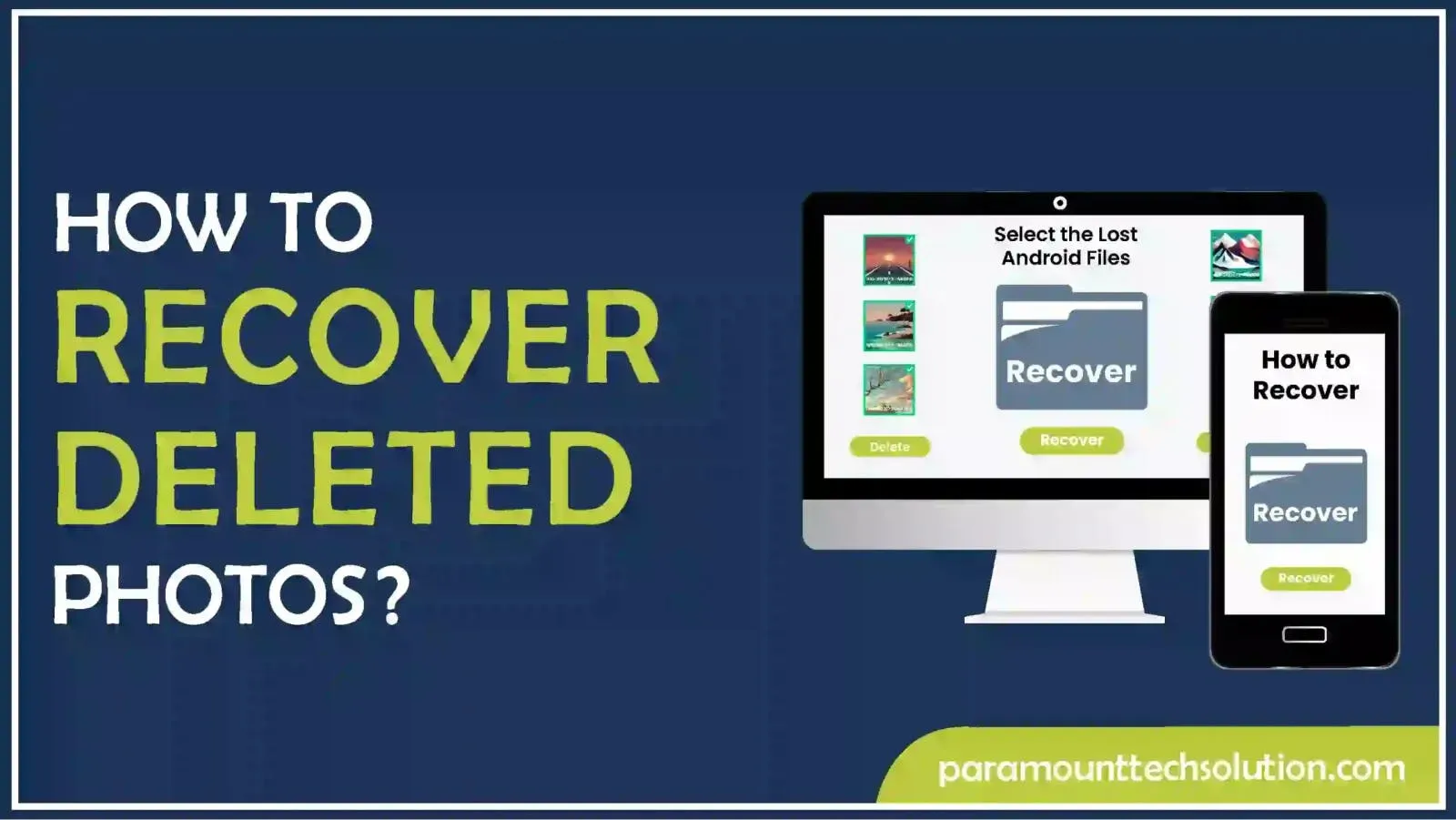
Have you accidentally deleted your memorable photos with your loved ones and want to know the ways to recover?
It is understandable how miserable you feel when you lose photos that you captured of your priceless moments and unforgettable achievements. But, it is not too late to bring them back. Do you want to know how to recover deleted photos? Well, with the help of this guide, we will provide you with different paths to getting deleted pictures back.
You will be able to restore deleted pictures whether they are on Windows or iPhone recently deleted photos and those in your Android recycle bin.
There are many ways for distinct cases to find deleted photos. Let’s explore each of them.
Misplacing or Losing your stored photos from your memory on Windows is a normal thing, sometimes they get deleted and sometimes they might be hidden. Want to know how to recover erased photos?
Check out the following ways and you will find out how do you recover deleted photos on your Windows.
As a Windows user, you are familiar with the recycle bin. If you have deleted your pictures, you might be thinking how to get deleted pictures back.
Follow these steps to see how to restore pictures from the recycle bin.
Step 1: Click on the “Recycle bin” icon
Step 2: Select the image files you want to restore

Step 3: Right-click on them and select “restore”

“EaseUS Data Recovery Wizard” is one of the best free recovery data software. Along with recovering data, it is also a restore photo software.
Follow these steps to recover permanently deleted photos on your Windows.
Step 1: Go to the EaseUS official website and download and install the EaseUS data recovery software

How to recover deleted photos using best free recovery data software go to the EaseUS official website

Step 3: Scan the selected drive

Step 4: Select the photos to be recovered

Step 5: Locate the recovered photos

As a cell phone user, this might have happened to almost every one of us that we lose our photos suddenly that we never wanted to lose and there can be different reasons for that.
If you want to find deleted photos that you lost on your phone. Check out the strategies defined below and you’ll realize how to recuperate deleted pictures on your phone whether it is iPhone or Android.
Being an Android user, you have lost your indelible photos. Wondering how to recover deleted photos Android? The simple methods defined below will help you out.
It is obvious that when you remove your photos from your Android gallery they are transferred to Android trash. These deleted pictures remain in the trash for 30 days (that weren’t backed up) and for 60 days (that were backed up), you can recover them in that period. Want to see how to get back photos you deleted from an Android trash, just follow these steps.
Step 1: Launch the Photos App/Android gallery & go to “trash”

Step 2: Go to “Trash”

Step 3: Select the photos in the trash that you want to recover and tap on “Restore”

“iTool Lab” is one the best recovery apps that can be used to recover permanently deleted files. Follow these steps to restore permanently deleted photos.
Step 1: Download and install the “iToolab app” on your Windows.Go tok this link

Step 2: Connect your Android device via USB & select “Recover Deleted Data from Device”

Once the device is connected, select TransferFile>Settings. Search and select “build number”. Tap Build number 7 times and then return to the search screen. Next, search and turn on the developer option and USB debugging mode.
You will receive a message asking for permission. Click on “OK”.
Step 3: Select the file type and click “Scan”. Keep your phone unlocked during this time

Step 4: The scan process will start

Step 5: After the completion of the scanning process, the amount of scanned data will be displayed

Step 6: Select the lost Android files that you want to recover and then click on “Recover”. Finally, you will find deleted photos

Pondering how can I get pictures I deleted back on my iPhone.
If you are an Apple user and your photos disappeared from iPhone accidentally. We will tell you how can you recover deleted photos by sharing with you some effective techniques. So, don’t lose hope and have a look at the methods defined below to recover deleted photos on iPhone.
Disk Drill is an iPhone image recovery software that helps restore deleted files from storage media of any type. Let’s have a look at how to use this software to recover permanently deleted photos iPhone without backup
Step 1: Download and install the “Disk Drill” software for mac

Connect the device from which you want to do the deleted pic recovery. Click the “Search for lost data” button.
Step 2: The files will be displayed, select those files you want to recover.

Step 3: Click on the “Recover” button

If you want to find your missing photos on iPhone, follow this basic and effective technique
Step 1: Download and install iTunes on Windows

Step 2: Connect your iPhone to your computer. Click on the “Restore backup”

Step 3: Click on “Restore” option and wait

Google Drive is a cloud-based service that allows users to save their data including photos. In case the user deletes his data, he can still bring it back with some of the efficacious approaches. If you have a question, is there any way to retrieve deleted pictures from Google Drive? You just need to look into the following methods.
If you are thinking about how to get permanently deleted photos back from Google Drive? This is definitely possible by the following method
Step 1: Open google.com, type query “Google Drive file recovery request” in the search bar

Step 2: Click on “Delete and restore files in Google Drive – Computer”

Step 3: Click on the “Request file recovery” button and continue from your Gmail account

Step 4: Click on “Photos and Videos saved in Google Drive” from the option bar, displaying several options

Step 5: Click on the “Submit” button

Step 6: A message “Your email has been sent” will be displayed on the screen

It depends on the Google Drive services when your email will be responded to. It can take several hours to days. So, just follow this process and be patient.
Searching for how to recover deleted pictures from Google Photos? You’re in the right place. You can recover deleted photos from Google Drive’s trash by following one of these methods
By restoring deleted photos from Trash
Get them back from “backups”
If permanently deleted, use software like “Recoverit”
Use a trusted tool like “Wondershare UBackit”, to backup or restore the deleted pictures from Google photos
Final Thoughts
So, if you have lost your photos and want to recover them. You can follow the above methods depending on your situation. Hopefully, this short and simple article will help you to recover the valuable photos that you have lost.
How can I get back deleted photos from my iPhone on Windows?
You can get back your deleted images from your iPhone on your Windows pc as well rather than Mac using “Enigma Recovery” software. Just follow these steps
What leads to the photo loss?
Common reasons behind the photo loss are SD card corruption or external damage, virus/malware, hitting the deleted key accidentally, clicking the photos, and interrupting the ongoing photo writing process due to low battery and unintentional formatting.
How to recover deleted photos from SD card?
The most effective method of recovering photos from SD cards, especially those that were not backed up, is by using SD card recovery software called “Minitool”. Follow these steps to carry out the process
What are the ways through which I can secure my photos?
Following are the ways that can help you prevent photo loss