How to powerwash a Chromebook
Paramount Tech Solution
Paramount Tech Solution
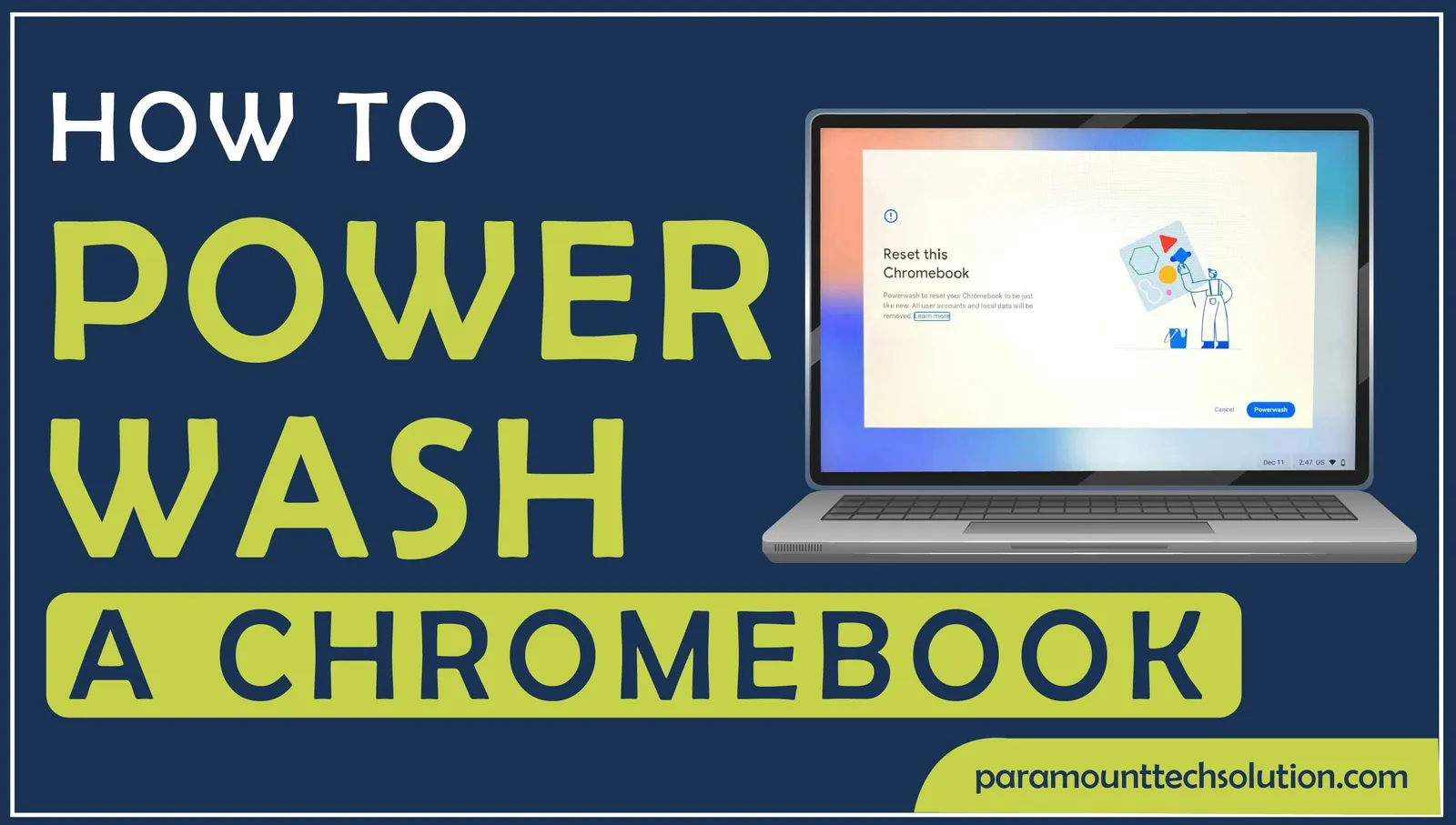
If you are annoyed, about the Chromebook it’s not running properly or performing unusually. In this blog, we will guide you on how to powerwash a Chromebook. A powerwash plays a crucial role in how to factory reset a Chromebook. You can clean your Chromebook and reinstall it to its normal state.
However, Chromebook issues are caused by faulty system settings Using the reset Chromebook feature you will restore and stable operation.
Powerwash Chromebook is an easy method to get rid of Chromebook errors. But before proceeding to factory reset a Chromebook, be careful a reset Chromebook removes all the local data on your device.
We will explore the various methods, How to reset a Chromebook.
Powerwash is an aspect of Chromebook that you allow to reset your device to the initial factory setting. The Powerwash Chromebook deletes all the data and settings on the Chromebook hard drive such as apps, files, and settings, After a factory reset Chromebook, you will restore the Chromebook of your device.
There are various ways to Chrome power wash, But we will guide you through the Chrome OS setting and Login Screen. By following these methods you get an updated start and Chromebook runs fast.
Use the Chrome OS setting to reset your Chromebook. It’s an appropriate way to powerwash your device to its factory setting. If you reset the Chromebook. You will easily maintain the Chrome browser setting. To power wash your device follow the steps.
Step 1: Open Google Chrome

Step 2: Click on the menu at the right corner

Step 3: Click Settings

Step 4: In the Settings menu, click on the Advanced setting located on the left side.

Step 5: Select the reset setting from the option

Step 6: Click restart under the Powerwash option

After the Chromebook restart, confirm you want to rest it, then select Powerwash.
To powerwash Chrome from the login screen, you can use the keyboard keys and follow these steps Step 1: Make sure you are on the login screen

Step 2: Press and hold the Ctrl+Alt+Shift + R Keys on your keyboard

Step 3: Click on Restart on the window

Step 4: A screen will appear asking you to restart your device, click powerwash and reset and then continue.

Power washing a Chromebook removes all the local files from the device, So, it’s important to restore your important data from performing the process. Power Washing is useful for device errors.
If the above method does not fix your Chromebook issue, you should try to hard reset a Chromebook. Unlike the other ways, It does not reset all your data, but it erases the files from the download folder. You restore this data to Google Drive or any external device before starting this process.
Step 1: Turn off your Chromebook

Step 2: Press and hold the refresh key simultaneously

Step 3: After the refresh key, press and hold the power button

Step 4: Both buttons keep hold until the Chromebook restart

Step 5: Release the refresh key when your Chromebook starts up
While the user uses their device, Sometimes the device causes issues, and users think about how to powerwash a Chromebook. Powerwash is a convenient way to resolve the issue. However, reset a Chromebook and erase all the unwanted files. Before resetting you should save your files in Google Drive. Following the above steps, you can easily proceed with power washing and start fresh. After factory resetting a Chromebook, you can sign up with Google and reset a Chromebook as previously.
How to factory reset a Chromebook without a password?
To factory reset a Chromebook, First of all. Turn off the Chromebook. Click on the refresh and power button at the same time. Release the button, when you see the message from Chrome OS. Press Ctrl + D to enter developer mode.
Does resetting a Chromebook remove all data?
Yes, Poerwash a Chromebook delete all the files and data, before resetting your device save the important files in Google Drive.
Why should you need to powerwash a Chromebook?
You need to powerwash your Chromebook for various reasons such as removing viruses or malware, getting rid of unwanted files, solving profile issues, and preparing a device for a new user.