How To Force Quit on Windows
Paramount Tech Solution
Paramount Tech Solution
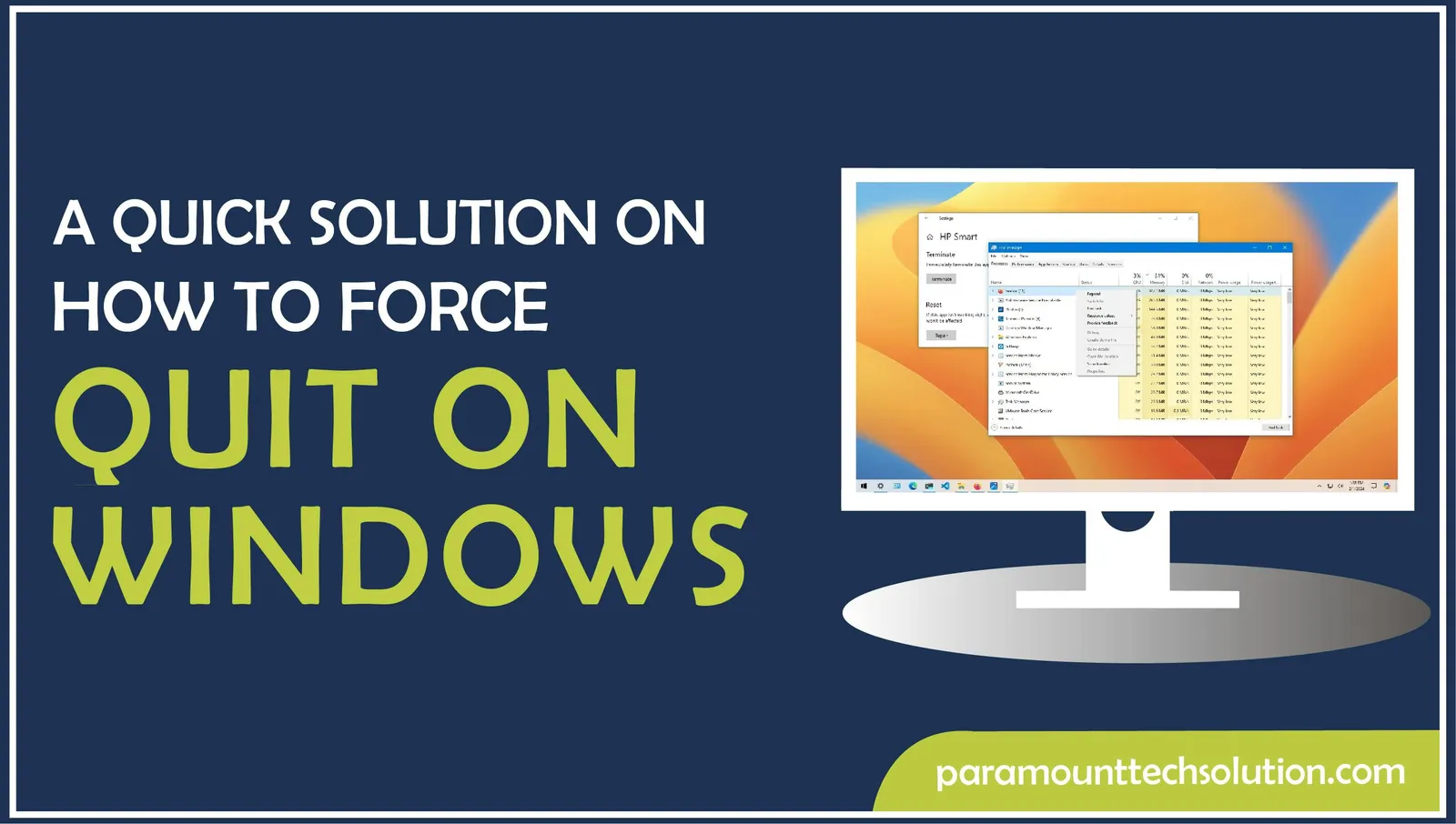
Has the frozen application got you down?
If a program on your computer stops working and you can’t close it normally, you may need a Windows force quit. Force quitting on Windows is a helpful way to fix problems when a Microsoft surface freezes, the window gets stuck, or stops working correctly. Force closing windows lets you close the troublesome program quickly and restore your computer.
To force exit app Window, you’ll need to use a special command, force quit buttons, or options in your computer’s system. Force quit on PC enables you to free up space on your computer and avoid more problems. The Windows force quit tool helps you take back control of your Windows and lets you keep working or using other programs without any interruptions. In this blog, we’ll provide a quick solution on How To Force Quit on Windows in an easy-to-understand manner!
At times, while operating your computer, a program might either become unresponsive or function abnormally. It happens due to a technical issue with the program or when the computer becomes overloaded. In this situation, the Windows force quit application provides a way to close the program so that your computer returns to normal operations. Force quit in Windows lets you close a frozen application, enabling you to keep using your computer for other tasks. Force quit on Windows 10 or Windows 11 force quit allows you to take control of your computer in case a program starts misbehaving.
Don’t know how to end all tasks on task manager? The end task keyboard shortcut makes it possible for you! Here’s how to force quit program using the Task manager.
Step 1:To open Task Manager, press the keys CTRL+Shift+Esc.

Step 2: Select the app to force stop application.

Step 3: Tap End task in windows.

If you’re trying out how do you force quit a stuck program through the settings, here’s what to do. To force quit program, you can often access the force quit apps options from the settings menu. This is helpful when the regular close option doesn’t work and you have a frozen application.
Step 1: Select Settings by tapping on the Windows icon

Step 2: Click on Apps and choose the app you want to force close on Windows.

Step 3: Click on the Advanced options.

Step 4: At last, click Terminate to force exit app window.

If an app isn’t working and you can’t close it, using a keyboard shortcut to close program is a quick way to fix it. Using keyboard shortcut to force quit lets force shut down an app immediately, providing an efficient way to end task and keep your computer running well.
Press the combination of Alt and F4 keys.

Release both keys for force quit.
For Force quitting on windows, users also use Command prompt taskkill to hard quit the program. The Windows command line kill process involves the following steps:
Step 1: To open the Run dialogue box, press Windows key + R.

Step 2: To kill a process in cmd, type tasklist in the Command Prompt.

Step 3: Type taskkill/im(name.of.program).exe. For instance, if you want to stop force Safari. Enter taskkill/im.Safari.exe.

Click Enter.
If none of the above steps restores your system , you may have to shut down the Microsoft surface power button to restart your device.
If your computer stuck on shutting down, here’s how to force quit on Windows using the power button.

How to stop app from forcing leaving game screen?
What to do if I can't access task manager due to frozen game?
Simply press the combo “CTRL+SHIFT+ESC” to bring up the Task Manager.
Why ending game from details tab doesn't work?
If you’re unable to end game from a tab, try these end task keyboard shortcut:
What is another way for Windows view processes without ctrl alt del?
Follow the below-given keyboard shortcut to close program:
What to do if my microsoft surface freezes?
If your microsoft surface is frozen, simply shut down your device by holding the power button for a few seconds and then restart your system.
How to turn off microsoft surface tablet?
What to do if your Microsoft Surface Pro screen not responding?
If your microsoft surface pro screen not responding, try following steps to unfreeze it: Hold and press the volume up button and the power button. Release both buttons once the screen turns off. It might take a few seconds.
How to force quit Dell laptop?
The quickest way to force shut down a Dell laptop is by simply pressing keys Alt+F4.
What are the steps for shutting down MacBook air?
How to force close excel?
You can force quit excel by using the following keys: