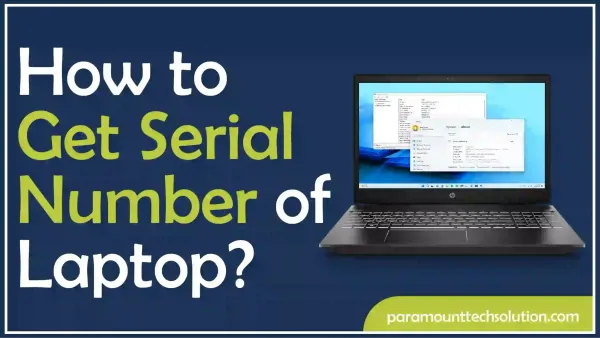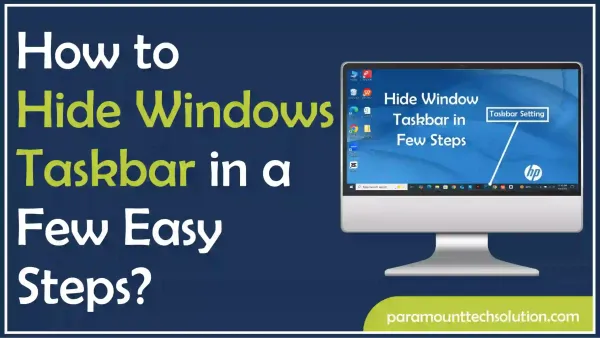How to Force Quit on Mac
Paramount Tech Solution
Paramount Tech Solution
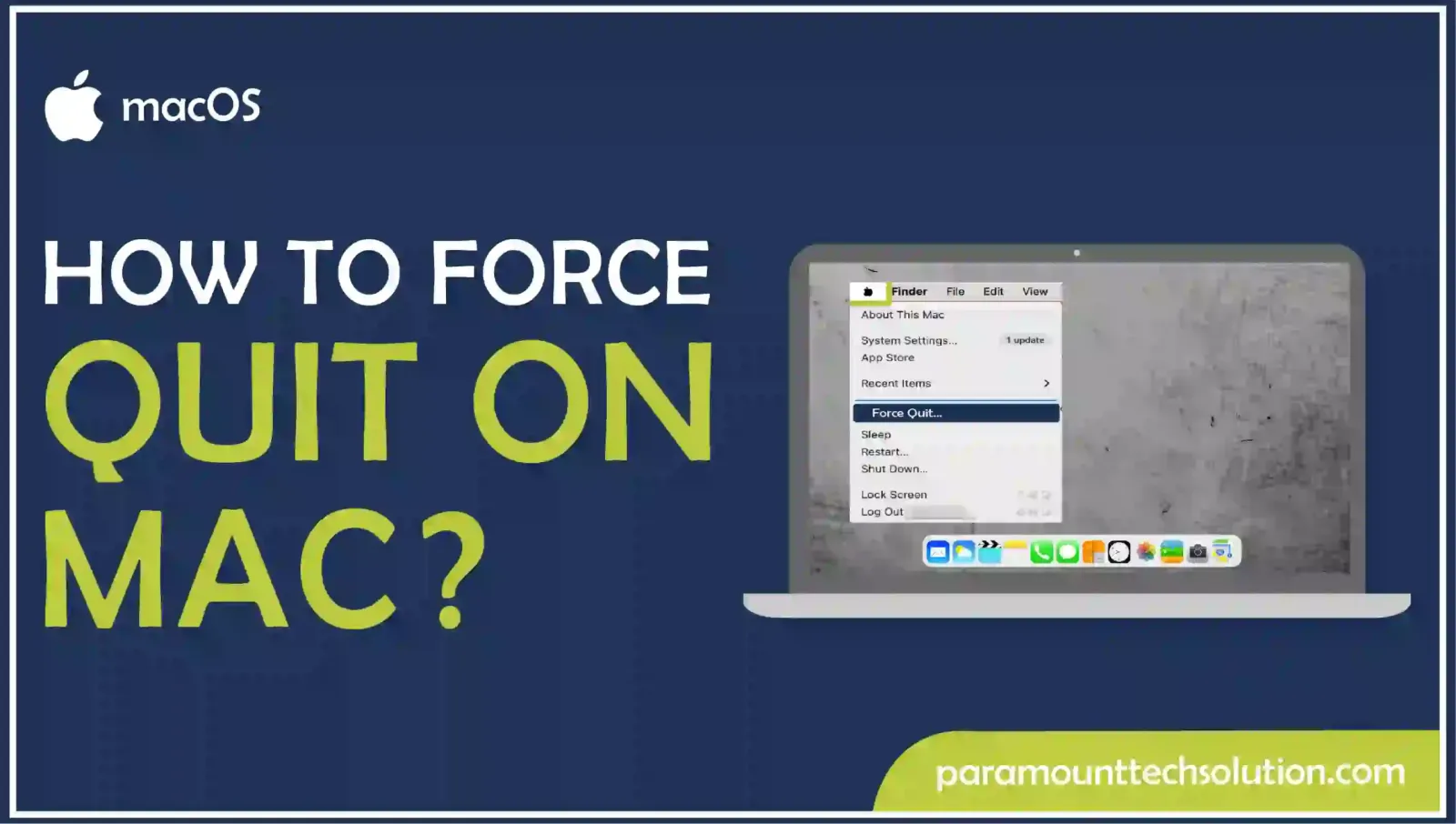
Dealing with an unresponsive app that automatically displays the spinning rainbow wheel on mac can be frustrating, especially when you’re busy working, studying, playing games, or simply surfing the internet. If an app takes too long to process and fails to handle assigned tasks promptly, you can use the “Mac force quit” feature to resolve that issue. Mac force stop helps shut down defective or frozen apps.
The Force Quit on Mac lets Macos activity monitor how to fix unresponsive apps so that you can quickly return to work, increasing both productivity and user satisfaction. In this blog, we’ll tell you how to force quit on Mac to shut down unresponsive and outdated apps and offer helpful tips on preventing app crashes in the future. Let’s begin!
Force quit macintosh is a last resort when applications freeze, get stuck, or take too long to process. Outdated apps can prevent you from continuing your work on your MacBook. The Force end Mac feature helps resolve this issue by forcing the app to stop, allowing it to return to normal functionality. When apps are forced to stop, it fixes hung and frozen applications, enabling you to use them as usual.
However, when you force close a Mac application, it will stop the app and close any open documents associated with it. To use the app again, you will need to reopen it.
Don’t know how to force quit Mac with Apple Menu? Worry not, because we’ve got you covered! The easiest way to force end mac is by using its Application tool.
Here’s how to force stop in Mac!
Step 1: For Mac force stop, click on the Apple Menu in the upper-left corner of the screen.
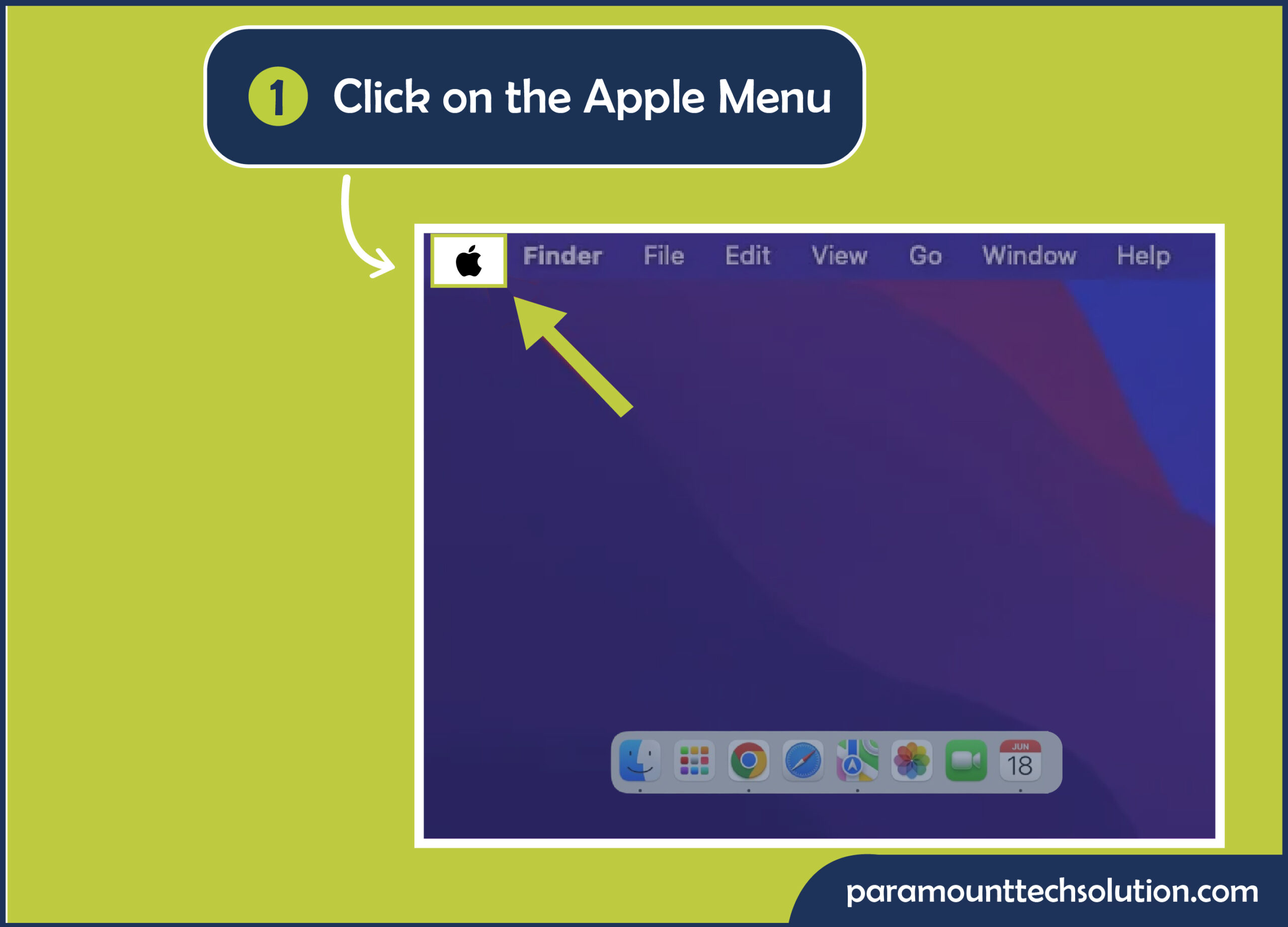
Step 2: Select force quit mac app.
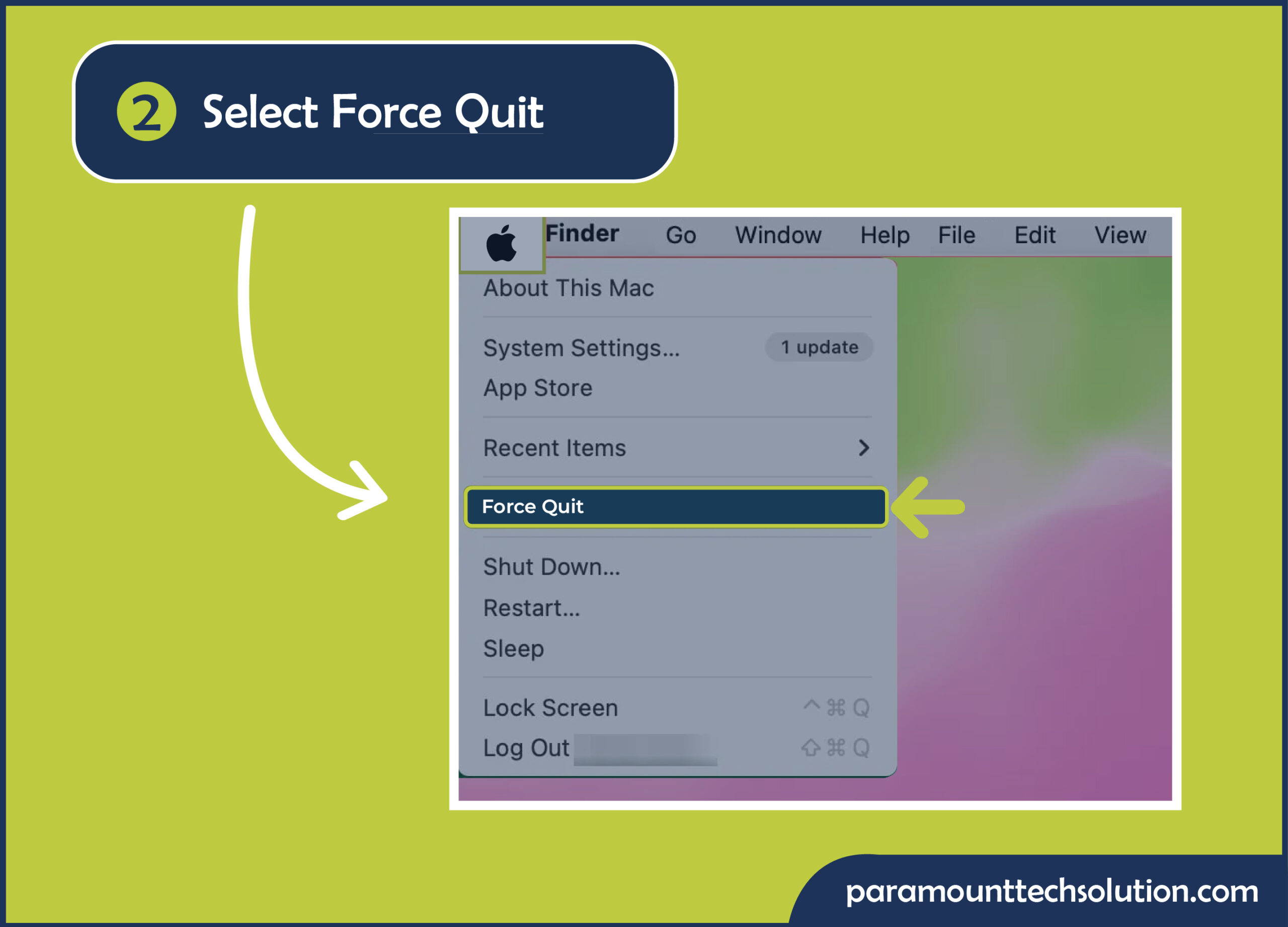
If you’re looking for a quicker way to force shut down Macbook, using docs may be a good option to force close a Mac. Now, we will tell you the simple steps for Mac force quit!
Step 1: To force quit macbook, right-click on the Application icon of the defective app you want to shut down.
Step 2: Select force quit program.
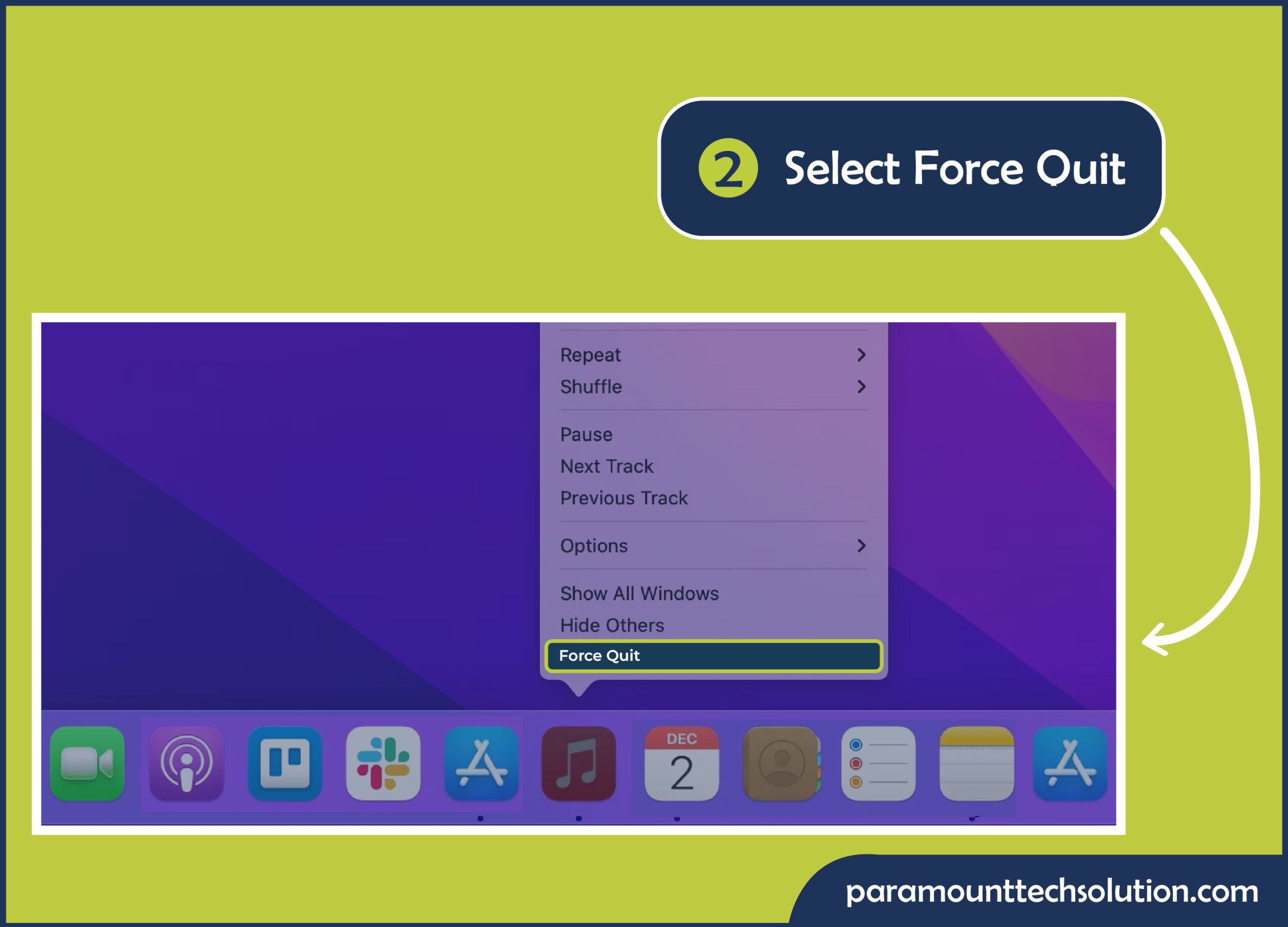
If there’s just an option to quit, hold down the Option Key to change it to force quit.
Those who like to use Keyboard Shorts can also force quit apps by simply holding these keys. For force quit mac shortcut:
Step 1: Press down Option + Command + Esc.
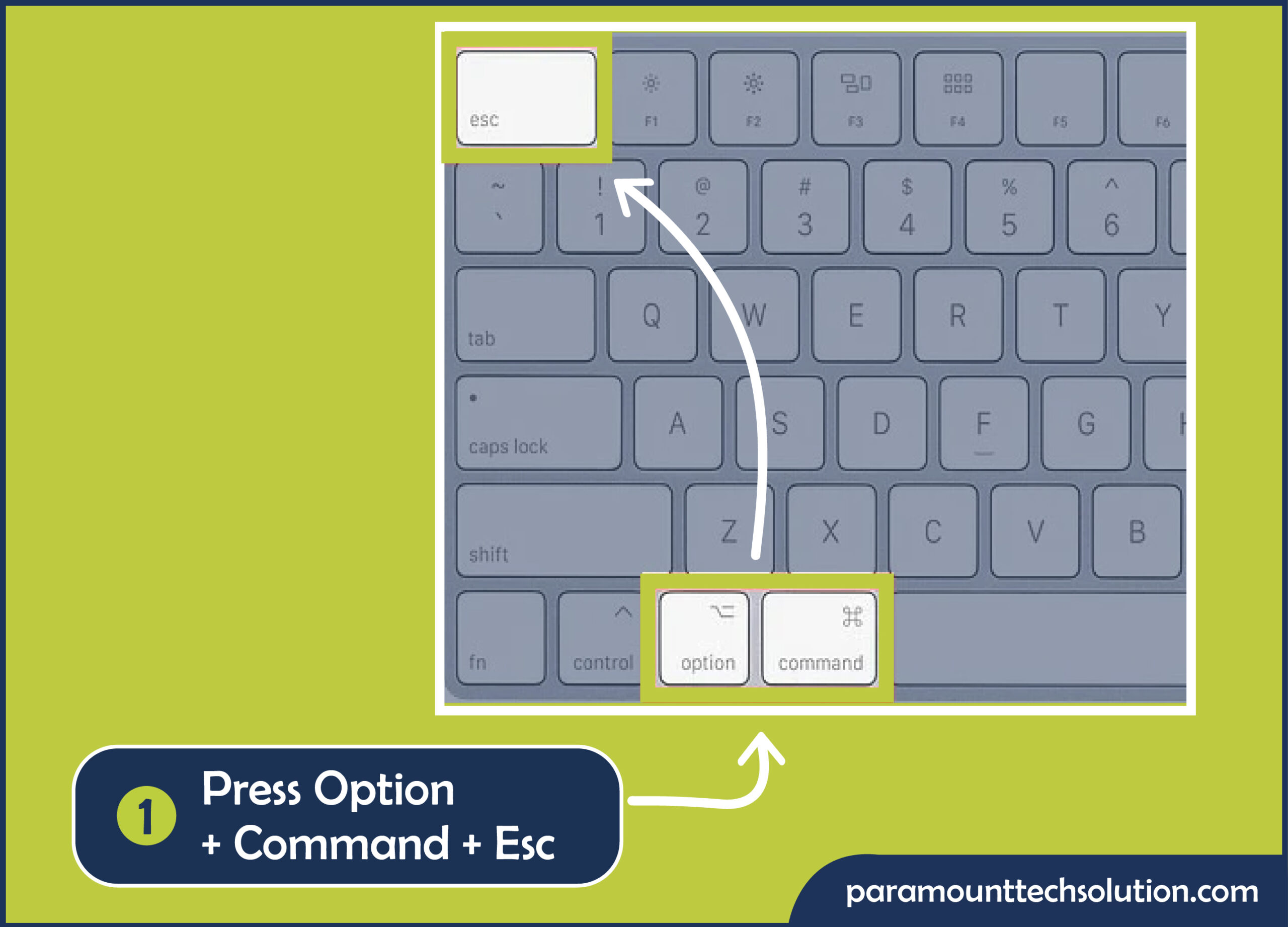
Step 2: Select the app you want to force to stop and tap the Force quit Button.
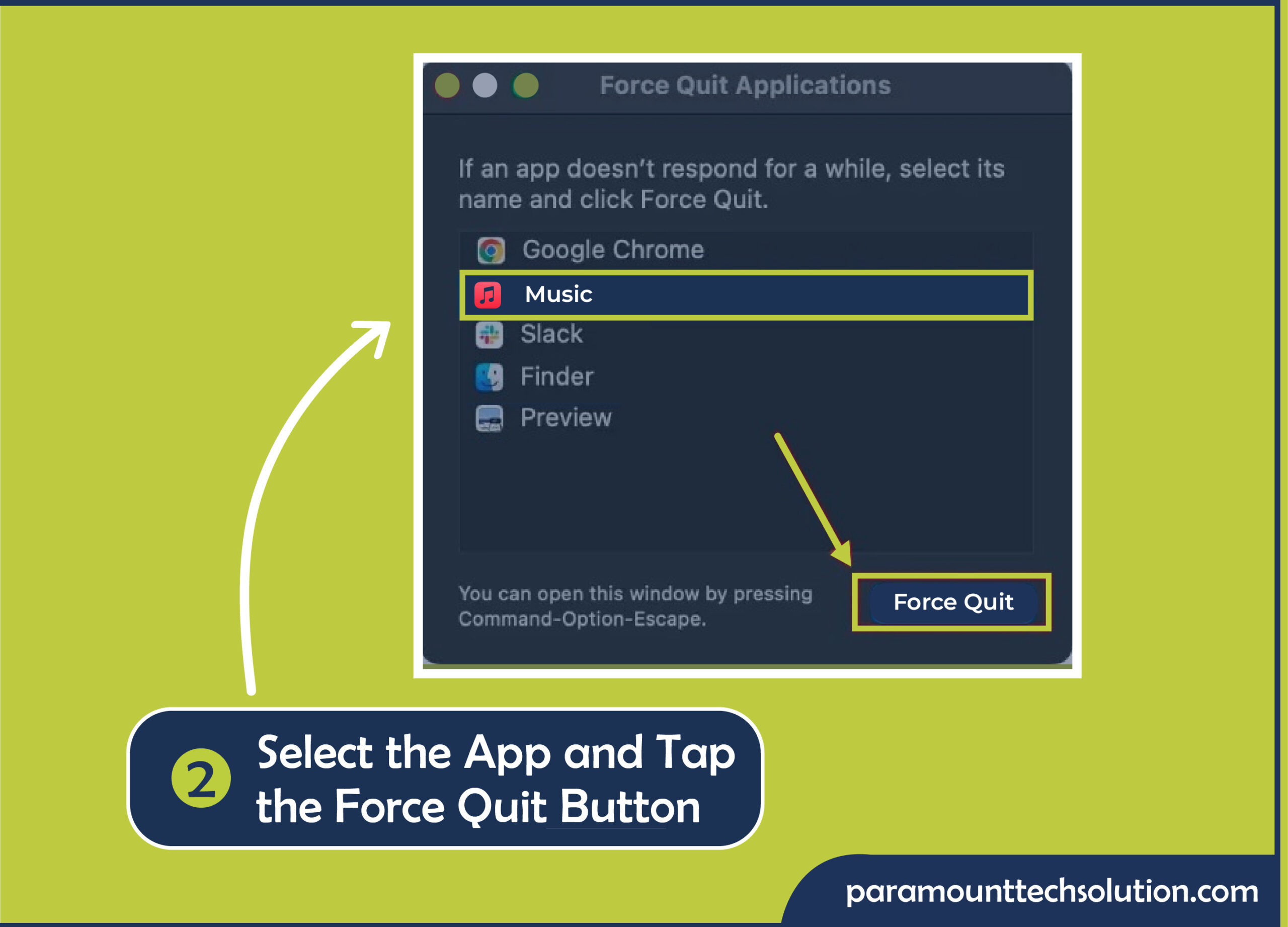
you can also force shutdown mac by pressing this button combo:
Step 1: Press Command + Q on your keyboard to shut the app
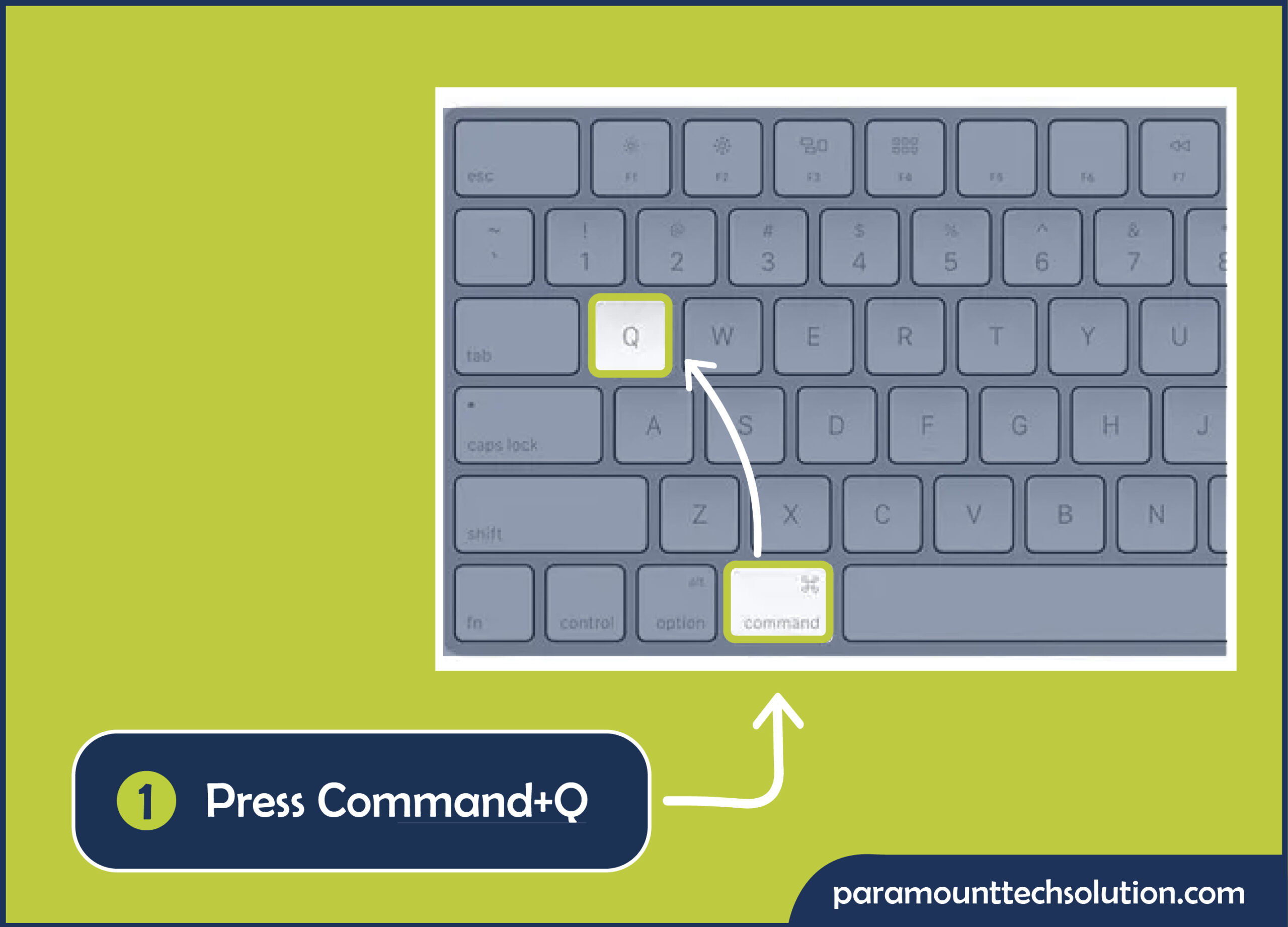
Step 2: Force Quit the Selected Application.
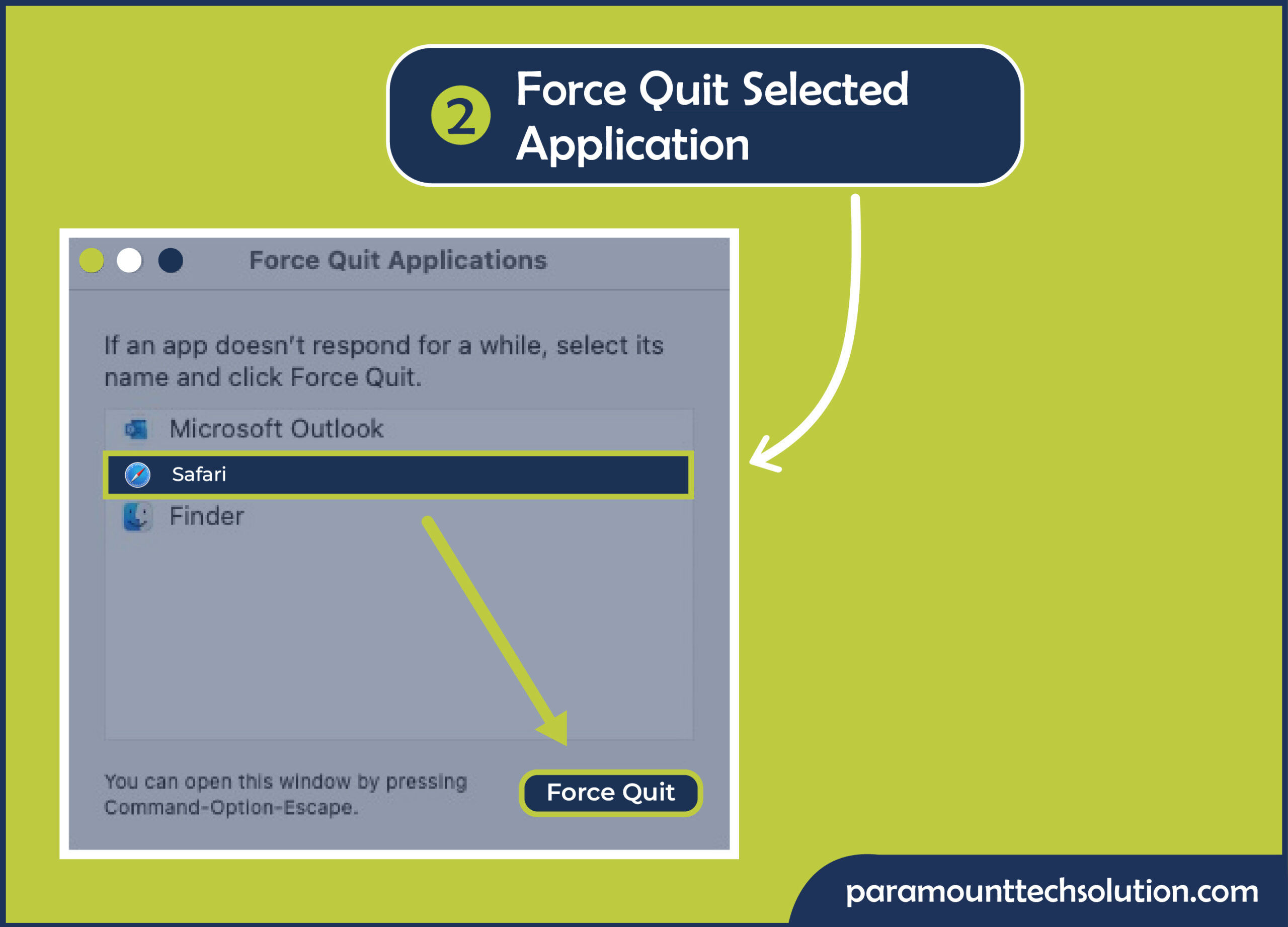
If you like using commands in a text-based interface to fix problems, you can force close windows using the Terminal. Here’s how to force power off mac using the terminal.
Step 1: For force quit, Open the Terminal.
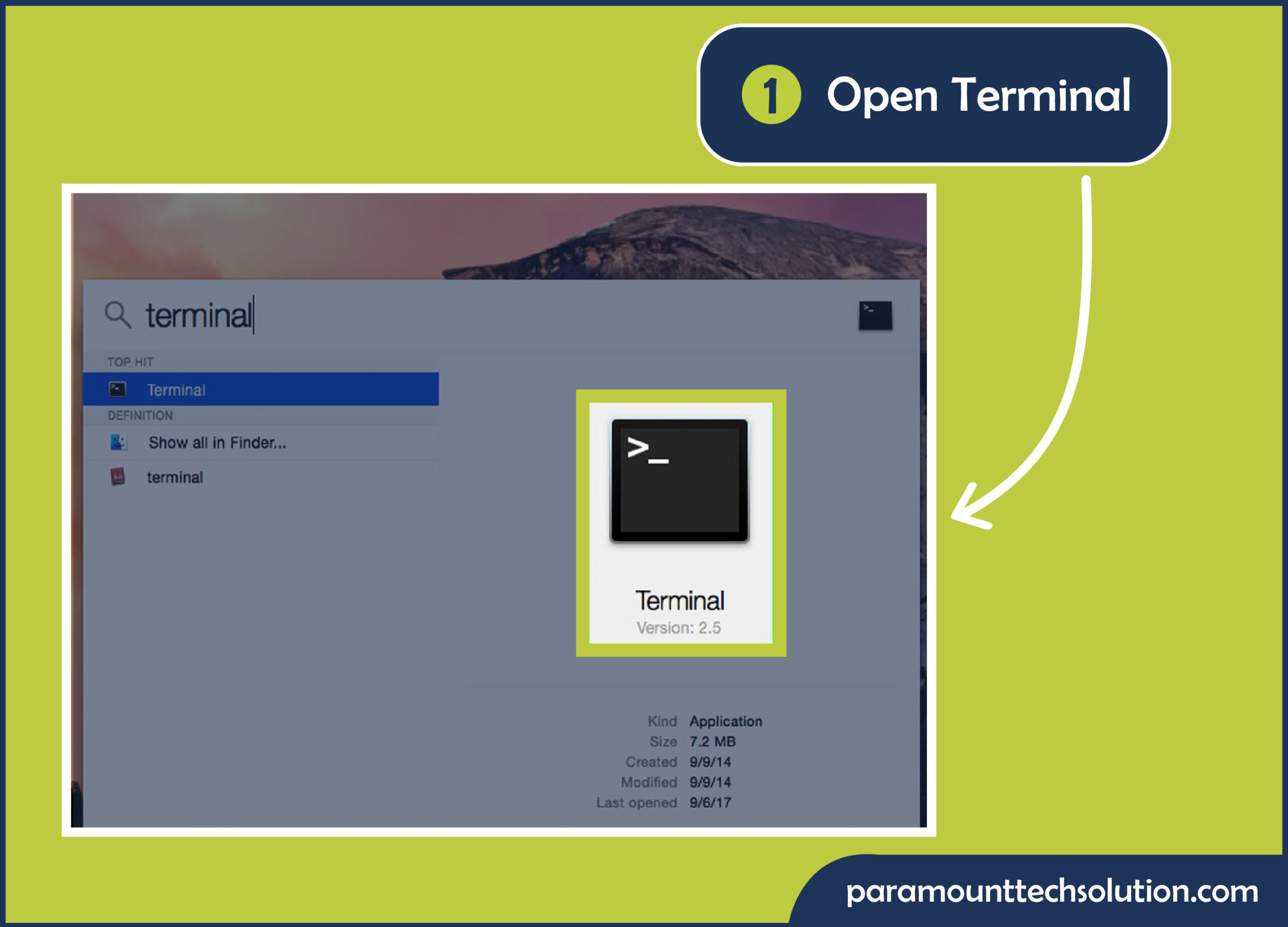
Paste killall [application name] and click on Return.
Step 2: Replace [app name] with the app’s actual name, such as killall Music.

Activity Monitor is a tool that displays all the tasks running on your Mac. With it, you can kill an unresponsive app. Macos activity monitor how to fix unresponsive apps by force shutting down mac.
Step 1: Open the app killer macOS tool Activity Monitor.
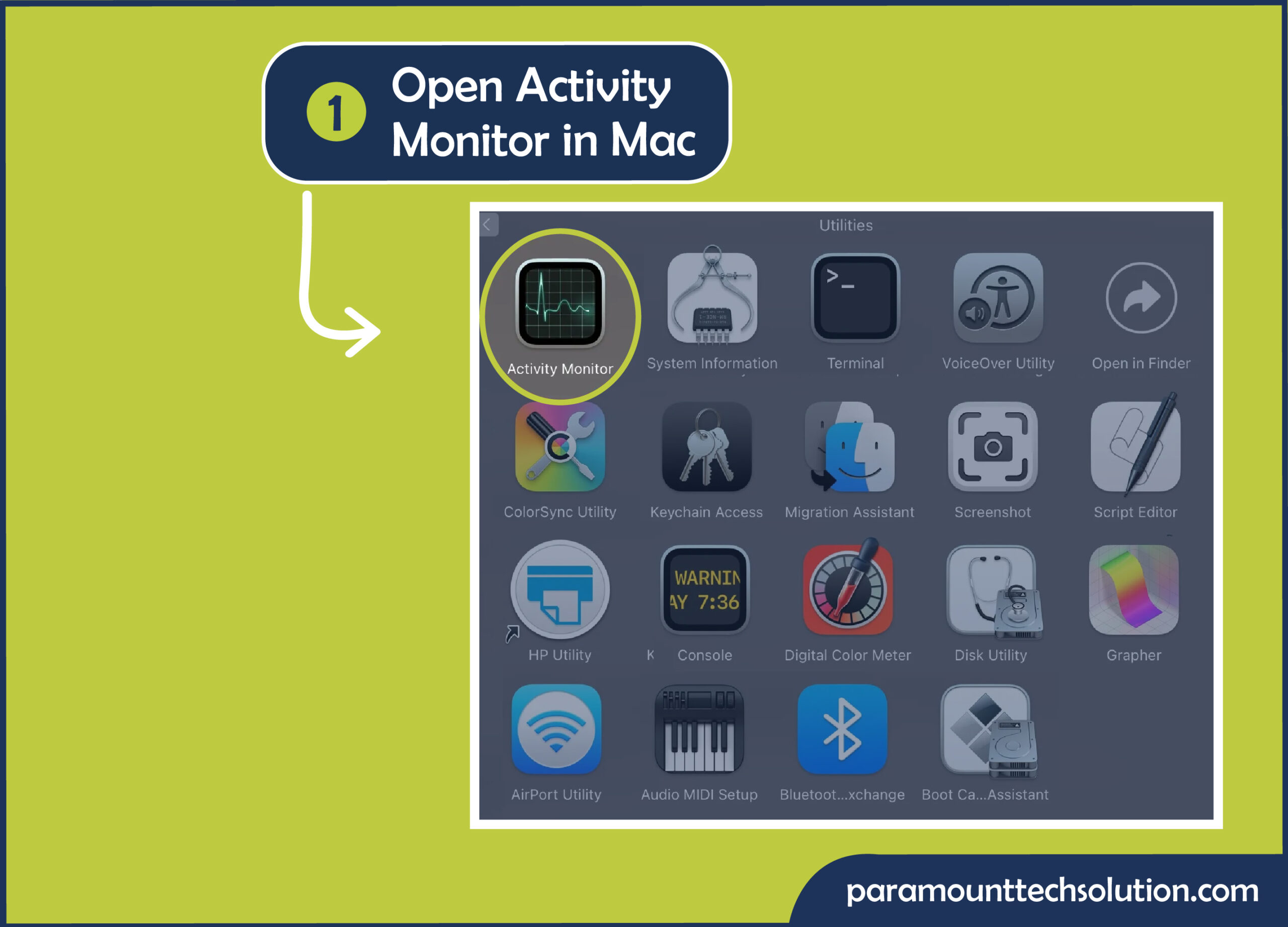
Step 2: Look for the application not responding Mac. Click on that program, and then tap the cross icon (x) in the upper-left corner.
Step 3: Click force quit to force end mac app.
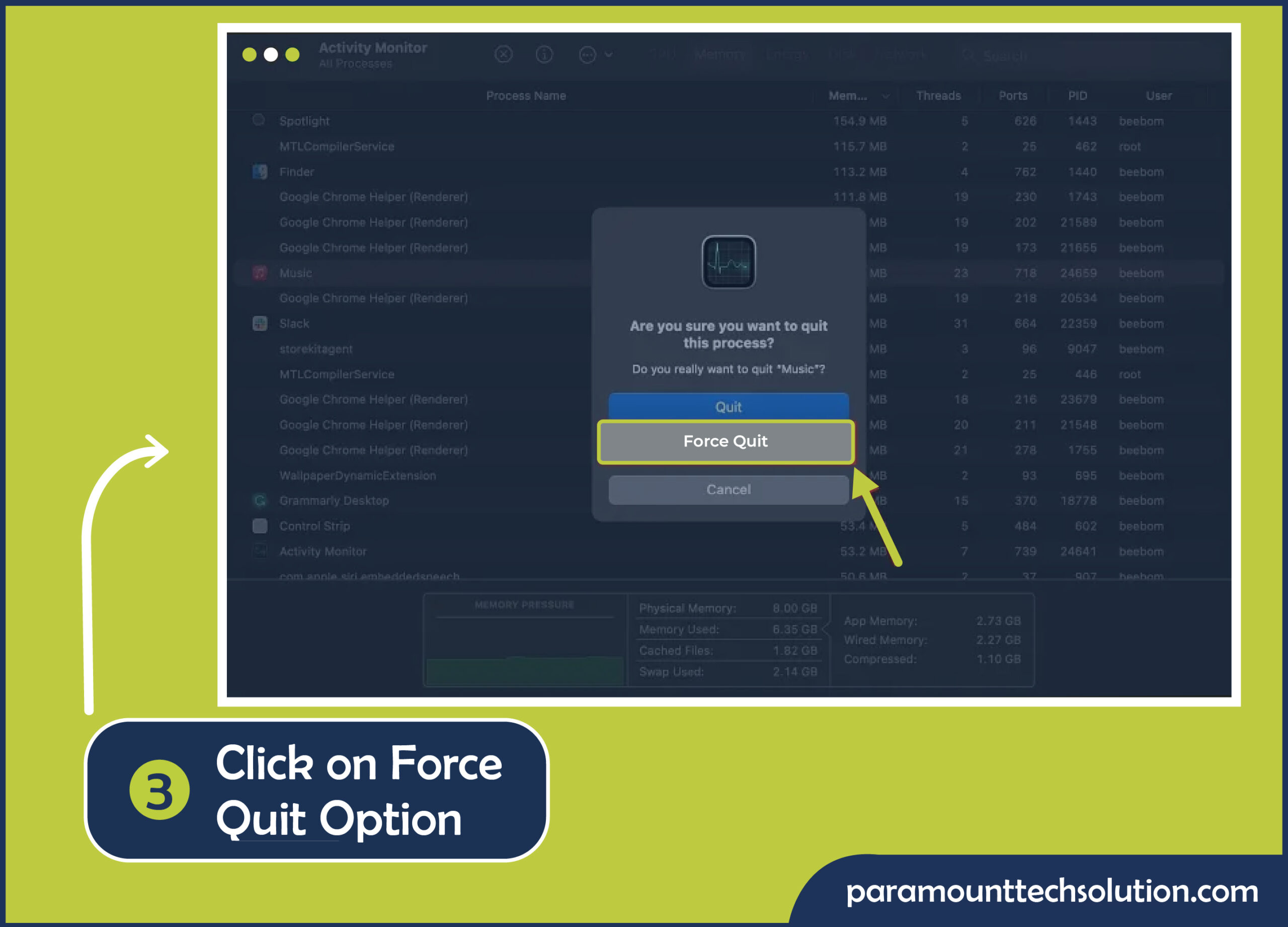
Force close applications that often encounter problems, then reopen them. If an application tends to freeze, try reinstalling it, as the issue may be due to faulty files.
Step 1: Download the free version of CleanMyMac X.
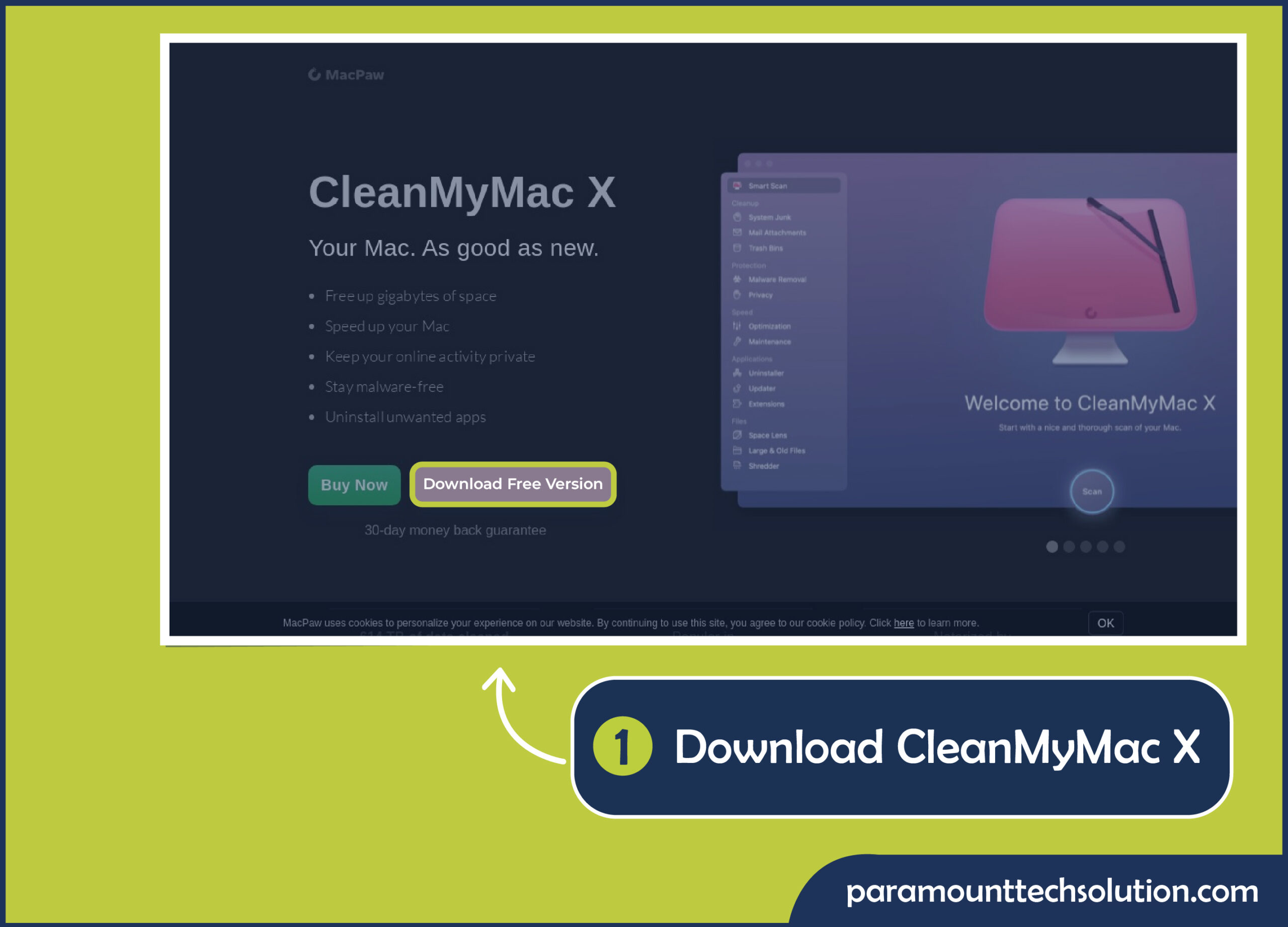
Step 2: Open it and tap Uninstaller.
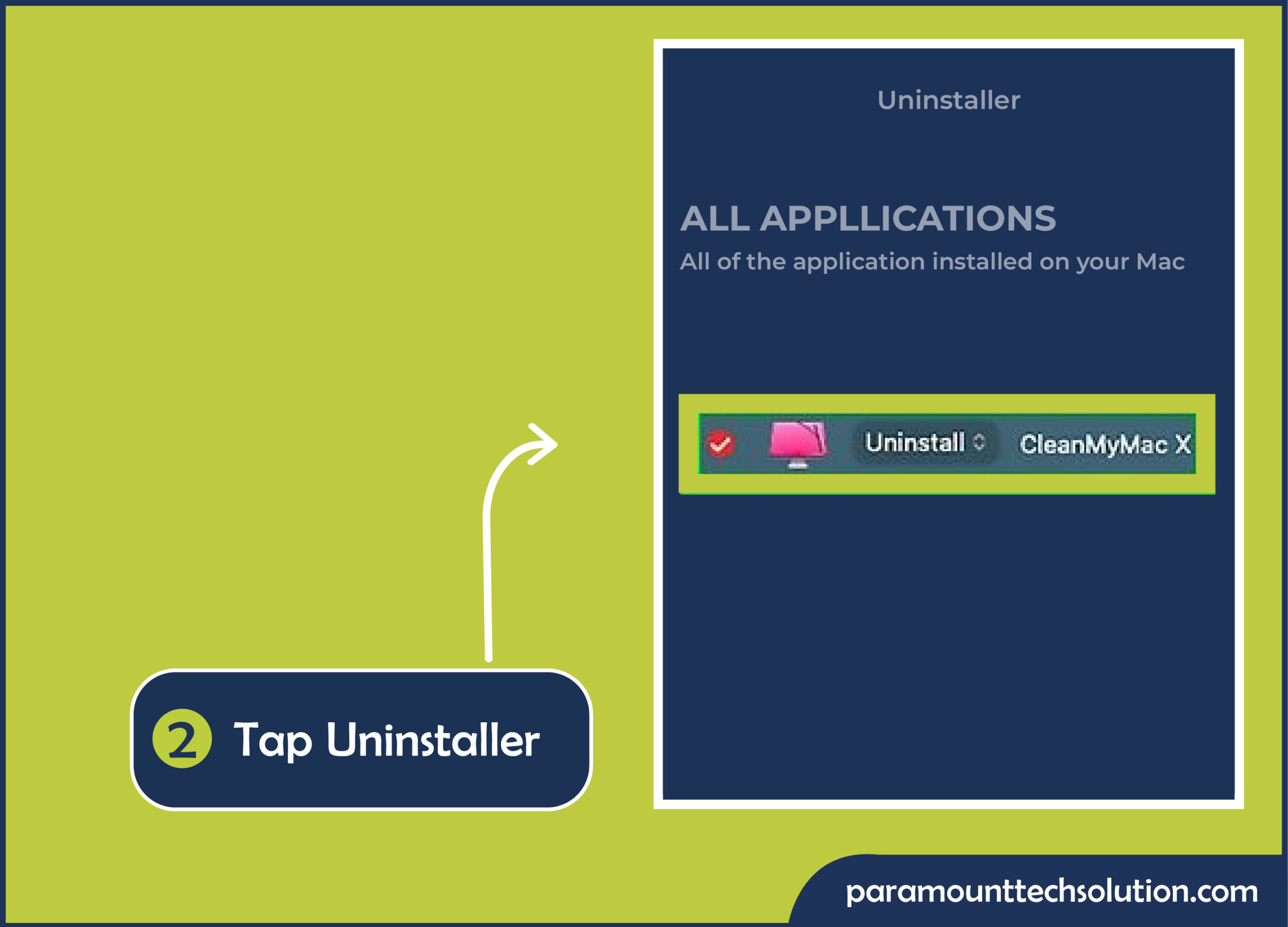
Step 3: Choose the app you need to reset. Click on Reset by tapping the small arrow next to the application icon
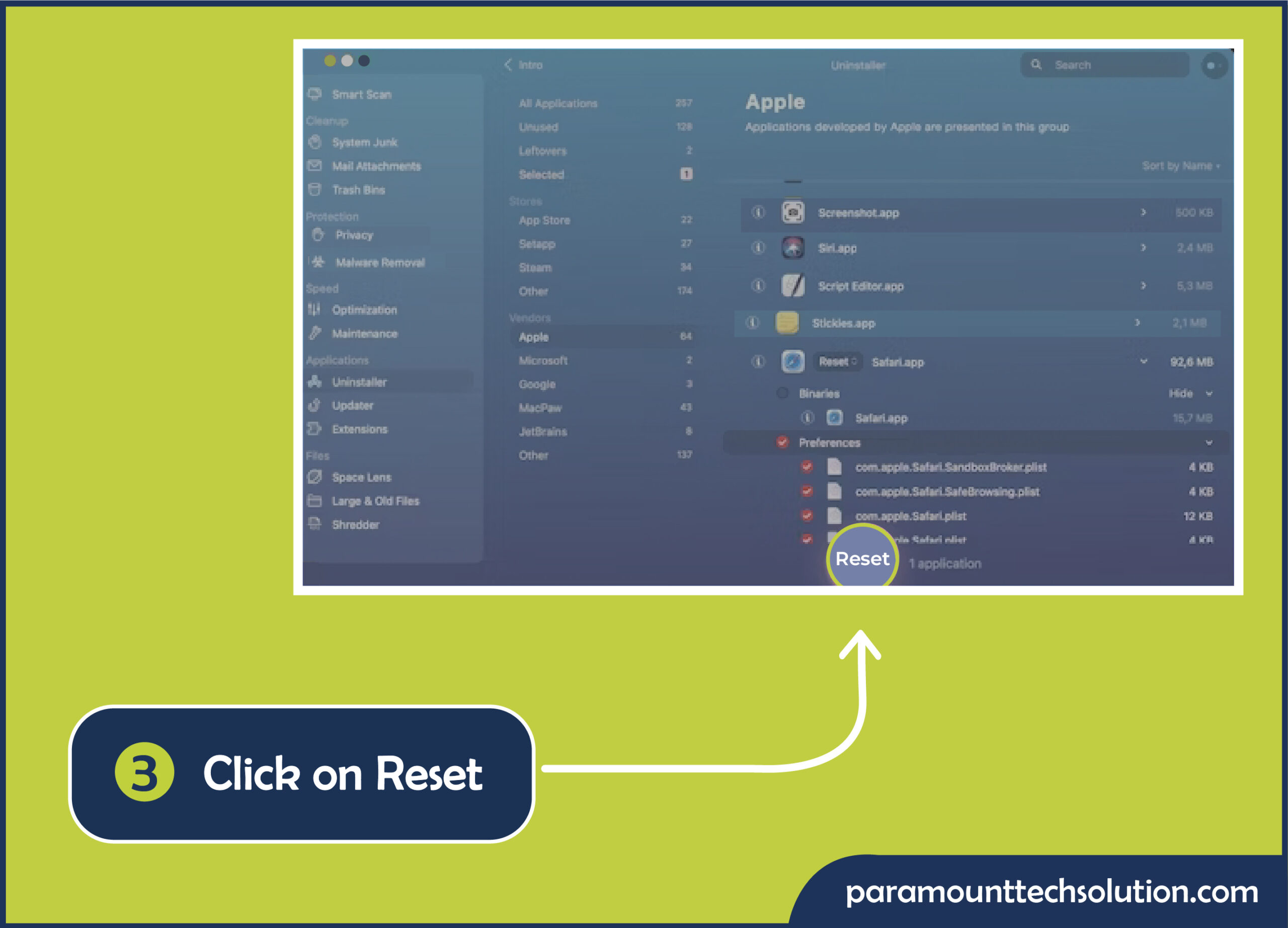
Make sure that your hard disk is not almost full and clean it up if it is almost full. Other issues, such as spinning rainbow wheel on mac or messages spinning wheel in mac under settings, can be attributed to the fact that your Mac may not have adequate free space to store the data. Remove programs and files that are no longer needed.
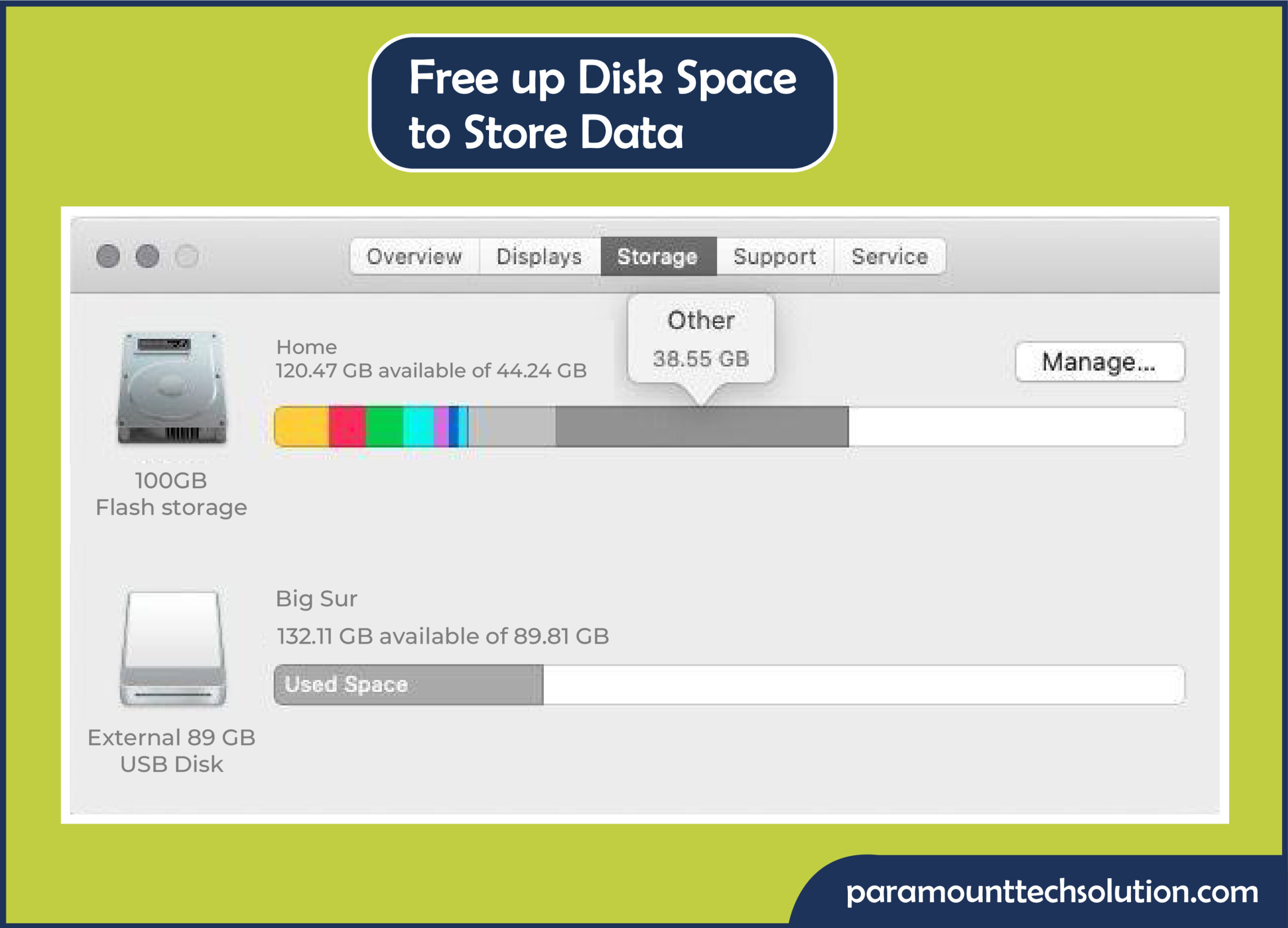
One of the simplest solutions to try when your Mac is experiencing the spinning wheel is to restart the computer. Here’s how to restart macbook!
Step 1: Go to the Apple Menu.
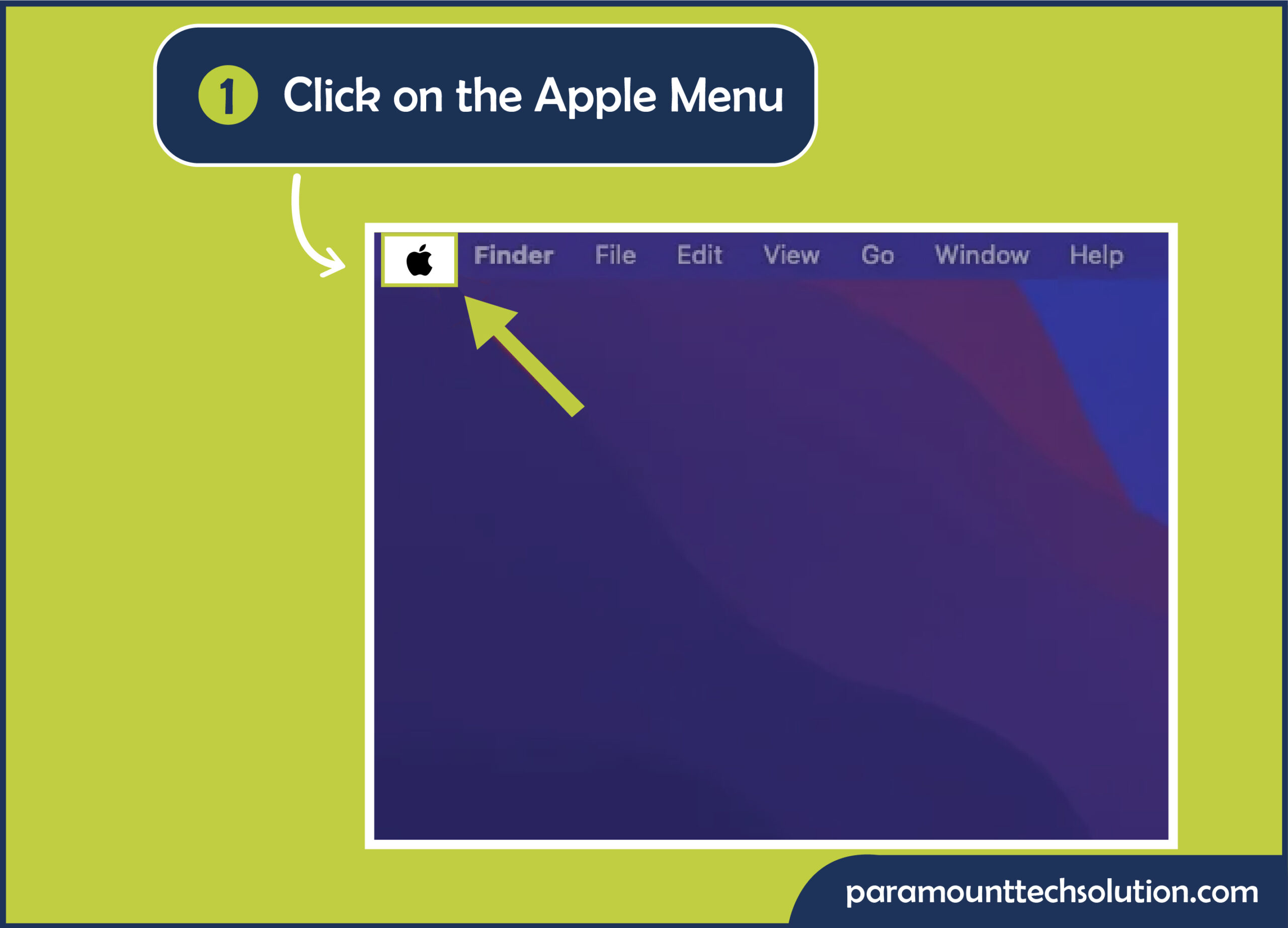
Step 2: Select Restart.
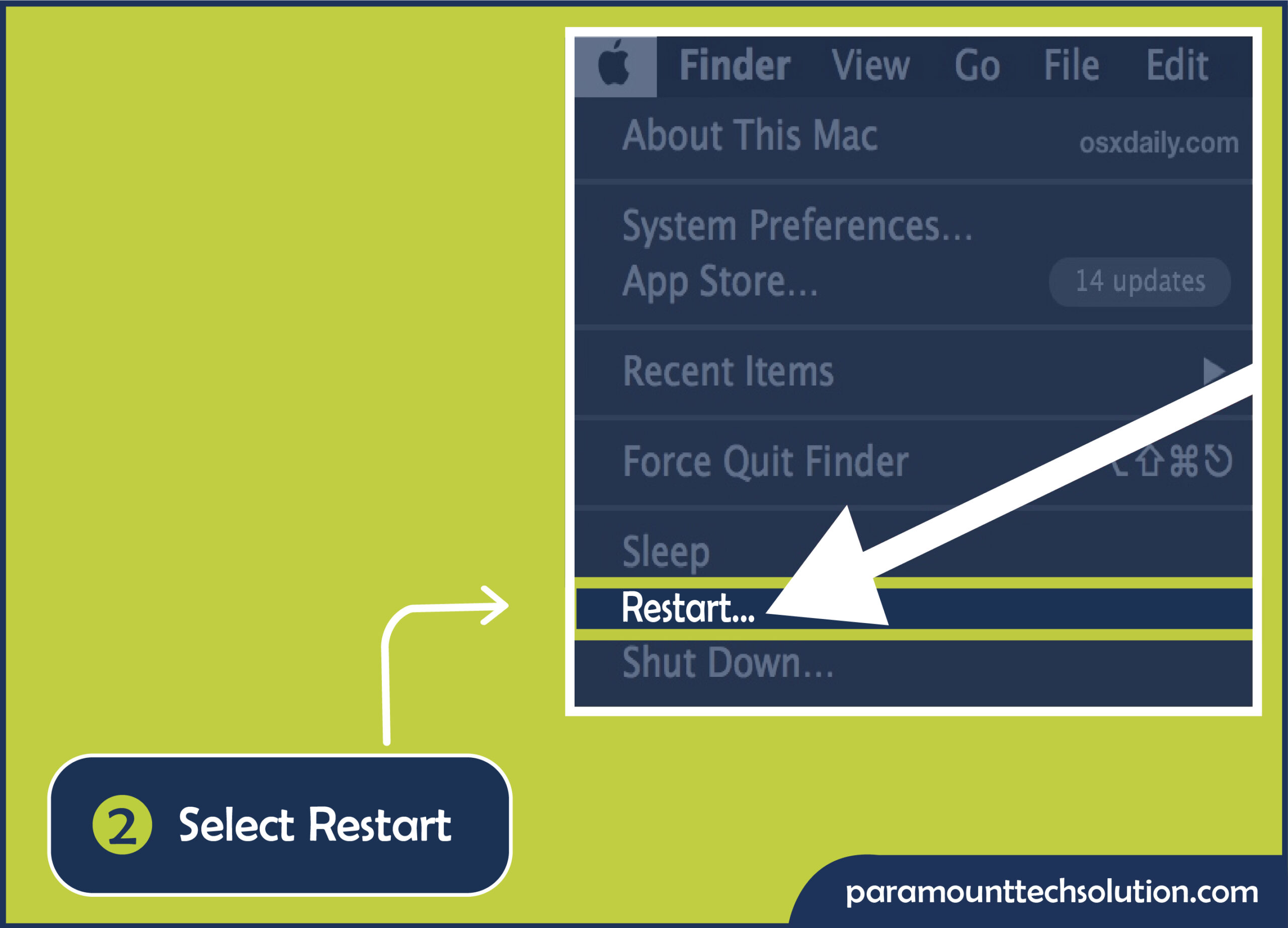
Here’s how to force restart macbook pro!
Press Command + Control + Power button. Release the keys once the screen goes blank.
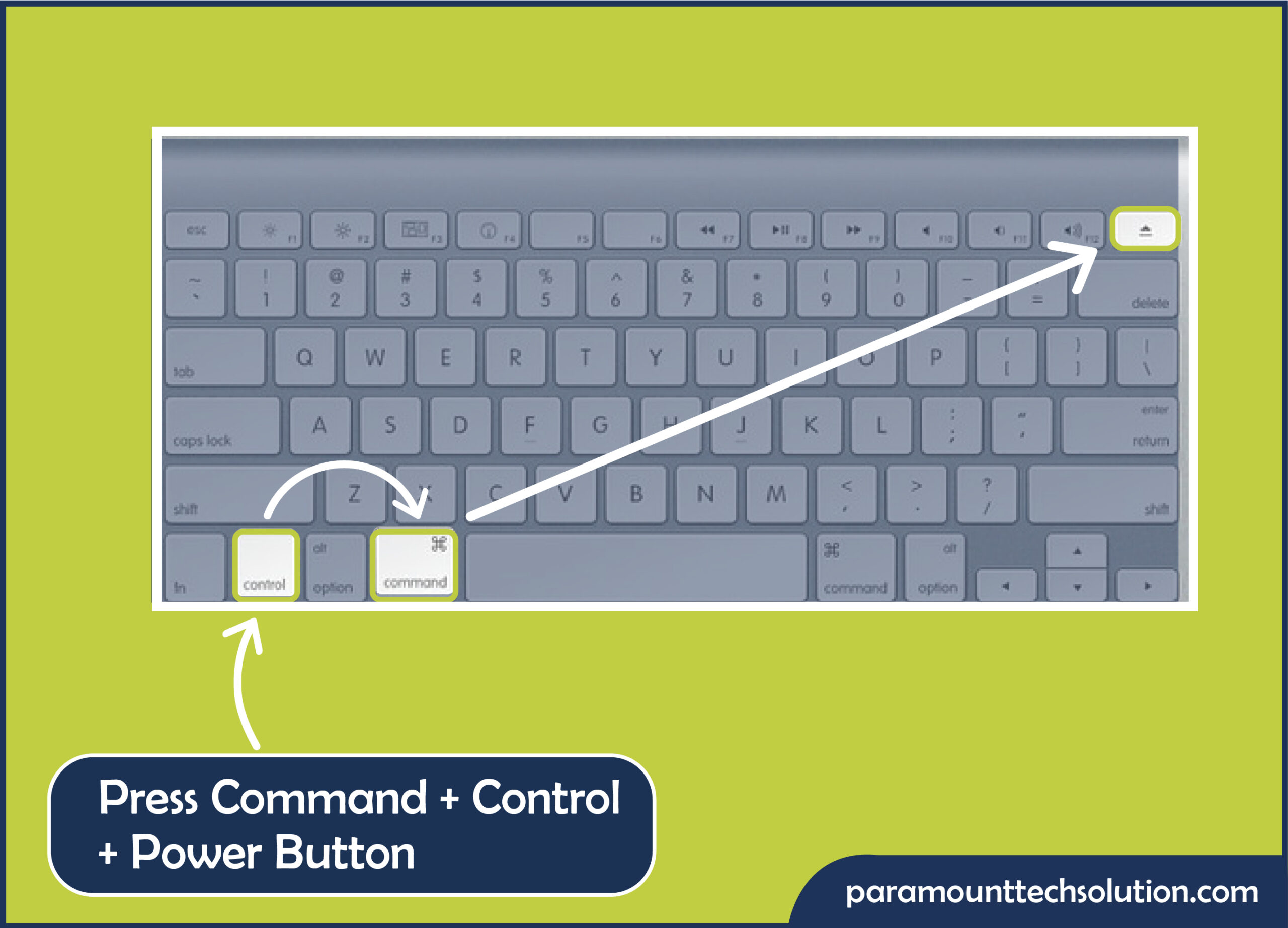
Implementing these steps should assist in fixing an unresponsive Mac with spinning rainbow wheel mac cursors to regain the use of your applications. Begin with mac force stop steps, then gradually progress to reinstalling troublesome applications or clearing storage, if the basic resets will not be helpful.
FAQS
How to restart Mac with keyboard?
There’s an easy and the quickest shortcut to restart mac with keyboard. Simply Press Control+Command+Power/Eject.
How to force quit word on mac?
Press these button combo to force quit word on mac > Option or (Alt) + Command+ Escape.
How to fix contact box pop ups on my Mac?
If the contacts search window shows up in your MacOS for no reason, it may be possible that the contact box on macbook won’t go away. To turn it off:
Open settings and tap your name in the top-left corner.
Click iCloud
Go to Apps and click on Show More Apps.
Switch contacts off
How to end apps on ipad?
To end an app on iPad:
Open the App Switcher
Swipe up the Application
How to stop app from forcing leaving game screen?
Open Settings and select Apps
Tap the app that keeps leaving your screen
Click Storage and Cache
Tap Clear Cache to stop the app from force closing.
How do I shut down my MacBook air?
The process to shut down your MacBook air is quite simple:
Open Apple Menu
Click Shut Down to turn off mac air.
How do you turn off a Mac computer?
Open Apple Menu
Click Shut Down
How do I stop spinning wheel on Mac?
Rainbow spinning wheel on mac can be stopped by simple following the below-given steps:
Tap Apple Icon in the upper-left corner
Select force quit and the application that is unresponsive.
Click Force Quit to force close app windows
How to turn off the install in progress?
If your MacOS updates automatically, you need to follow these steps to turn off installation in progress.
Hold Command+Option+Esc
Force quit to stop the MacOs installation.
How to force quit the Macbook Application Manager?
Press CMD+ALT+ESC
Choose the app you wanna quit and press Force Quit.