How to Disable Sticky Keys
Paramount Tech Solution
Paramount Tech Solution
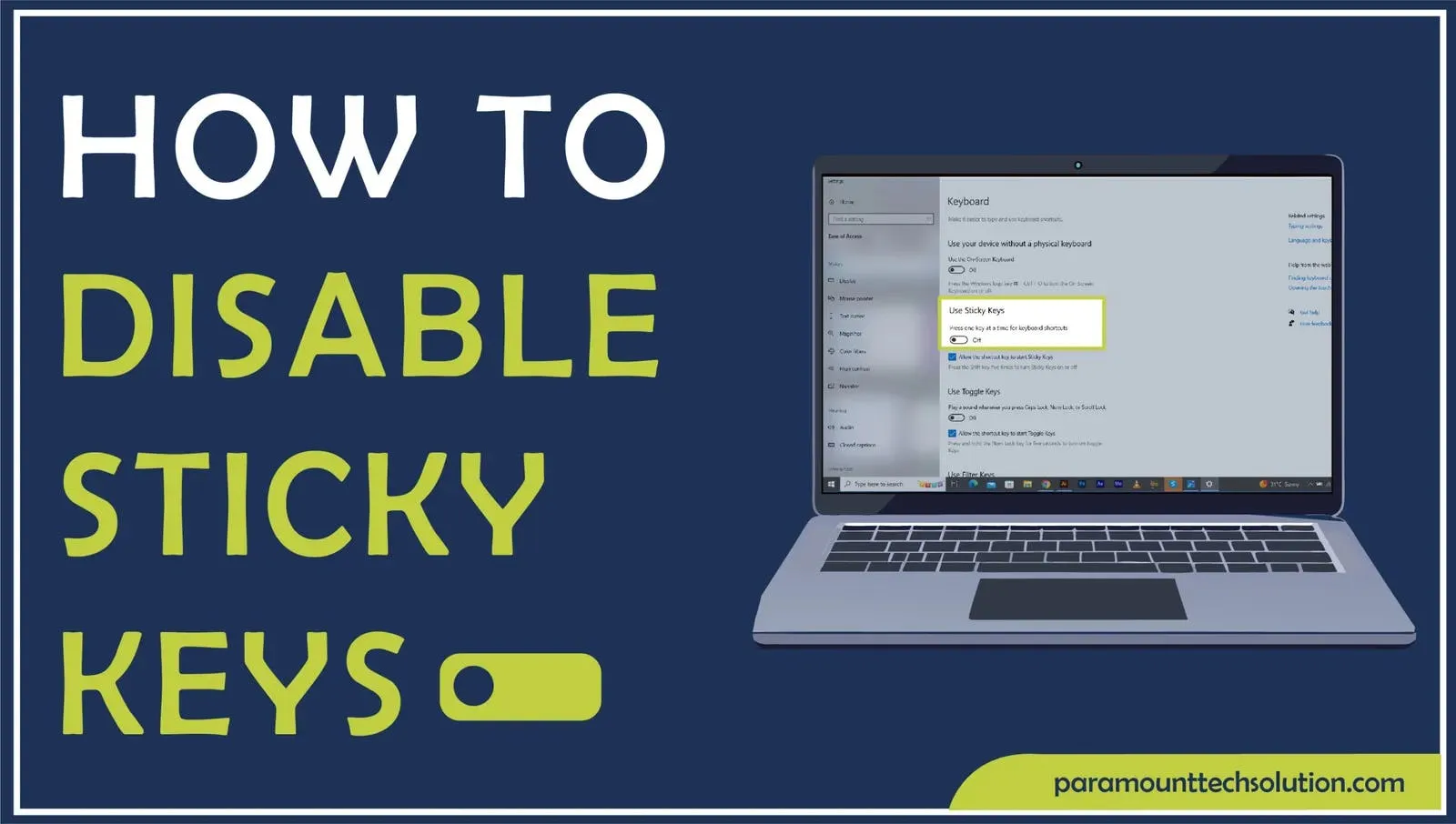
When you repeatedly tap the Shift key on your keyboard in quick succession to perform certain tasks, you may notice a pop-up prompting you to enable sticky keys. Sticky Keys is a tool that simplifies keyboard shortcuts by letting users press keys separately instead of simultaneously. The Sticky Keys feature enables users to work quicker and smarter.
While this tool can be helpful for many, Computer Sticky Keys sometimes get turned on accidentally, which can be frustrating. If your computer is stuck in keyboard permanent shift mode, it can mess up your workflow. You can easily turn off sticky keys in your computer’s settings.
Let’s see how to disable Sticky Keys or how to turn off Sticky Keys on different systems, such as how to turn off Sticky Keys Windows 11, disable sticky keys Windows 10, Mac, and Chromebook.
Microsoft Windows Sticky keys facilitates users to press numerous keys at the same time for it to work. Sticky Keys keyboard shortcuts make it easier for persons with disabilities to push the keys together due to their limitations. However, you might want to disable Sticky Keys if it starts on its own or if you don’t need it.
Sticky Keyboard Keys allow modifier keys (Windows Shift, Control, Alt, etc.) to remain engaged even when the keys are not pressed. For instance, a Sticky keyboard enables one to type all, copy, and paste by just typing A, C, and V, in contrast to utilizing whole shortcuts like CTRL + A, CTRL + C, and CTRL + V. Once you know what sticky keys, it becomes very easy to enable or switch off Sticky Keys. There’s no need to open the Control Panel each time, even if you are proficient at using some of the shortcuts.
Sticky Keys on laptop keyboard make it easier for one to execute the shortcuts, which require multiple touches. This feature is helpful in many situations, but it can also be annoying in others. If you want to fix sticky keys, you’re in the right place because this blog will explain how to turn off Sticky Keys Windows 11 and disable Sticky Keys Windows 10.
Step 1: To have Sticky Keys off, press the Window logo or tap the Windows icon in the Taskbar on your keyboard.
Step 2: In the search results, go to Accessibility keyboard settings.

Step 3: Toggle the switch next to the Sticky Keys to Off

Step 4: For Sticky Keys turn off, tap the Sticky Keys, and switch off Keyboard shortcut for sticky keys.

Turning sticky keys off is quite easy for the users in Windows 10. Here’s how to stop sticky keys Windows 10!
Step 1: Click on Ease of Access Keyboard Settings by tapping the window icon in theTaskbar.

Step 2: Toggle the switch under Use Sticky keys to turn off sticky keys on laptop.

Now We’ve covered turning Sticky Keys off and provided a guide on Sticky Keys how to turn off effectively.
If you are using Windows 8 or 7, follow these steps to stop sticky keys from turning on again and again.
Step 1: To switch off sticky keys, open the Control Panel and tap Ease of Access.

Step 2: Tap Change how your keyboard works.

Step 3: Untick the box next to Turn on Sticky keys.

To turn off the shortcut, click on Set up Sticky Keys.
Step 4: Untick the box next to Turn on Sticky keys when shift is pressed five times and tap Ok and turn off sticky keys.

If you are a Macbook user and don’t know how to switch off sticky keys on it, worry not! We provide you with simple steps to deactivate sticky keys.
Step 1: Go to Apple Menu and select System Preferences.

Step 2:Choose Accessibility

Step 3: Select the keyboard and click on the Off button on the sticky keys menu to turn off sticky keys Mac book.

On Chromebook, the sticky keys feature enables users, (esp. those with physical disabilities) to run the regular keyboard shortcut settings in an easy manner. Here’s how to disable Chromebook sticky keys!
Step 1:Select the time in the bottom right corner of the screen.

Step 2: Go to Settings and select Advance

Step 3: Go to Accessibility and click on Manage Accessibility Features.

Step 4: You’ll see the sticky key option under the keyboard and text input section. Now disable sticky keys on Chromebook.

Choose to turn sticky keys off or on as you like.
Sticky keys, Filter Keys, and Hot Keys are programs in Windows and other operating systems that are useful to disabled people. Sticky keys and filter keys settings are helpful for the mobility impaired, while hotkeys enhance speed.
How to turn off keyboard permanent shift mode ?
Go to Accessibility in Windows 11 or Ease of Access in Windows 10.
For Windows 11, toggle the switch next to sticky keys to Off.
For Windows 10, toggle the switch under Use Sticky keys to off.
What are sticky keys mean when I press a keyboard?
Sticky keys is an outstanding feature designed for people having difficulty holding down multiple keys simultaneously.
How to disable the temporary pop-up block with keyboard?
To temporarily disable the pop-up block with keyboard, hold down the CTRL key while tapping the link you want to open in the window
How to have windows sticky keys on mac?
Go to Apple Menu and select System Preferences
Tap Universal Access
Select the keyboard and Choose the On button next to the Sticky keys
How to stop chrome pop-ups on Windows 11 keyboard shortcut?
To stop chrome pop-ups, Press CTRL+W or use this method:
Open Chrome
Go to Settings
Tap Privacy and Security
Disable chrome pop-ups
How to cancel sticky keys?
Press Shift 5 times to cancel sticky keys.
How to turn off hotkeys in Windows 10?
Go to the Desktop and right-click anywhere on the screen.
Choose Graphics
Select the Hotkeys>Disable
How to turn off shortcuts on iphone?
Go to Shortcuts
Open the Automation Tab and switch off Notify When Run.