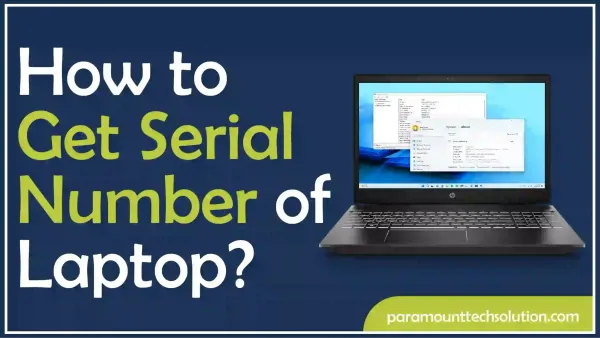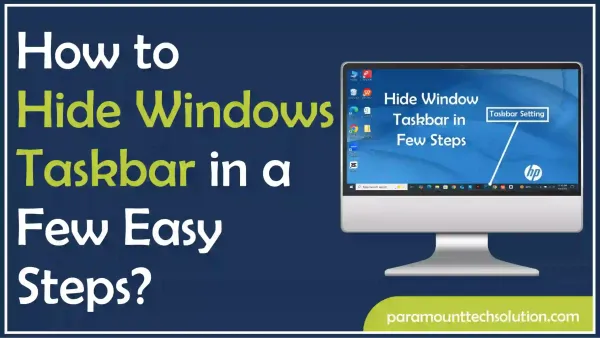How to Generate Resume from Linkedin in Seconds
Paramount Tech Solution
Paramount Tech Solution
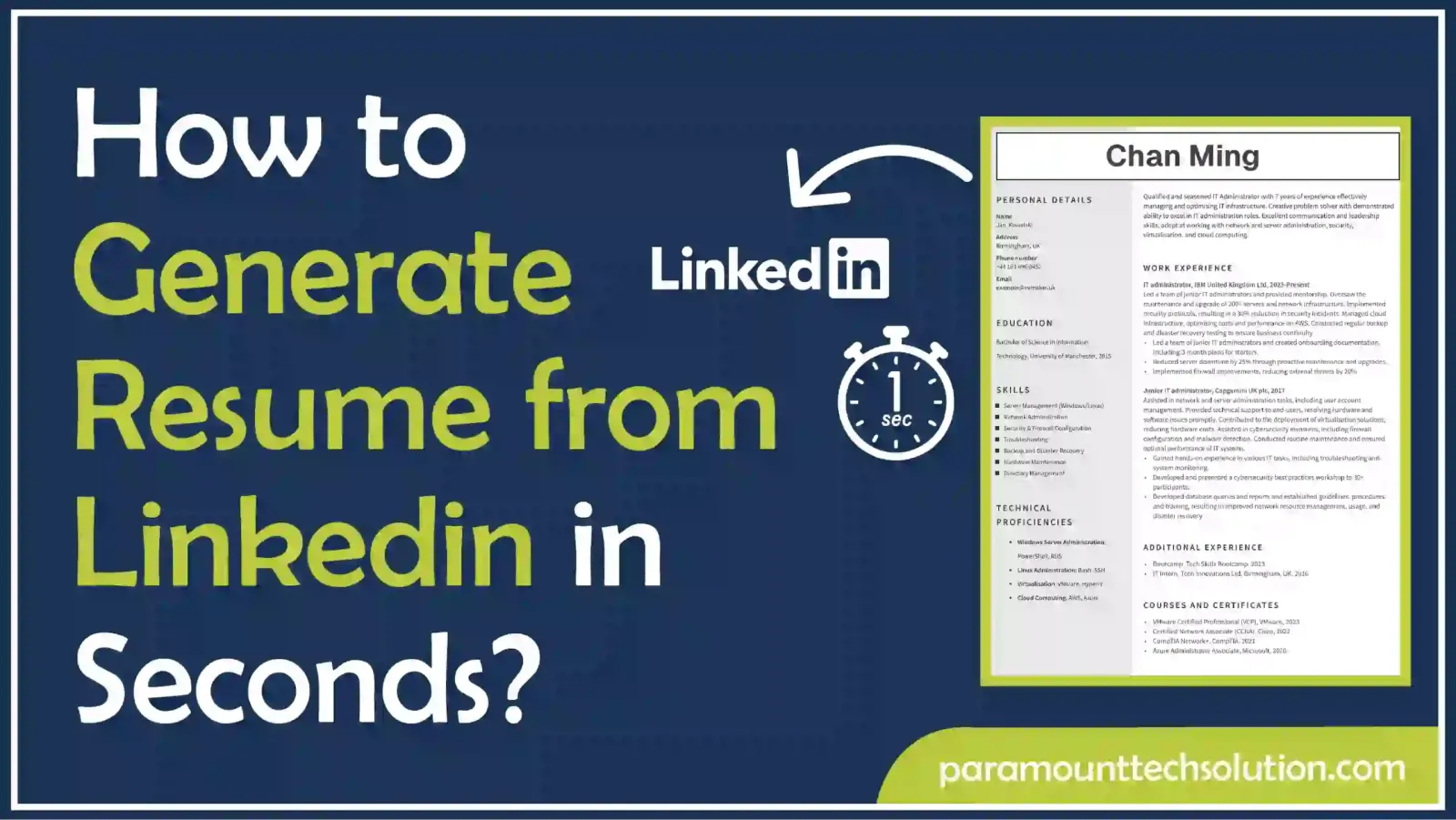
Want to generate resume from LinkedIn quickly?
Creating a resume can be simple and efficient if you kick things off with your LinkedIn profile. Your LinkedIn profile already contains most of the information you need to build a professional and polished resume. In this blog, we’ll show you how to create resume from LinkedIn effortlessly. You’ll also learn how to add LinkedIn to resume by including your LinkedIn URL on resume and ensuring your resume fits perfectly with your online presence. Keep reading this blog to turn your LinkedIn profile into a resume that helps you secure a job that best fits you!
Here’s how to get resume from LinkedIn in just a few easy steps!
STEP 1: To generate resume from linkedin, go to LinkedIn in a web browser.

STEP 2: Tap on the “Me” button in the top right corner, then click “View Profile.” Your profile page will pop up

STEP 3: Select the URL and press keys Ctrl+C (if you’re on Windows), or Command+C (if you’re on Mac).

STEP 4: Type Kickresume in the URL, paste the link inside the field and press “Convert to Resume.

STEP 5: Sign up with your preferred account.

STEP 6: Kickresume will now import your profile and turn your LinkedIn profile into a resume. This step only takes a few seconds.

STEP 7: Bravo! You’ve just successfully build resume from linkedin profile.

Step 1: To convert your resume to pdf, go to your LinkedIn profile. Click on More or Resources button.

Step 2: Select Save to PDF from the dropdown to download resume from linkedin.

Here’s how to add linkedin to resume!
Step 1: Click “Add Profile Section” on your profile page.

Step 2: Tap “Add Featured” In the pop-up

Step 3: Click the plus (+) sign in the upper right-hand corner and select “Add Media.”

Choose your resume file to attach to your LinkedIn profile.
Here’s how to find your resume on linkedin. Follow the given steps!
Step 1: Open your LinkedIn account. Navigate to the “Jobs” tab and click Preferences.

Step 2: Next, click on “Resumes and application data”. Here, you can manage(view, upload, or remove) your resumes

Follow these steps to edit resume on linkedin!
Step 1:Go to the “Jobs” tab and click on Preferences.

Step 2: Tap “Resumes and application data” to upload,delete,save and review your resume.

Step 1: Tap “Me” and click on “Edit public profile & URL” on the upper right-hand side of the screen.

Step 2: Edit your LinkedIn URL and click “Save.”(Ideally, your URL should simply end with your first and last name.)
Go ahead and copy the LinkedIn link. Then, open your resume in Word and figure out where you want to stick that URL.”
Here’s how to save resume on iphone!
Step 1: Open the Pages app.
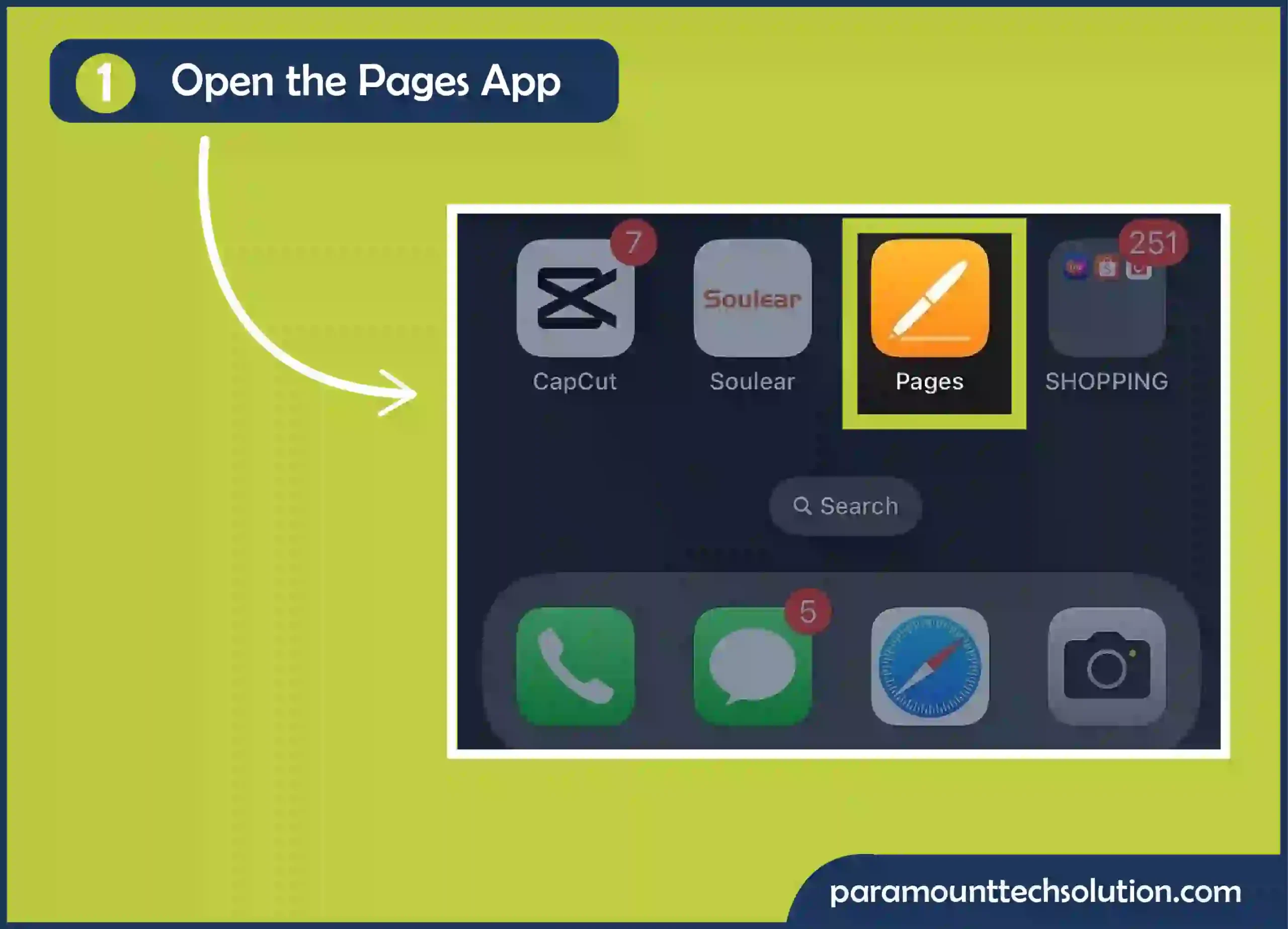
Step 2: Click + in the upper-right corner and choose a Template.

Step 3: Select Resumes option in templates.

Step 4: Click on a resume template that you like.

Step 5: Swap out the sample details on the resume with your personal information.

Step 6: Select the brush to format your text and click the Share button once you’re done.

Step 7: Tap the Share button. Select Export and Send.

Step 8: Click Save to Files to save your resume on iPhone

Follow these tips to enhance your profile:
FAQS
What is a linkedin resume template?
How to create CV from LinkedIn?
To create resume from linkedin profile:
Select Build a resume to generate a PDF.
How to download resume from linkedin on phone?
How to Print CV from LinkedIn?
To print resume from LinkedIn:
How to search linkedin resumes?
Who can see your resume on LinkedIn?
If you upload your resume when applying for a job on LinkedIn, the employer can see it. And if you upload it to your profile, anyone checking out your profile can see it too. Otherwise, your resume is private to you.
Should my LinkedIn profile and resume be the same?
No! Your resume should be customized for each particular job you’re applying for, whereas your LinkedIn profile can provide a broader overview of your career.
Where can I find my downloaded resume?
Check your Downloads folder or Files app on your phone or computer once you save the PDF.