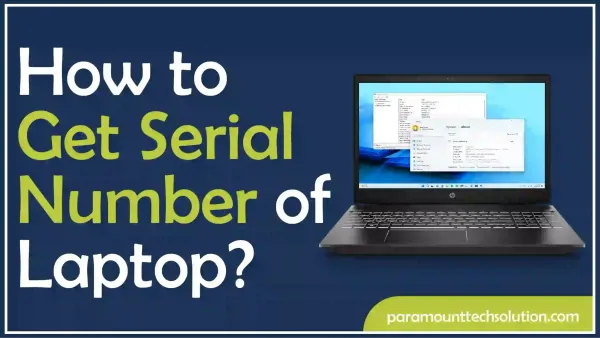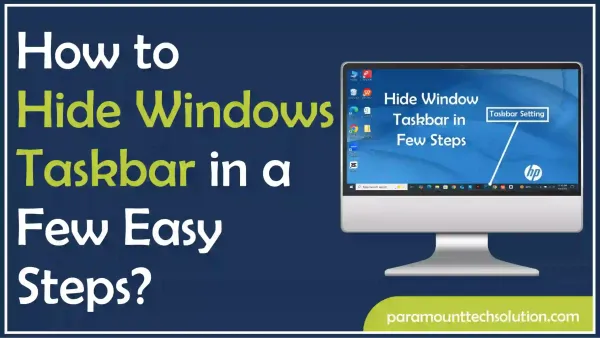Dell Command Update or Dell Update
Paramount Tech Solution
Paramount Tech Solution

Dell is the oldest PC manufacturing company
To grow its user base and stay relevant to market demands, Dell always gives updates to its customers. To make things easier for users to install and use the Dell update system drivers, Dell has launched the Dell command update application which gives users access to customize and schedule their updates.
Furthermore, DCU was primarily launched for large software companies to install Dell update drivers for BIOS, and firmware on many systems in one go with their customized settings.
However, if you need to learn how to install and use DCU then follow our step-by-step guide to install and use DCU.
If you are a Dell user and you don’t have a Dell command update app then you are not availing the benefits of Dell. Because Dell makes things easier for updates on Dell with DCU.
However, before downloading the DCU, ensure your PC or laptop is compatible with running the Dell command update app. To know your PC or laptop’s compatibility and installation process, follow our step-by-step guide.
Follow the steps for the Dell command update download and it can be used for Dell command update for Windows 10, 11, or any other window
Step 1: Go to the official website of Dell Technologies
Step 2: Click on search support and Add your system’s model number
Step 3: Select the window that you are running on your PC or laptop, then submit it
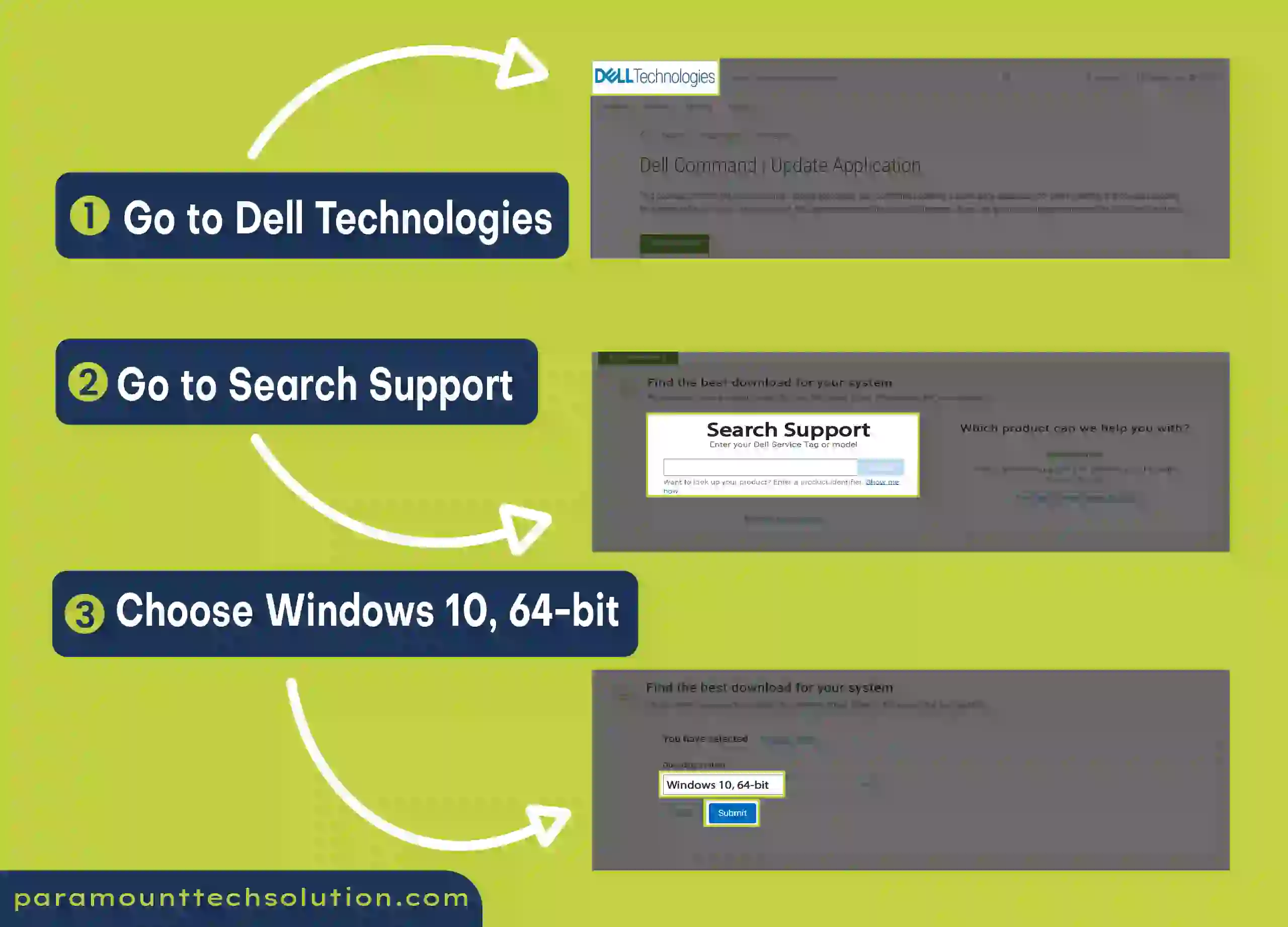
Step 4: If it shows this driver is not compatible, then scroll down
Step 5: Tap on the download button to install the DCU application
Step 6: Complete the download process, then Tap on the install button to start the installation process.
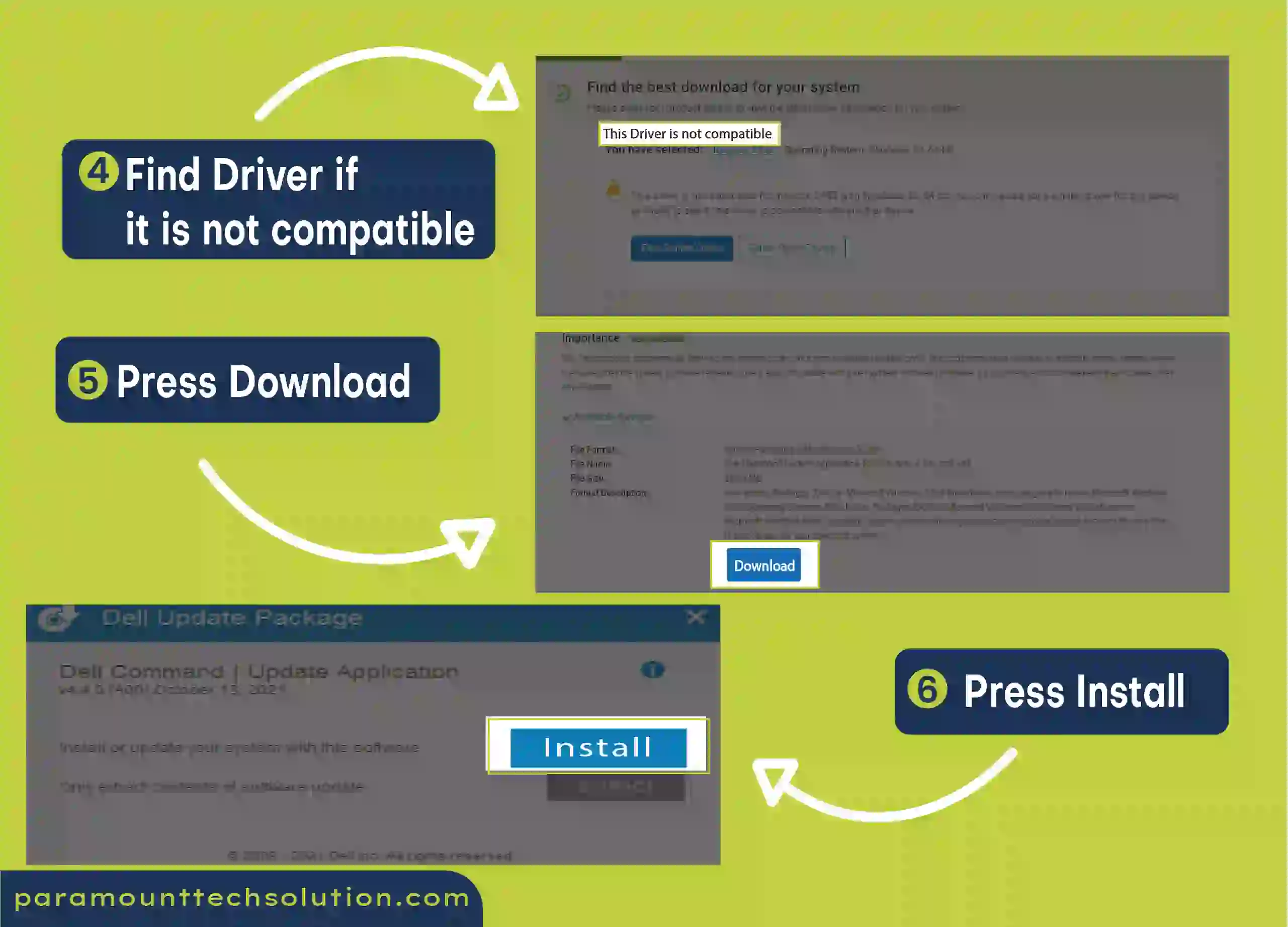
Step 7: Tap the next button after reading the warning
Step 8: Accept the license agreement and tap on next
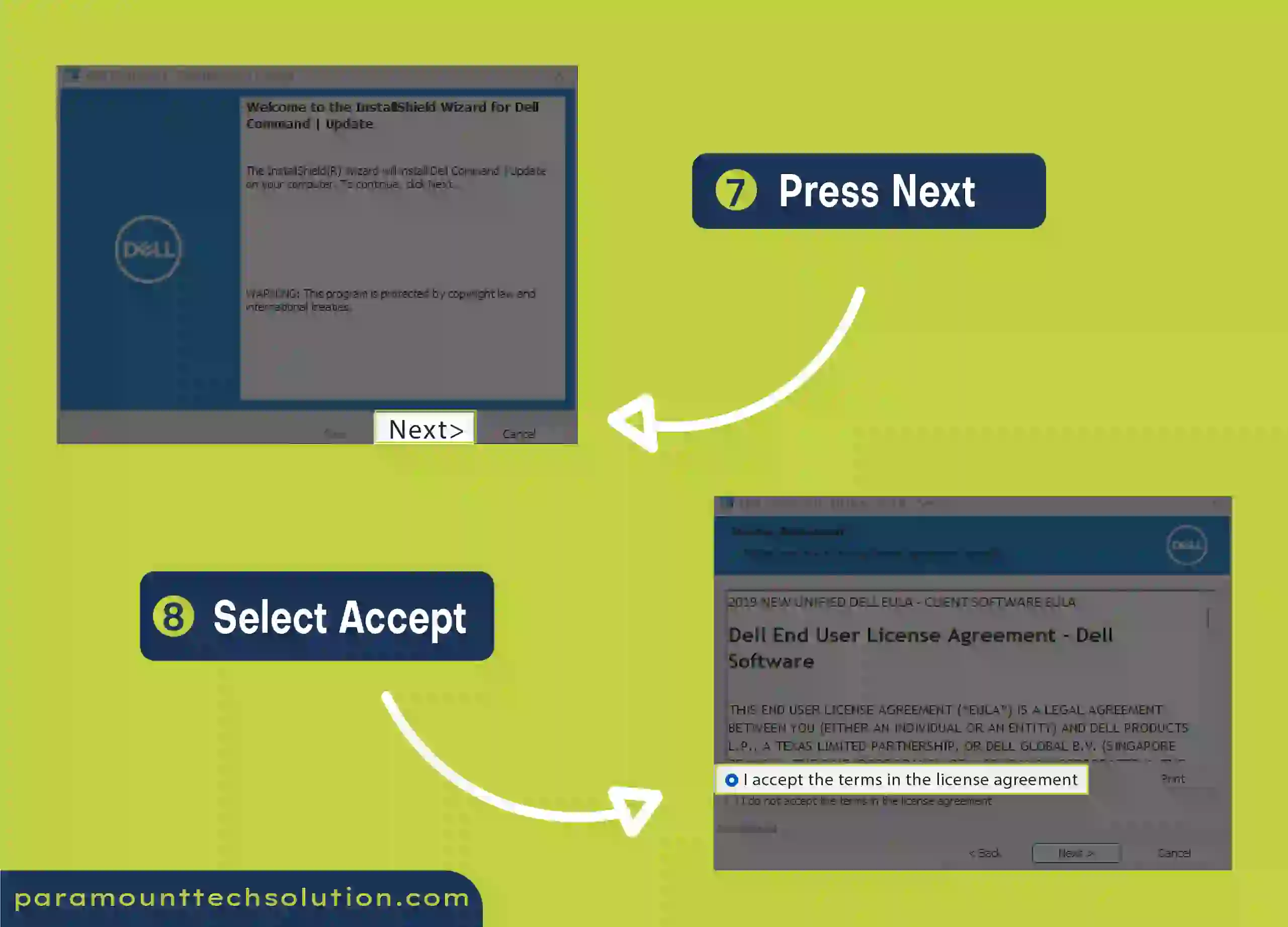
Step 9: If you want to participate in the DCU, then tap yes if not simply click on No and tap next
Step 10: Tap finish and reboot your PC to complete the installation process
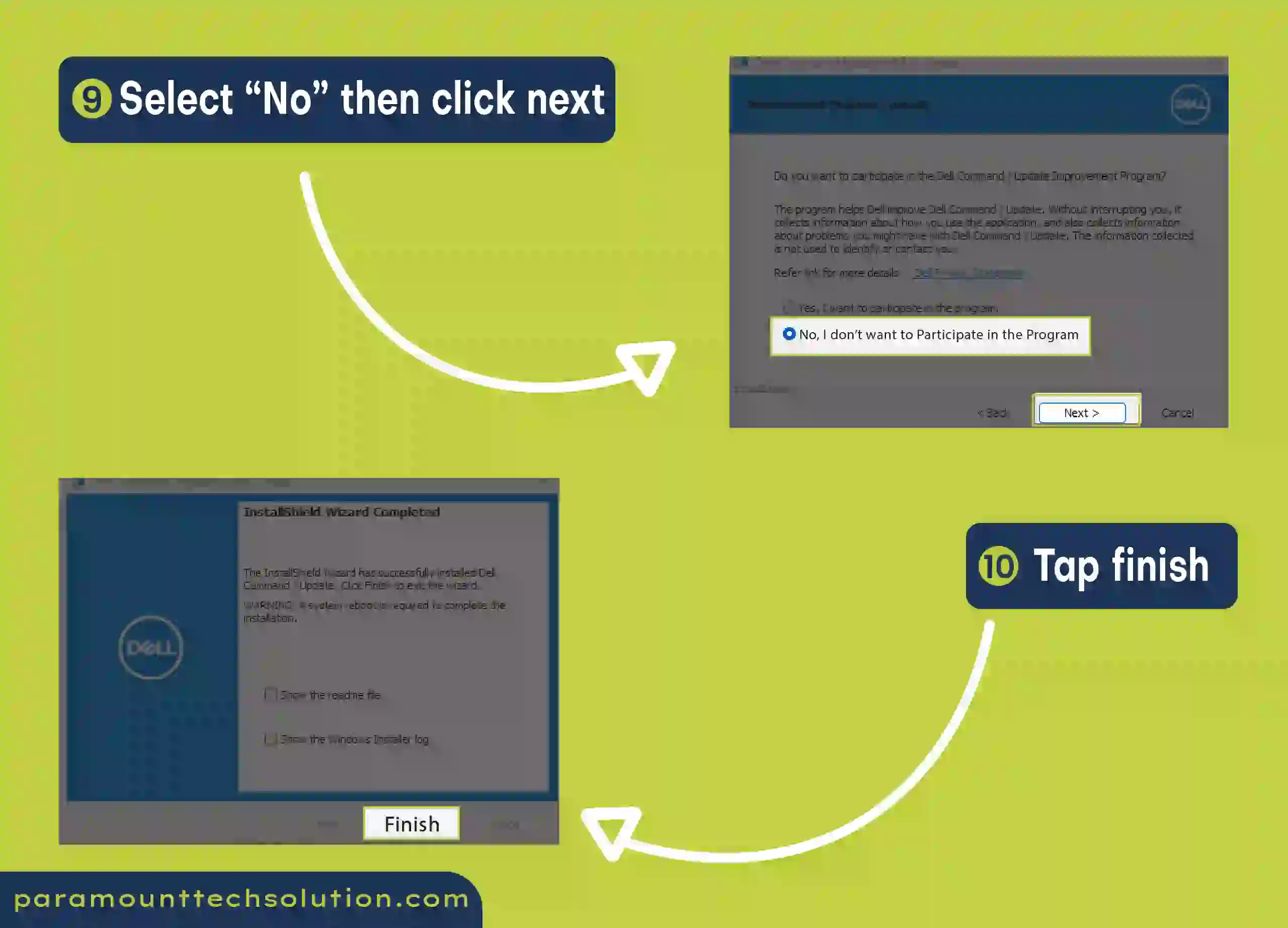
If you are done with the installation process then the next thing is to learn how to use Dell command update 5. However, do not worry ( we got your back) because we have listed simple steps to use the Dell command application
Furthermore, the following method works on all Dell command application versions whether you have Dell command update 5.1 or Dell command update 4.9 you can use these methods. (full potential / optimize your experience)
Follow the steps
Step 1: Open the DCU App
Step 2: Click on the Settings icon
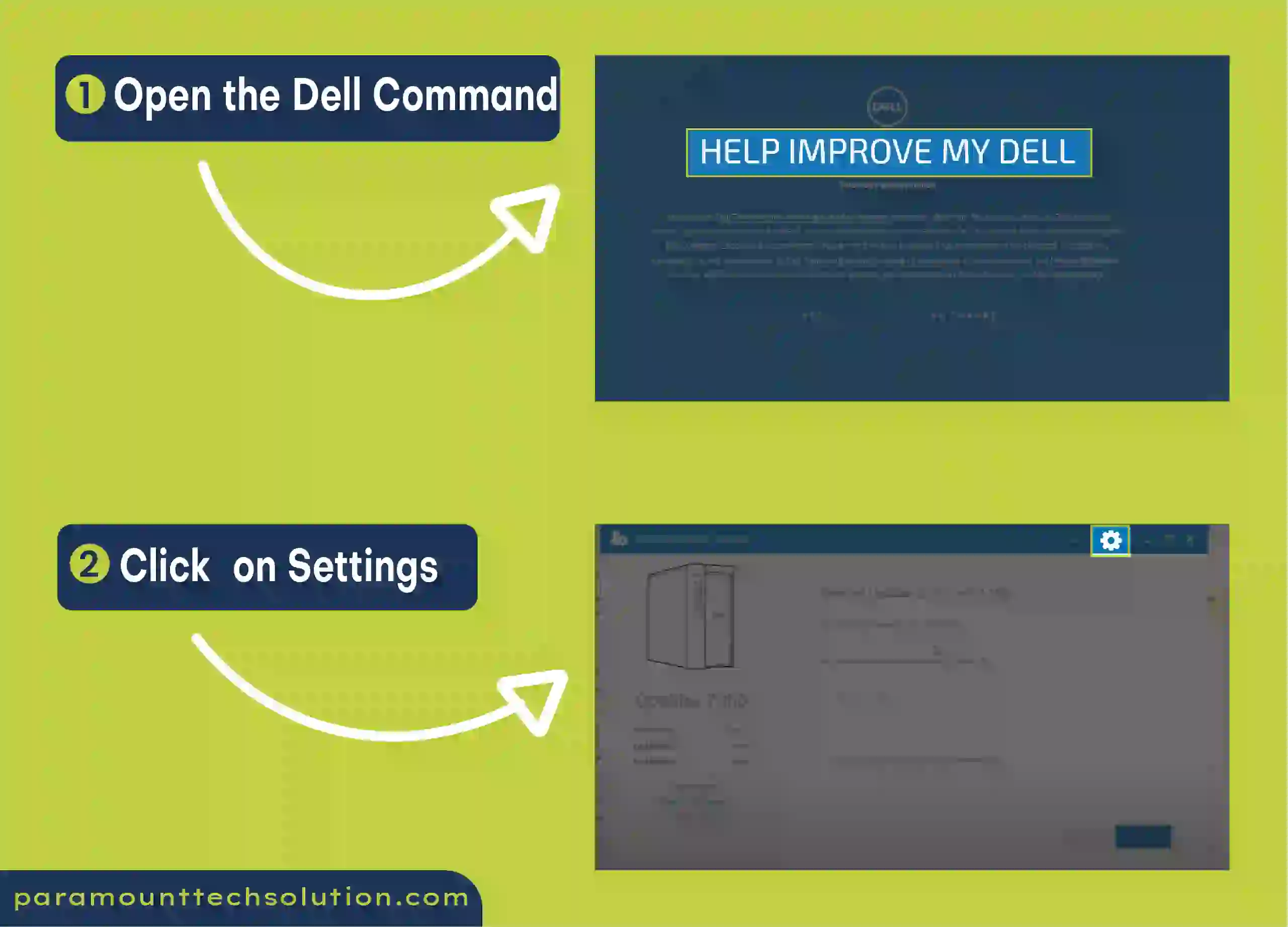
Step 3: See settings options, Click on update settings
Step 4: Checkmark the (Notify when updates are available)
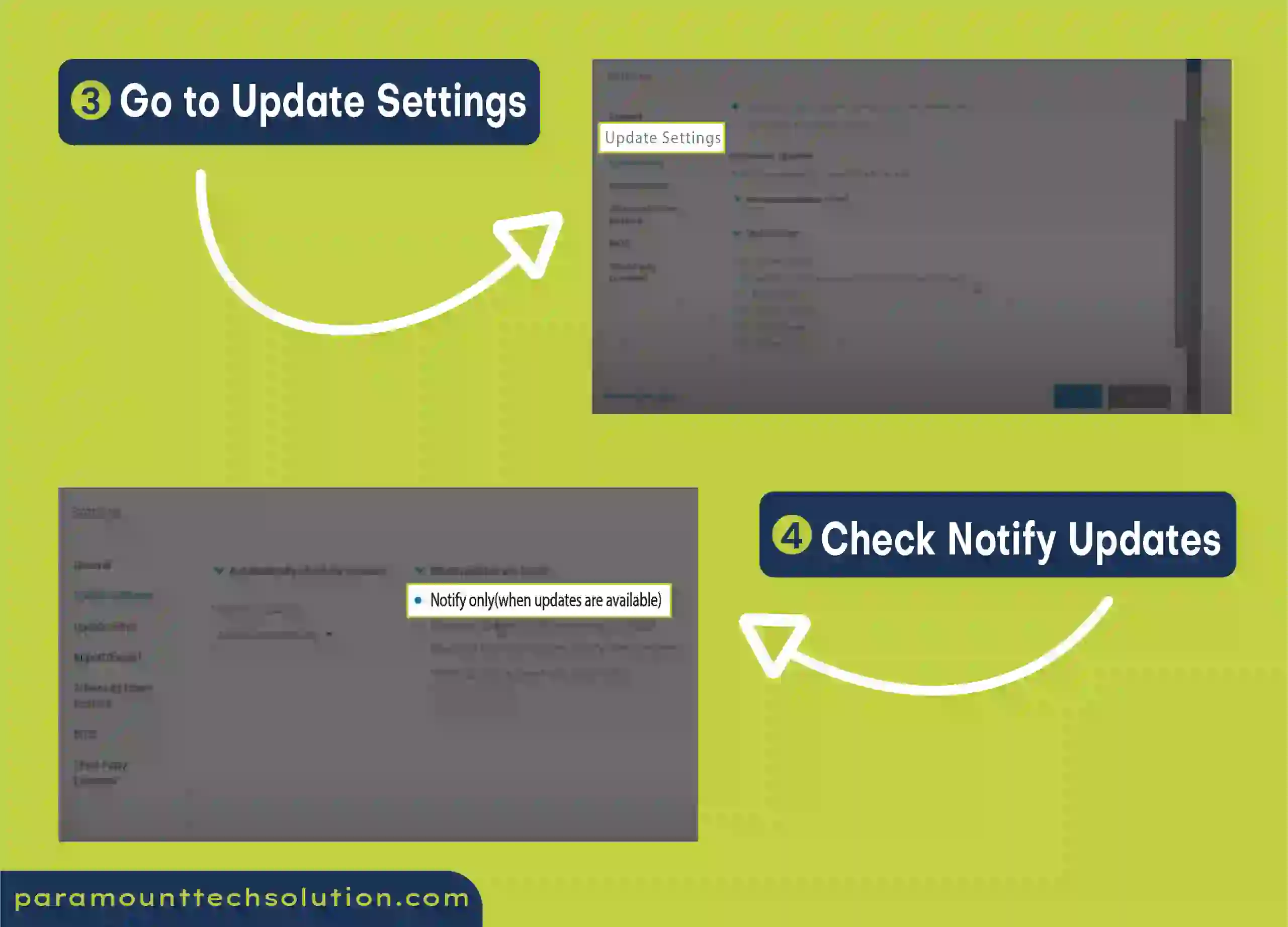
Step 5: Click on the Update filter, and uncheck the BIOS updates
Step 6: After these changes click on “OK”
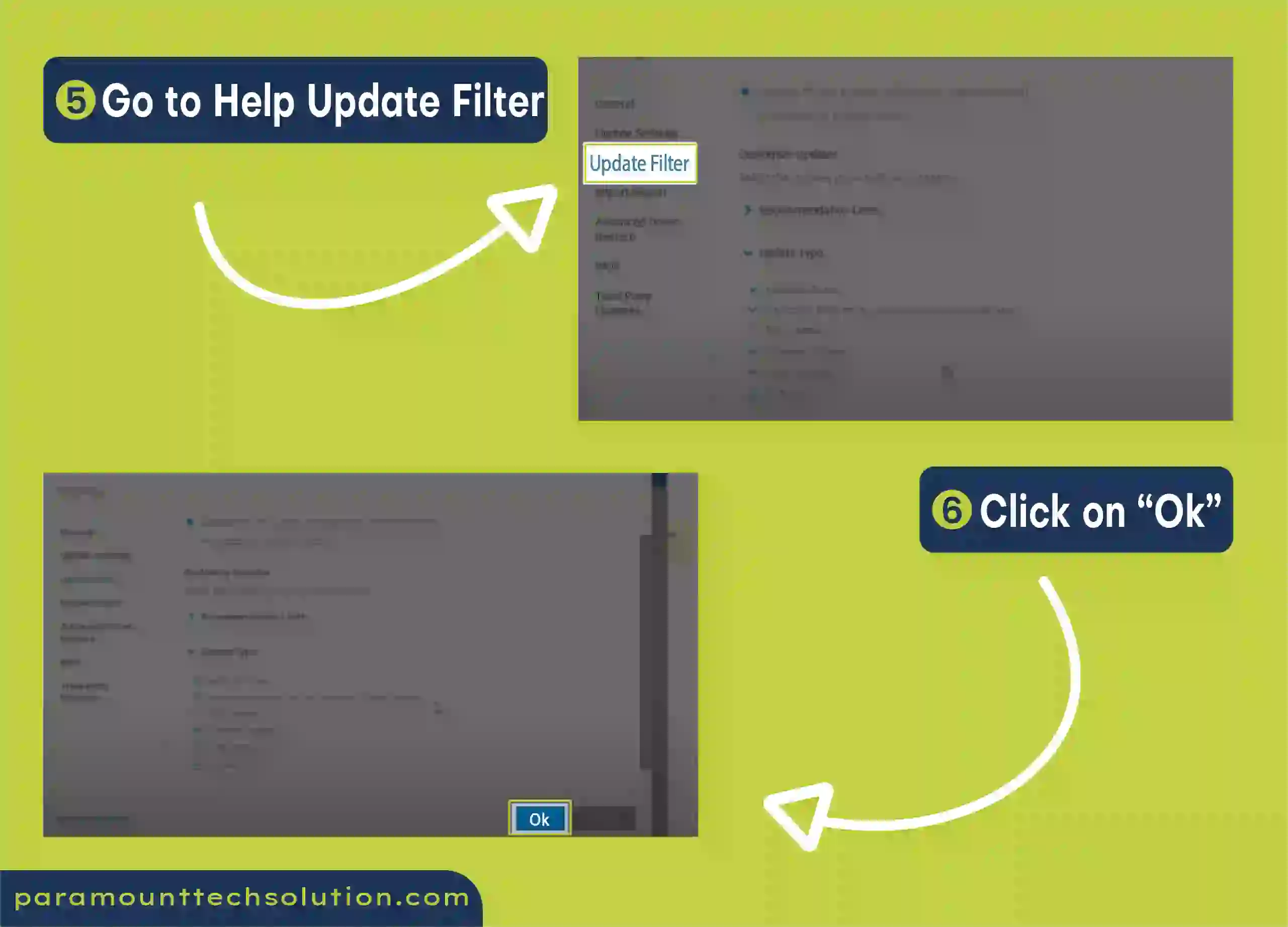
Step 7: Come back to the main menu, and click on the check button for new updates
Step 8: It will show you updates for your system, select the necessary updates and install them
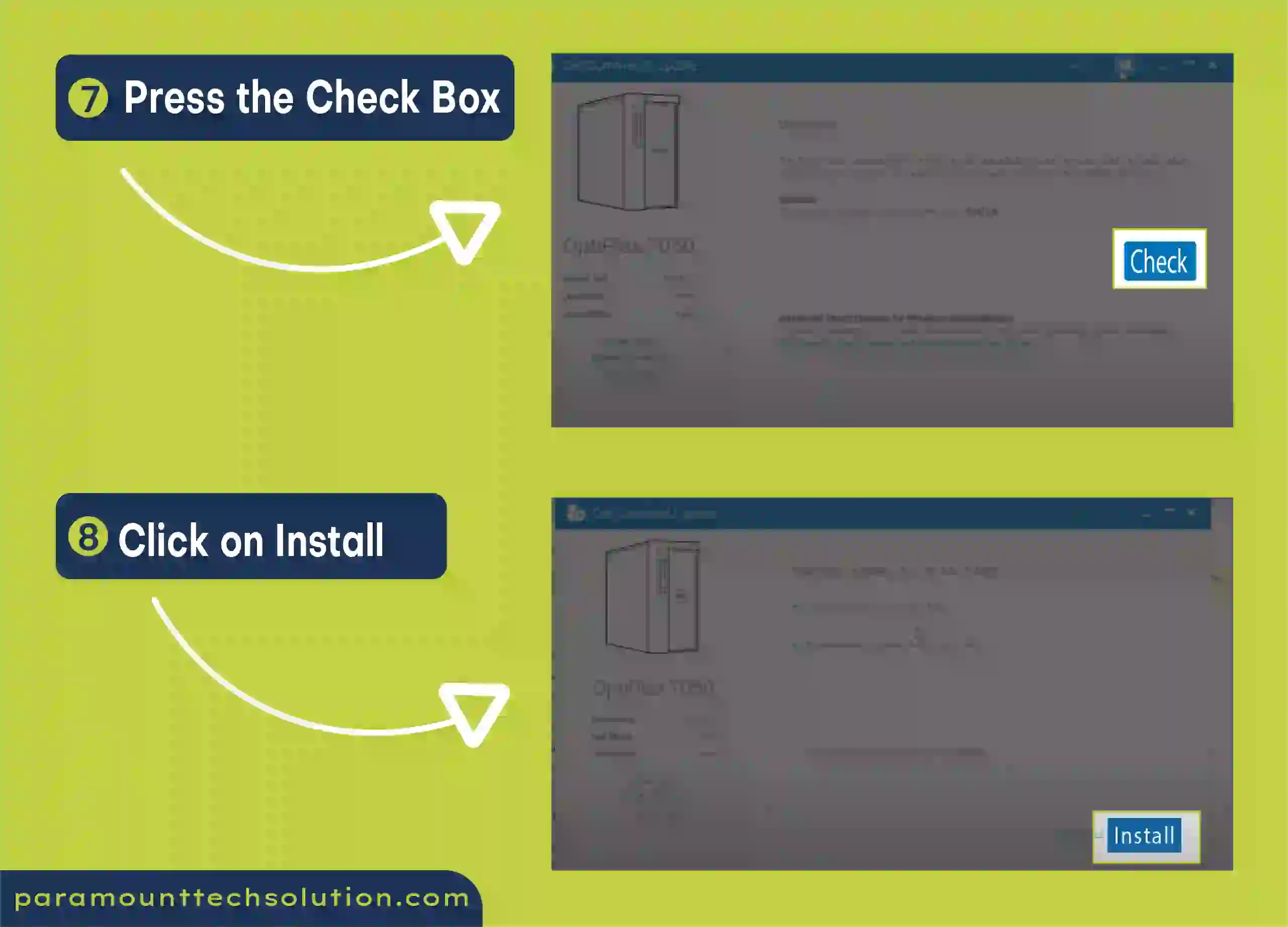
Go through the step-by-step process carefully to avoid any errors in the updates.
Most Dell users are aware of the Dell command updater errors.
However many times Dell command updater errors happen due to
Dell client management services. But do not worry because we have mentioned simple steps to resolve Dell updater issues.
Follow the steps:
Step 1: Open the Dell update app
Step 2: If it shows (the Dell client Management is disabled), then enable it
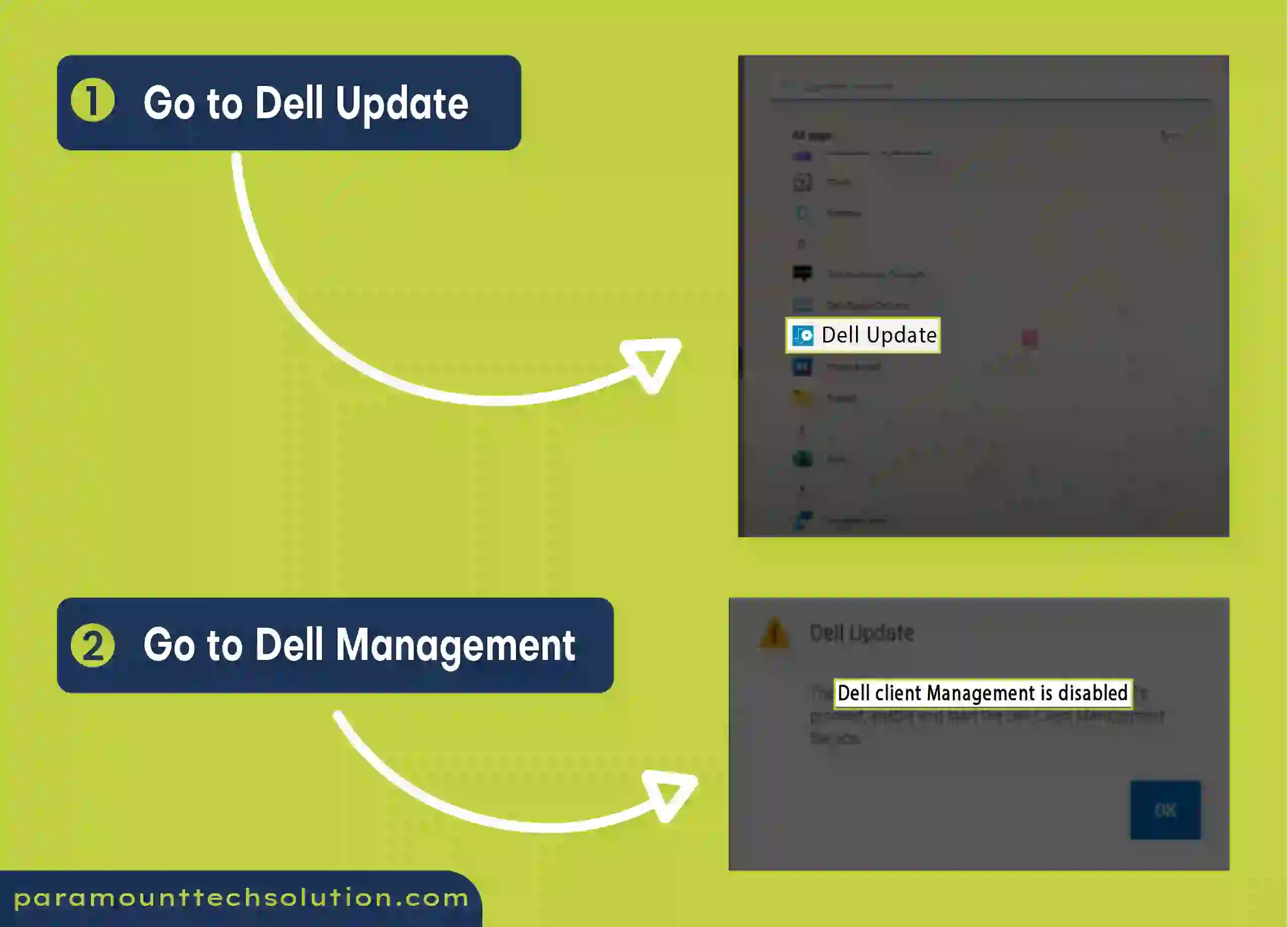
Step 3: To enable the Dell client management, type “Services” in the search bar, and open it.
Step 4: Double Click on Dell Client Management Services
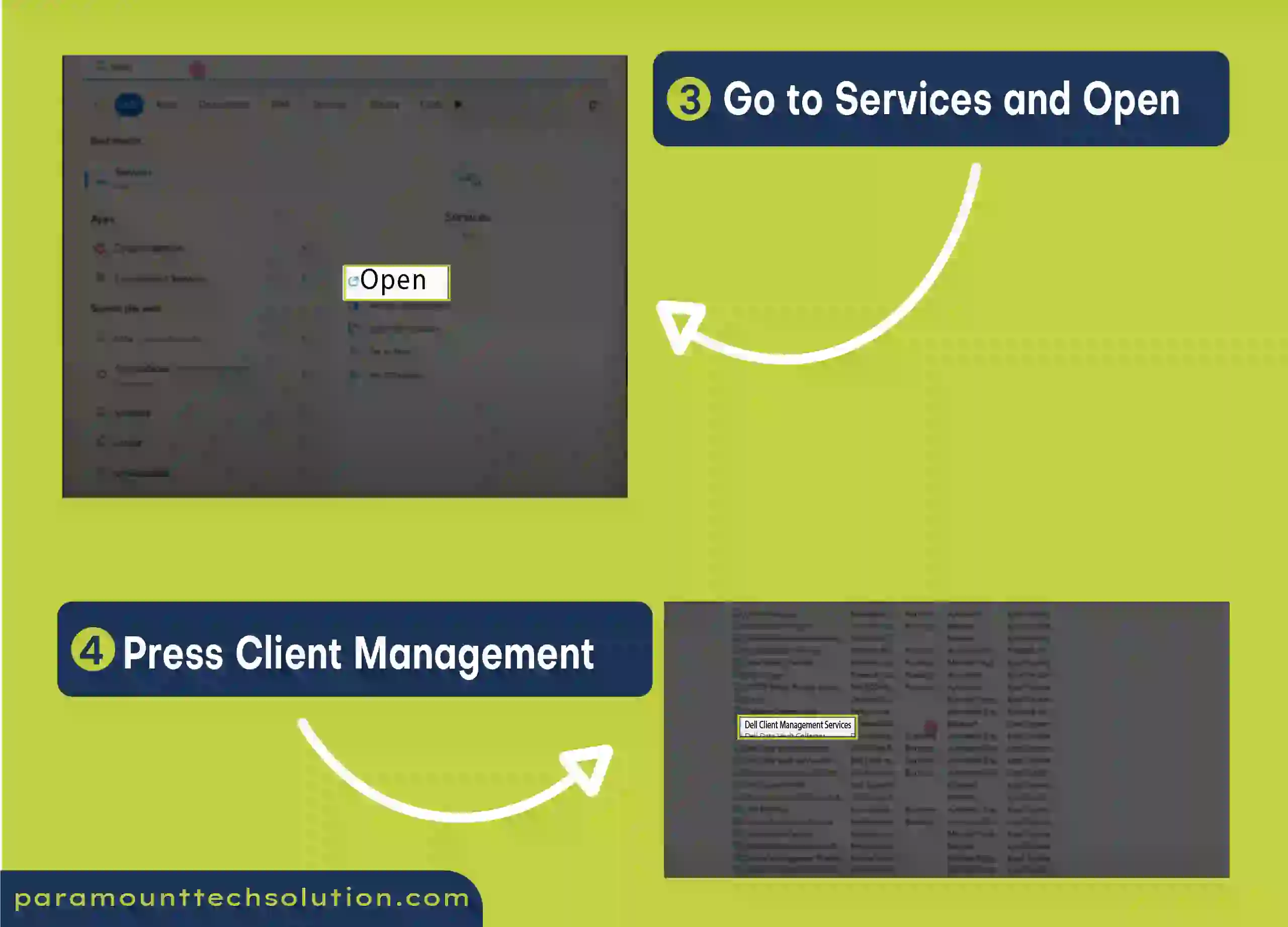
Step 5: Change the disabled status to “Automatic”
Step 6: After changing the status click “Apply”, then click on Start the service
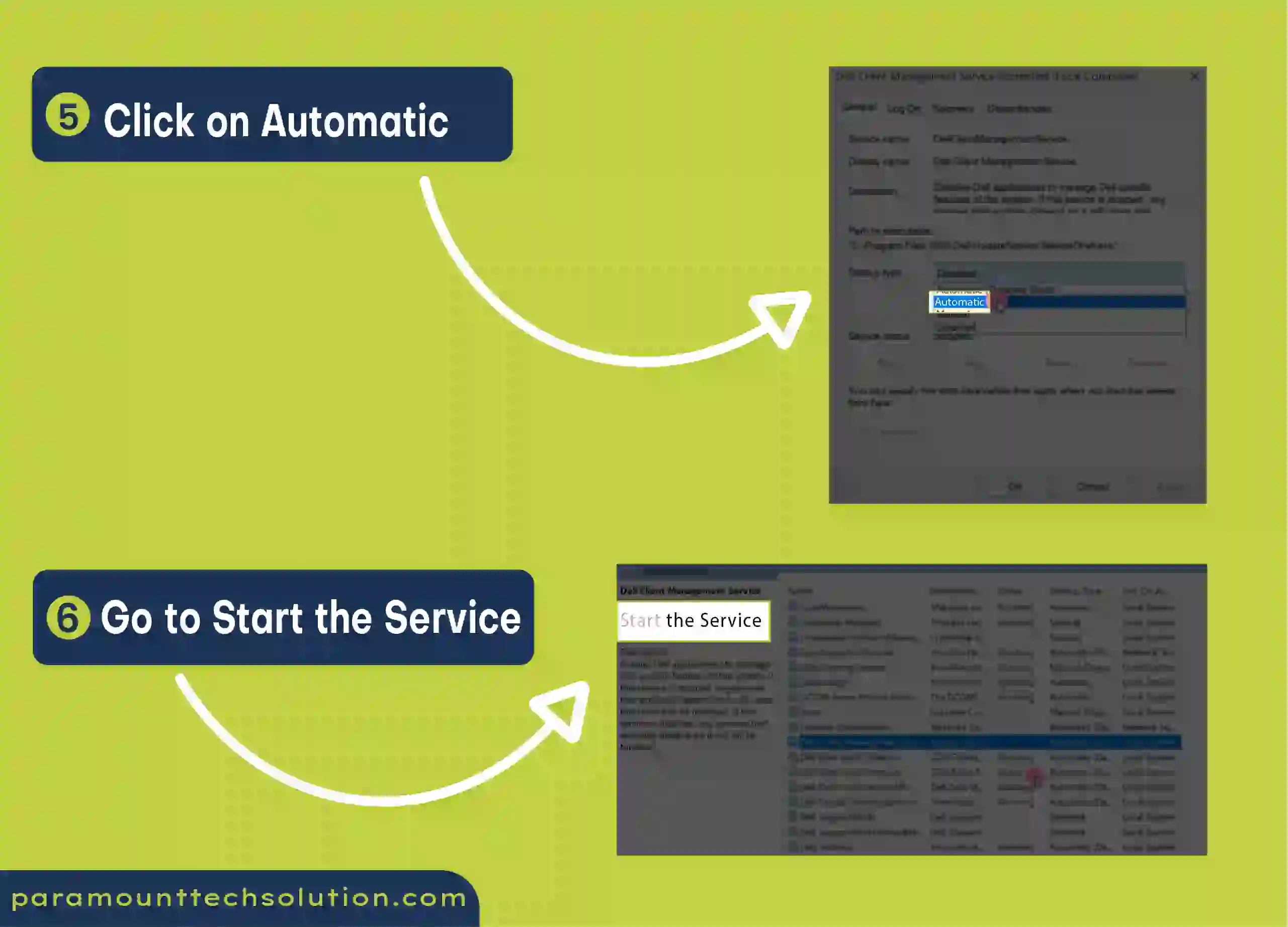
Step 7: Now open your DCU application to run
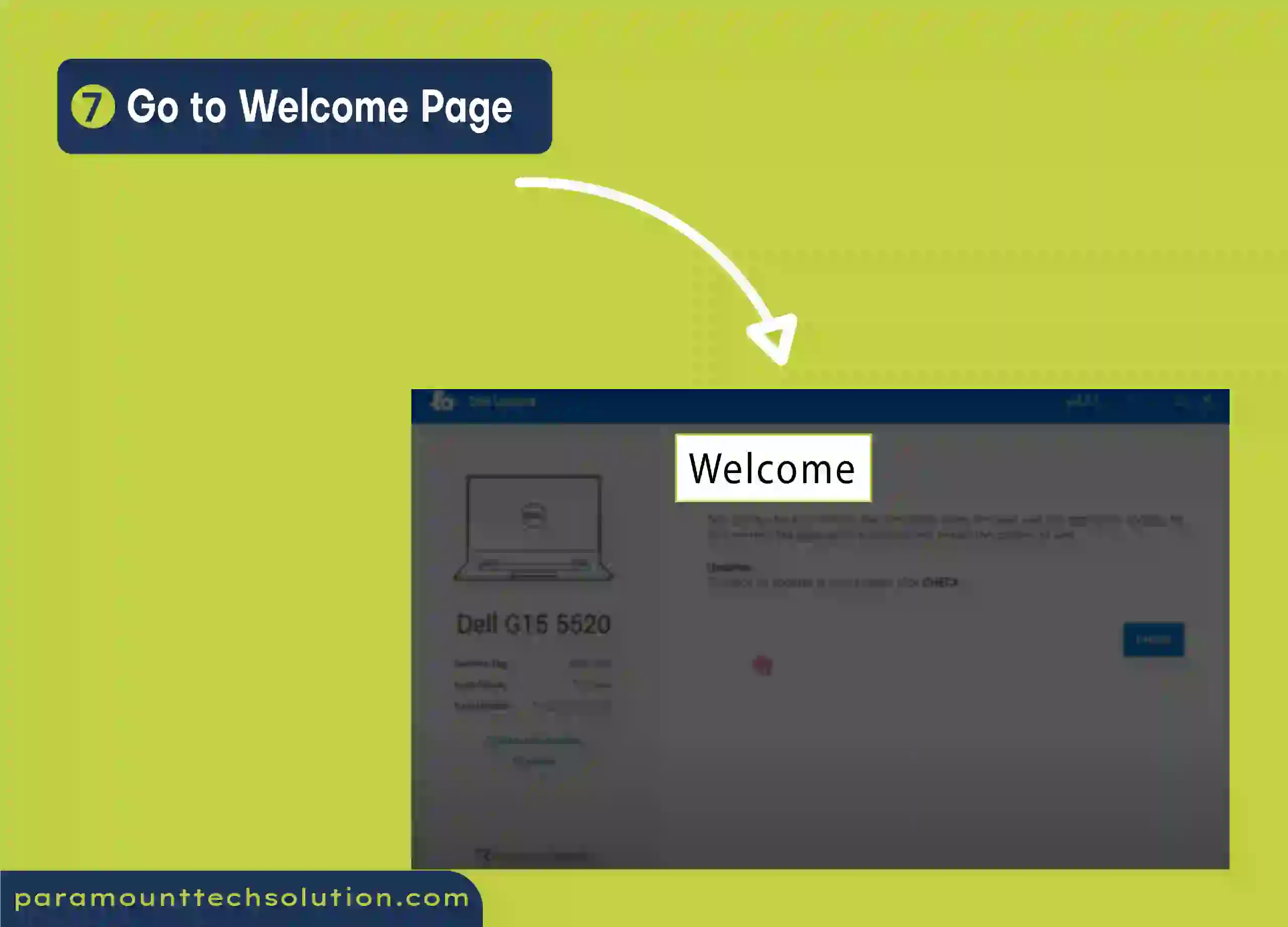
FAQ
What is the Dell command update app?
The Dell command update app is the Dell service driver app which is designed to make things easy for real-time Dell updates.
however, you can also control the Dell updates schedule and settings to update the BIOS and firmware.
How to fix “Dell command update unable to retrieve system inventory information”?
Most of the DCU users are facing the issue that the Dell command update unable to retrieve system inventory information. To resolve the issue:
How to download Dell drivers BIOS?
To download Dell drivers bios on your PC:
How to check Dell updates?
Go to your DCU application and click on the check it will run to check Dell updates when it completes the updates check you will see the required updates click any of the necessary updates to install on your PC. (bulletpoints)
Is it necessary to install the Dell software update?