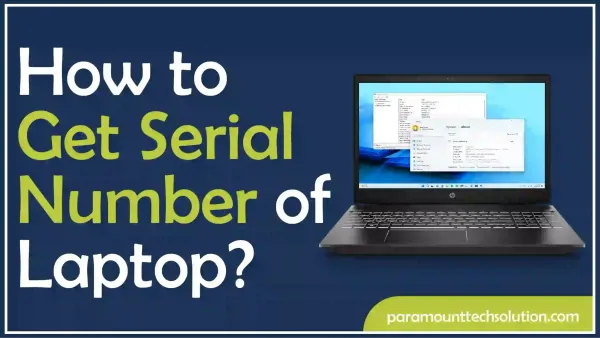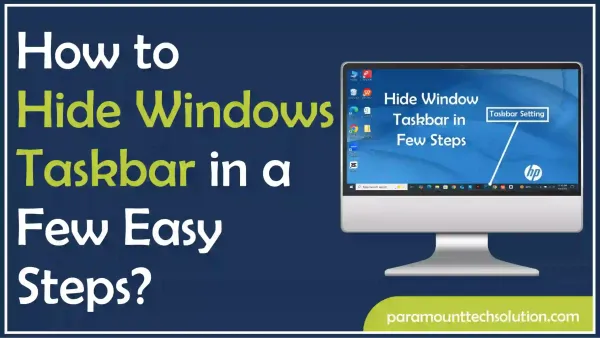How Can I Use an Ethernet Cable to Extend My WiFi?
Paramount Tech Solution
Paramount Tech Solution
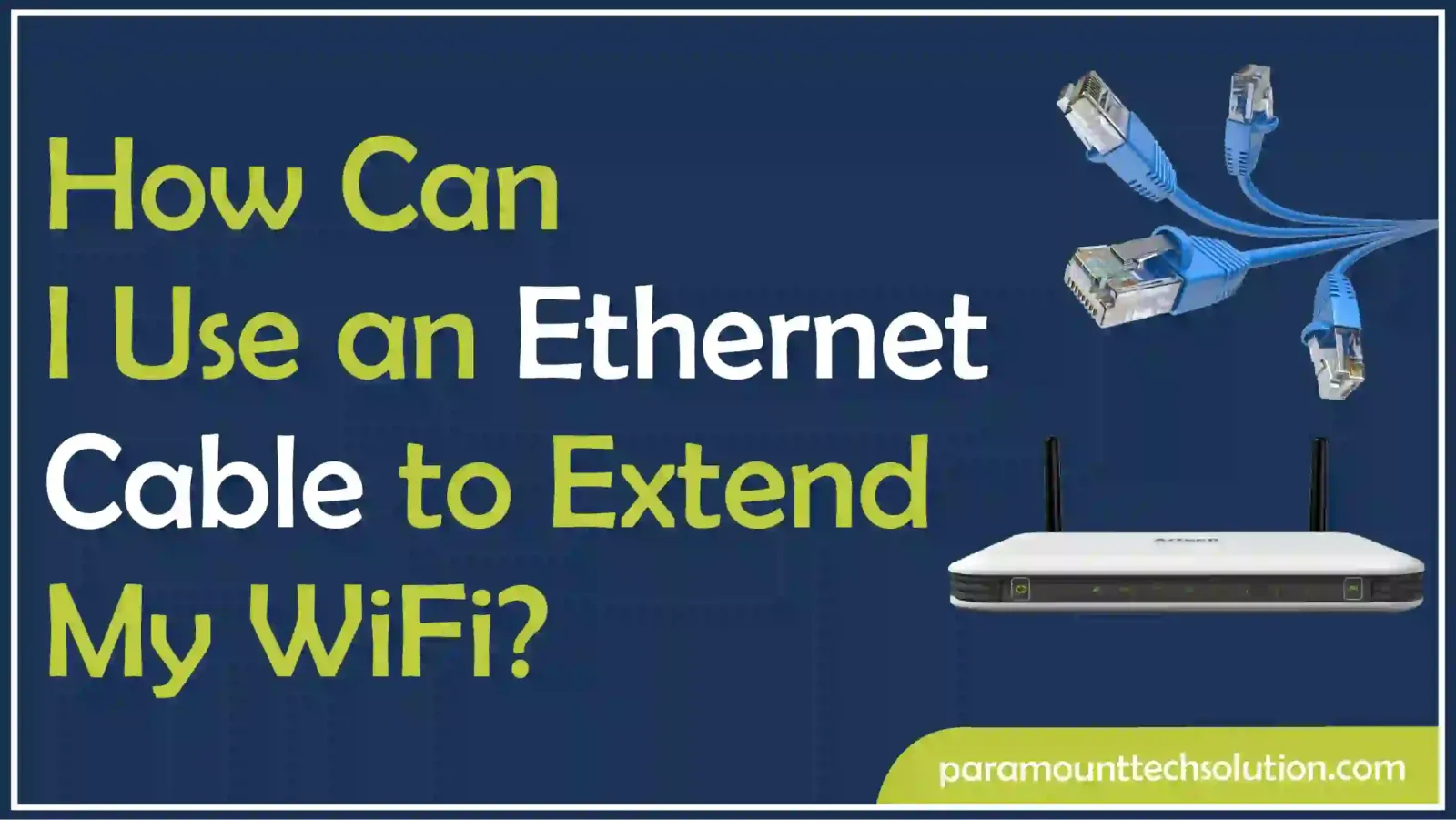
Are you unsatisfied with the Wifi speed in your area?
Your Wifi speed gets down sometimes due to insufficient and improper distribution of signals across every corner of your house. So, if you have a question in your mind can I use an ethernet cable to extend my Wifi? The answer is yes, the ethernet cable is the effective solution to this common problem.
In this blog, we will discuss how to extend Wifi with the help of an ethernet cable that is the source of connecting devices with LAN (Local Area Network) and WAN (Wide Area Network). The Wifi extender with ethernet amplifies the signals and also regenerates them.
The LAN extender ethernet cable is affordable compared to expensive ones such as mesh routers. Experiencing dead zones is quite frustrating especially if you are watching your favorite TV show or playing a game. So, let’s discuss the requirements and solutions to this frequent issue.
When starting a new task, some requirements are arranged for the task to be performed. It depends on the type of method that you are using to extend your Wifi signals including the extender ethernet cable. Several methods are practiced to perform this task such as Mesh Wifi, repositioning your router, powerline adapters, and many others.
But, to extend Wifi range with ethernet cable, you will simply need
Is this question still revolving in your mind can I use an ethernet cable to extend my Wifi?
Well, of course, you can, this is one of the effective and practiced ways to extend your Wifi connection. You just need to follow a series of steps. Even if you are using router to extend Wifi, you follow some route that leads you to your final destination.
Want to know how to change your Wifi password? Check out this Blog on our website.
Let’s discuss how to extend Wifi via ethernet cable

Lorem ipsum dolor sit amet, consectetur adipiscing elit. Ut elit tellus, luctus nec ullamcorSo, the first thing you need to do is to decide the type of Wifi ethernet cable that you want to use.
There are different types of ethernet cables such as the Yellow Cat 7 Ethernet Cable 10m, or White Cat 7 Ethernet Cable 10m/LAN Ethernet Network connectivity.
If you want to extend Wifi range with ethernet cable, the cable must be chosen by keeping the following aspects in mind
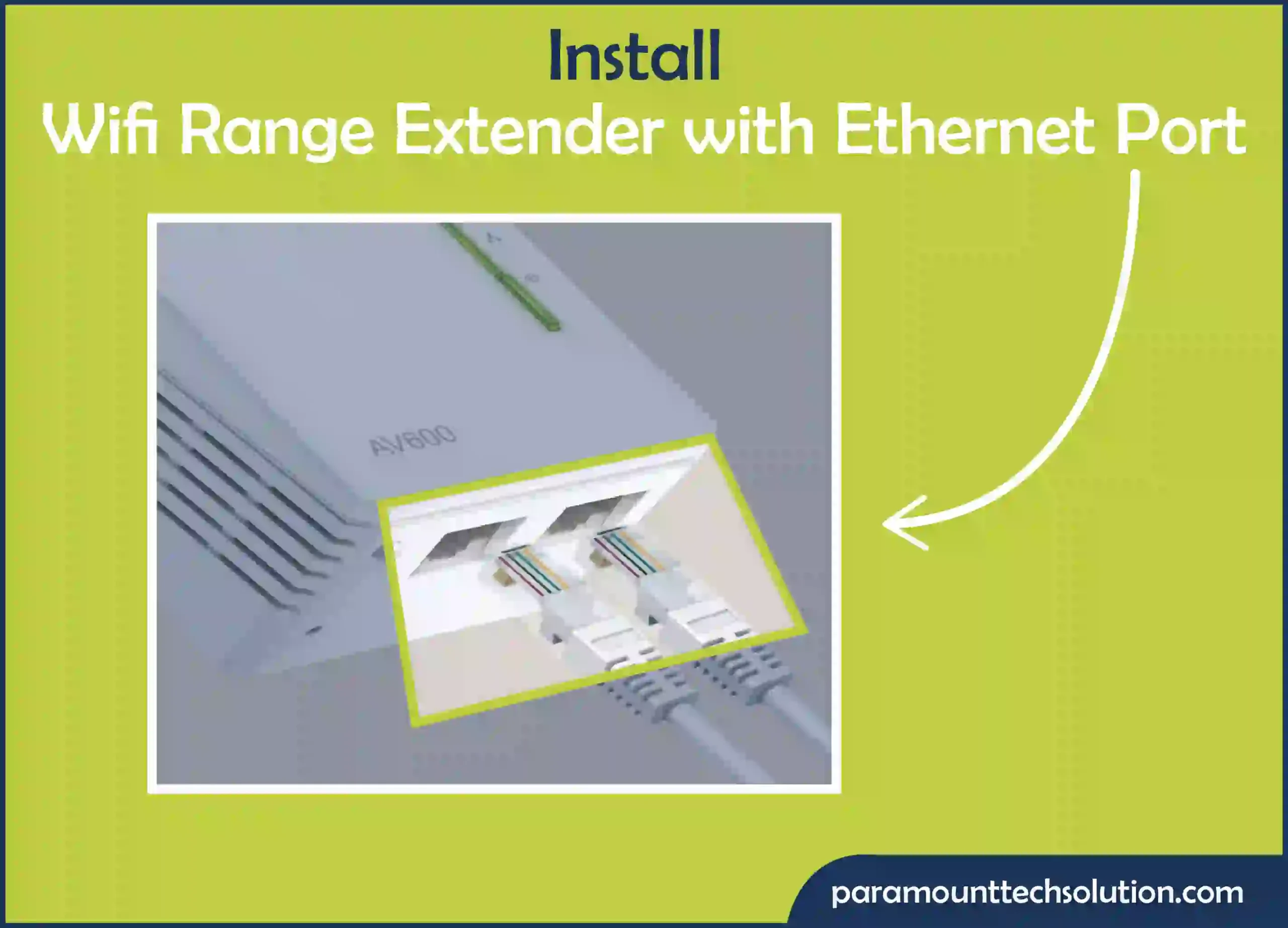
So, after that, the next thing you need to check out is the Wifi range extender with ethernet port. You need to choose the extender based on the following aspects
The Wifi extender if used along with an ethernet cable assists you in improving connectivity, minimizes dead zones, ensures flexible coverage, and is cost-effective. The ethernet port on Wifi extender allows you to stay connected and share a wireless network
To configure the Wifi extender, you can use the WPS button or the extender’s setup page. Well, there are different methods with which you can configure your Wifi. So, to configure the Wifi extender with ethernet port, consider the following steps
Connect the extender to an external outlet
To test the performance of your Wifi extended ethernet cable network
Visit this website to get more information
FAQs
How to make Wi-Fi extender LAN work on pc?
To use the Wifi extender LAN on your PC, follow these steps
How to connect Wifi extender to Wifi?
To connect a Wifi extender to Wifi the WPS feature is used, follow these steps
How to connect to a Wi-Fi booster?
To ensure the Wi-Fi booster connection, the WPS button, and an Ethernet cable can be used. Follow, these steps to connect to the Wi-Fi booster
How to connect a Wifi repeater?
To connect to a Wifi repeater follow these steps
How to get ethernet in another room?
To get an ethernet cable in another room, you must run your ethernet cable from the router to the other room. This might involve physically running the wires through walls and then connecting them to another room. Simply, Follow these steps
How to use a router to extend Wifi?
You can use a router as a Wifi extender by placing it in repeated mode. Due to this, the router will connect to the internet and broadcast the extension of a wireless network around itself.
How to use Wifi extenders?
The following is the guide to use the Wifi extenders
How to extend LAN cable?
To extend the LAN cable, you can consider these options
How to use network switches to increase Wifi?
A network switch might improve your network local network performance. Follow these steps
How to boost Wifi to the basement?
Here are some ways to boost your Wifi signals