How to Build a Liquid Cooled Gaming PC System?
Paramount Tech Solution
Paramount Tech Solution
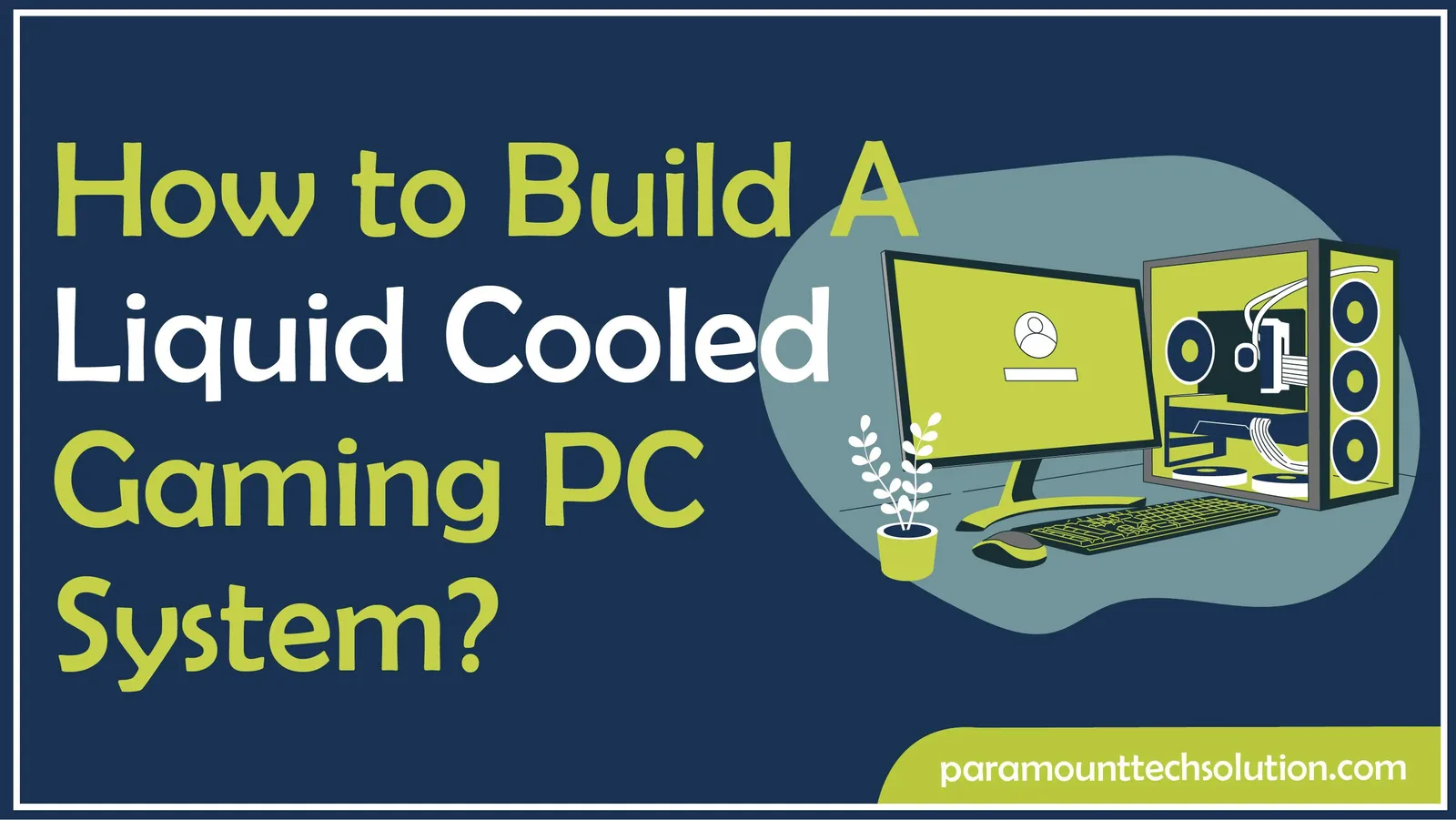
Creating a liquid cooled gaming PC is the best way to build a high-performance, visually amazing setup while keeping your system cool and quiet. Using liquid cooling instead of air makes your CPU cooler more efficient, helping to manage heat better and extend the life of your hardware.
Whether you choose a water cooled PC with an All-in-One (AIO) system or a custom loop, this method is one of the best ways to cool a computer box, especially for serious gamers and over clockers. It values the CPU cooling priority for gaming, giving you the advantage in performance and maintenance. In this blog, we’ll cover everything you need to know to build your own cooling system!
Liquid cooling has a coolant-filled loop to dissipate heat from crucial components for your liquid cooled gaming PC to run efficiently. The process begins with a water block firmly attached to the CPU or the GPU, where the liquid takes up the heat. The heated liquid circulates through tubes to a radiator, where CPU fans help cool the liquid before circulating back. This makes liquid PCs full of liquid far more effective than air cooling for maintaining high-performance gaming loads. The best water cooler ensures your cool water cooled PC stays calm and runs at optimal temperatures, even during game sessions
Understanding how a water cooling PC works helps you create a system that keeps your
computer quiet and running at its best. Here are simple steps to building a liquid cooled gaming PC!
PART 1: Install Your Water Cooled System PC
Step 1: First, lay out the system. Make sure all the parts are there before moving on.

Step 2: Remove the old cooling computer system. Take out the old CPU heatsink and thermal paste. Use a cotton swab with isopropyl alcohol to clean off the previous paste.

Step 3: Make space for a new liquid cooling PC system.

Step 4: Install water block for PC. If the water block is held in place with screws, tighten them one by one in a crisscross pattern. If you don’t, the uneven pressure may harm the CPU.

Step 5: Install radiator.

Step 6: Set up the reservoir and pump.

Step 7: Attach tubes and tube clamps.

Step 8: Attach power cables. Use the paper clip tester to run the system cooling without turning on the main computer. This helps protect the computer from short-circuiting if there’s a leak. But before you start the system

Part 2: Finishing Up
Step 1: Check the system. Make sure all clamps are tight and the tubing and parts have no cracks or other damage.

Step 2: Fill with liquid. Fill the reservoir up to about 90% full to avoid any backsplash caused by system pressure in the fluid.

Step 3: Power on the system.

Step 4: Run the system for 24 hours, checking for any leaks or drops in the cooling fluid PC. Listen for sounds like straining or clicking, which could mean there’s a misalignment issue.

Step 5: Run the entire system and check the temperatures.

PART 3: Planning Your System
Step 1: Understand the PC Water Cooling Components, i.e., PC water blocks, radiator, water cooling fan, pump, tubing, etc.

Step 2: Figure out your cooling needs.

Step 3: Set your budget

Step 4: Take measurements of your case.

Step 5: Identify which systems are compatible with your existing setup.

Step 6: Design your entire system before buying any components. A simple sketch, even if it’s rough, can help you picture your setup. Make sure all the components in your liquid cooling computer work together and that your power supply has all the necessary connectors.

Step 7: Select a liquid. Coolants are the main part of the system that carries heat away. Many systems use distilled water, which is inexpensive and easy to replace. But, water can cause an electrical problem if there’s a leak, and it can allow organisms to grow if a biocide isn’t added. If you want colored or glowing liquid, make sure the dyes are approved for use in cooling systems, or use a pre-mixed fluid from a trusted supplier. Otherwise, the dyes and additives might thicken and block the system.

Step 8: Purchase everything you’ve decided upon. Several stores that sell various electronics offer liquid cooling kits, and there are a few websites with a large choice of liquid cooling parts available. Additionally, many companies let you buy directly from their own websites.

Yes, PC coolant flows through the tubes in a liquid cooling computer system to keep your PC cool. These tubes, often visible in a PC tube on desktop, link the radiator, pump, and water block to circulate the liquid. This computer cooling system uses it to effectively remove heat from the CPU or GPU, making sure the PC runs better and quieter.
A computer radiator in a liquid cooled computer system dissipates heat absorbed by the coolant, keeping the CPU or GPU cool. It works by transferring heat from the liquid to the air using fans. In a gaming pc water cooled, the radiator ensures stable temperatures during intense gaming. Paired with a water cooling fan on the processor, it increases cooling efficiency and system performance.
Setting up a liquid cooling PC is simple if you have the right tools and guidance, especially with All-in-One (best Aio cooler) kits. To get a liquid-cooled CPU working, you need to connect the pump, radiator, and fans correctly to ensure good cooling. Although it’s a bit more complicated than air cooling, it’s an excellent solution for cooling a PC and maintaining performance. For more advanced setups, a custom loop water cooling is ideal for a cooling computer, but it needs more careful planning.
What runs in liquid cooling tubes computer?
A water-based coolant or specialized liquid cooling liquid runs through the tubes in a liquid cooling system for PC.
Can I build a CPU cooling system for gaming?
Yes, you can create a cooling PC gaming system, and there are different options to choose from, such as air cooling, liquid cooling, and mineral oil cooling.
Does cooling your computer make it faster?
Cooling a PC works best when close to room temperature. This keeps the parts safe and allows the CPU to run faster.
How to pick a CPU cooler?
Most CPU coolers will specify which CPUs they can be used with or the maximum heat they can handle. So, if your CPU generates 125W of heat, you need a cooler that can handle at least 125W. The higher the cooler’s heat dissipation rating, the cooler your CPU will stay, and the quieter the fan will operate.
How does an AIO cooler work?
The liquid flows through the tubes to the pump. The liquid cools the CPU and gets hot. The hot liquid goes back through the tubes to the radiator. The radiator’s fans cool the liquid and release the heat. The process begins again.